As eSIM technology becomes the new standard for international travel, many users wonder: “Does eSIM Require Special Apps to Install?”. If you are planning a trip and considering a travel eSIM, the technical side might seem a bit mysterious. This guide will clarify whether you truly need extra software just to stay connected with an […]
How to troubleshoot invalid or expired eSIM installation issues
As eSIM adoption grows, users frequently encounter ‘invalid’ or ‘expired’ errors during installation. Understanding how to troubleshoot invalid or expired eSIM installation issues is essential for maintaining your mobile connectivity. This guide offers straightforward solutions to get your eSIM working properly.
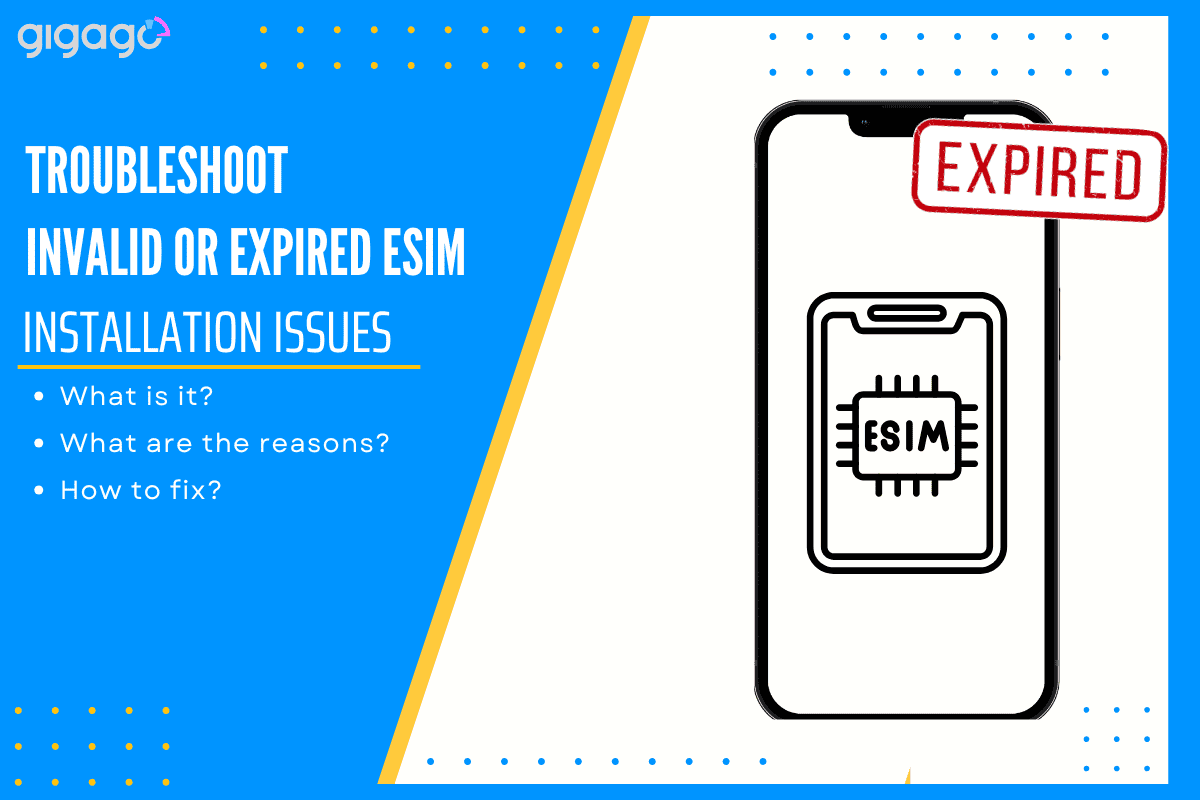
In this article
I. What is the ‘Invalid’ or ‘Expired’ Error message?
When you scan an eSIM QR code, you might see a message saying ‘Invalid‘ or ‘Expired‘ on your screen. This message simply tells you that your phone can’t use the QR code you’re trying to scan.
This error shows up right on your screen during the eSIM setup process, usually as a short message saying “Invalid QR Code” or “Code Expired.”
II. 6 common reasons for Invalid eSIM Installation
There are 06main reasons for this issue.
1. Activation timing issues
The eSIM activation starts before installation on your device. When this occurs, your phone recognizes the code as already used and cannot process the installation.
2. QR code expiration
Each QR code comes with a set validity period. Once this period ends, the code becomes inactive and cannot be used for installation, similar to how an expired document loses its validity.
3. Previously used code
eSIM QR codes are designed for single use only. Once activated, the code becomes invalid for any future installations. This security measure ensures each code works only once.
4. Multiple installation attempts
Repeatedly trying to install the same eSIM can trigger an error. Your device recognizes these repeated attempts and displays an invalid installation message.
5. Device transfer problems
When moving your eSIM to a new device, compatibility issues may arise. What worked on your previous device might not transfer properly to the new one.
► Read more: How to transfer eSIM from one iPhone to another or between iPhone and Android.
6. Code input errors
Incorrect entry or scanning of the QR code leads to installation failure. The system requires exact code matching for successful installation.
These situations result in your device displaying an invalid or expired installation message, indicating the eSIM setup cannot proceed.
III. How to fix the eSIM installation errors
If your device displays an invalid or expired eSIM installation, here are some quick solutions to help you resolve the issue.
1. Confirm your eSIM Installation
Your eSIM might be installed on your device even if you weren’t aware of it. To check:
- Open your device settings
- Look for “SIM Manager” or “Mobile Data“
- Check for an eSIM listing (it may appear as “Business,” “Travel,” or your provider’s name)
2. Re-scan the QR Code
If initial scan is unsuccessful:
- Choose a well-lit area
- Keep device stable at 6-8 inches distance
- Clean camera lens before scanning
3. Restart your device
Turn off your device completely. Wait for 10 seconds, then turn it back on. Once restarted, check your eSIM status in your device settings.
Check your device updates
Ensure your device has the latest software installed. Go to device settings to check for available updates. Installing the newest version may resolve eSIM issues. Here is how you can check your device software updates on iPhone and Android.
For iPhone : Open Settings > Scroll to General > Move to Software Update
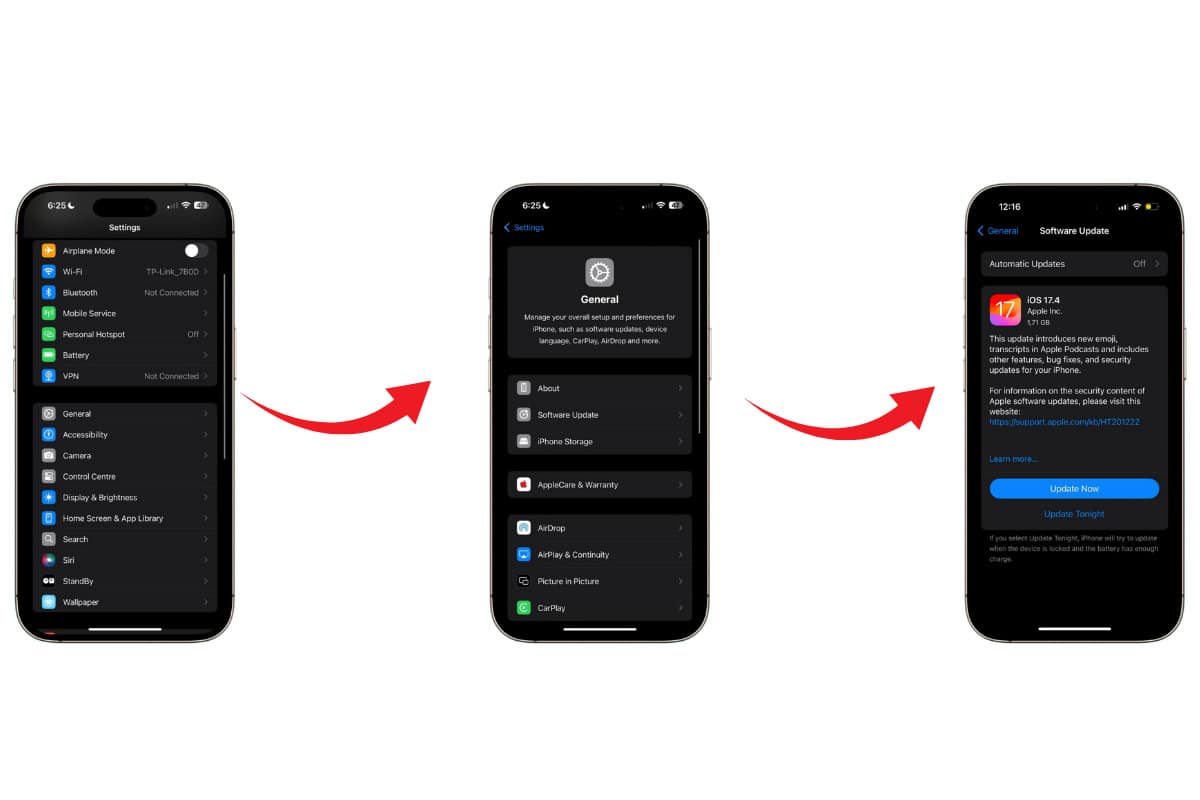
For Android: Open Settings > Scroll to System and Software Update > check for the new update
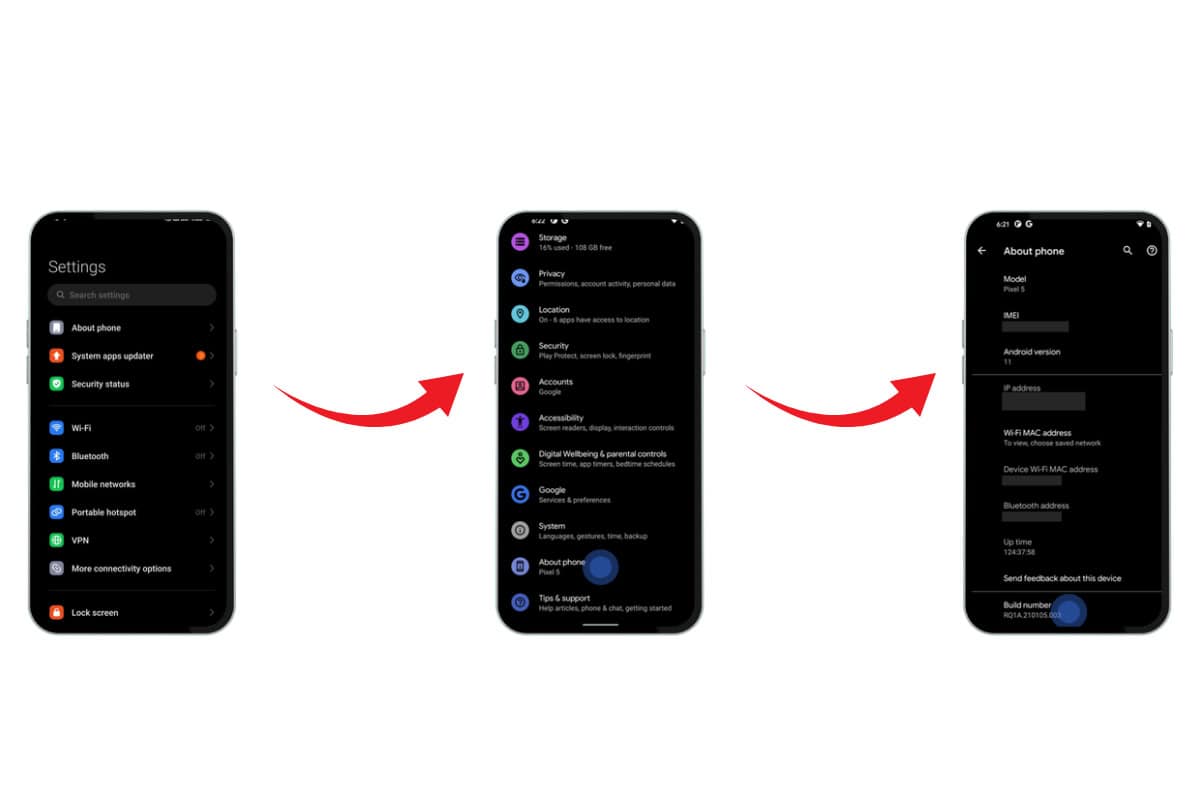
Clear Network Settings:
A network settings reset clears stored configurations that may interfere with eSIM activation:
- iPhone Users: Settings > General > Reset > Reset Network Settings
- Android Users: Settings > System > Reset Options > Reset Networks
Contact your provider
If previous steps fail, reach out to your eSIM provider. Contact customer support via email for assistance with installation issues. Support teams are available 24/7 to help resolve your eSIM concerns.
IV. What to do if you still face issues
If you’re still seeing ‘invalid’ or ‘expired’ messages, try these proven solutions
1. Request a new eSIM profile
Contact support via email and include:
- Your order number
- Error message details
- Current device model
2. Try a different device (If possible)
If possible, try installing your eSIM on another compatible device. Success here indicates your primary device may need attention. Before factory reset, remember to backup your data.
3. Replace the SIM card
When all else fails, request a replacement SIM card from your provider. They’ll help activate your new card and ensure proper setup.
V. FAQs
Can I use an eSIM and Physical SIM simultaneously?
Yes. Modern smartphones now support using both SIM types at once – this is called dual SIM functionality. Your physical SIM can handle your main phone number while your eSIM manages international data or a second number. This setup is perfect for travelers or anyone needing multiple phone lines.
How long does an eSIM profile last before expiring?
The lifespan of your eSIM depends entirely on your provider’s policies. Short-term plans typically last between 7-30 days, while long-term plans can extend from 3 months to a full year.
Remember: unused eSIM profiles might expire if not activated promptly, usually within 14-60 days of purchase. Always check your provider’s specific terms when purchasing.
What should I do if my eSIM profile is missing after a devices switch?
If you’ve switched phones and can’t find your eSIM profile, first verify that your new device supports eSIM technology. Different phones have different requirements, including specific iOS or Android versions.
For recovery, contact your provider’s support team with your original purchase details and new device information.





