As eSIM technology becomes the new standard for international travel, many users wonder: “Does eSIM Require Special Apps to Install?”. If you are planning a trip and considering a travel eSIM, the technical side might seem a bit mysterious. This guide will clarify whether you truly need extra software just to stay connected with an […]
How to Transfer eSIM between iPhone and Android: 2 Ways (Prepare + Steps)
Transfering eSIM from iPhone to Android and vice versa requires migration of data. Learn how to transfer eSIM between iPhone and Android.
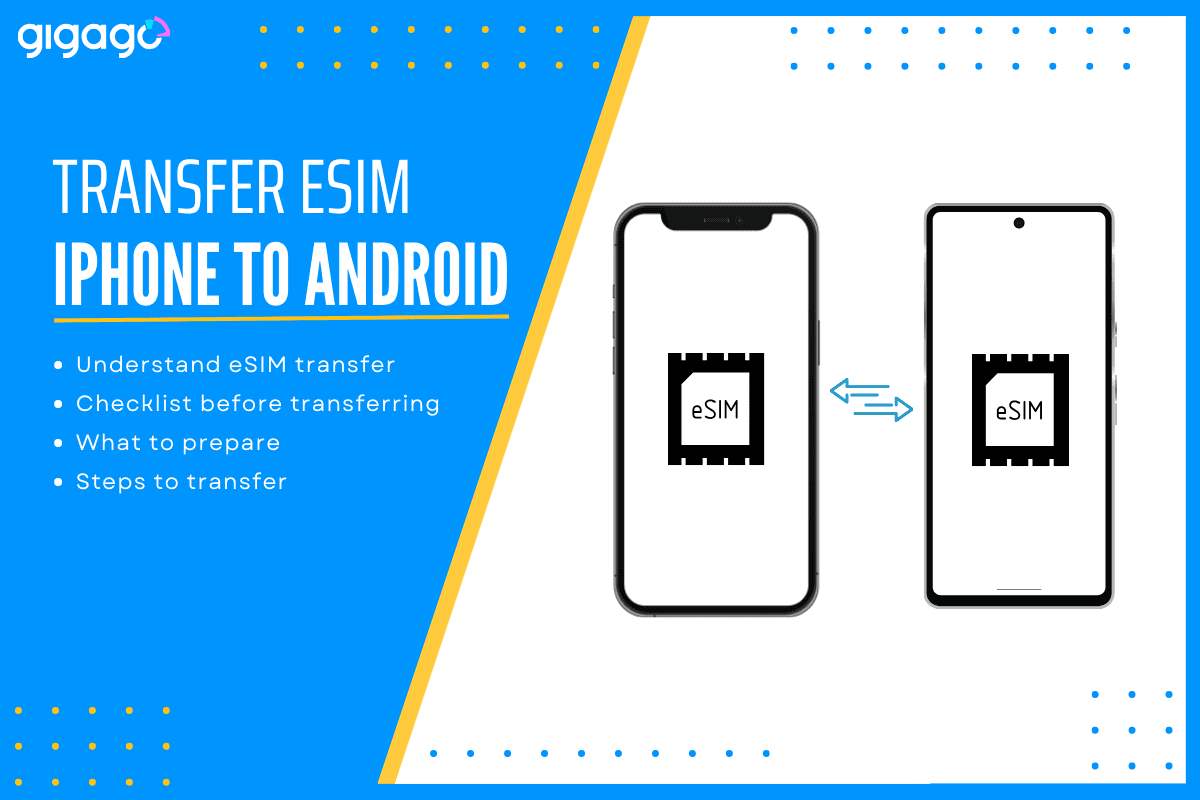
eSIMs are digital profiles embedded within compatible devices. It means you will no longer need to deal with tiny plastic cards when switching carriers or upgrading your device. If you are looking to transfer eSIM between iPhone and Android, the process is not as straightforward as it seems.
In this comprehensive guide, we will guide you about what to prepare before transferring and how to transfer eSIM between iPhone and Android successfully, how to troubleshoot problems and more.
In this article
I. Understanding before eSIM transfer between iPhone and Android
1. What does eSIM transfer between iPhone and Android mean?
eSIM transfer between iPhone and Android refers to the process of moving your existing eSIM profile from an iPhone to an eSIM compatible Android phone.
eSIM profile contains cellular plan details, phone number, and carrier settings, which are what you are actually transferring.
2. Compatibility issues between operating systems
Unlike transferring eSIM between iPhones or between Android devices, transferring an eSIM from an iPhone to an Android device presents compatibility issues.
Apple’s iOS and Google’s Android are two operating systems. They have different ways of setting up, managing and even downloading eSIMs, making direct transfer nearly impossible.
Besides, carriers may have different rules for eSIMs on each system. A carrier may impose stricter restrictions or limitations on eSIM usage on one platform compared to others.
Therefore, it is important to know this so you can be prepared and avoid problems during the transition.
II. Checklist before transferring eSIM between iPhone and Android
Transfering an eSIM between an iPhone and an Android is not as straightforward as it might seem. To have a smoother eSIM transition, you need to prepare the following:
1. Confirm your new phone supports eSIM and is unlocked
It is important to note that not all iPhone and Android phone models support eSIM. Besides, only unlocked phones can work with SIM/eSIM from a different network carrier. So, you should confirm the eSIM compatibility and locked status of your new phone first.
1.1 Check the eSIM compatibility
- Through Settings menu
- If your new phone is an iPhone, go to Settings > Cellular > look for “Add eSIM” or something similar listed in your new phone’s settings.
- If your new phone is an Android, it may vary by brand. Go to Settings > Network & Internet > Mobile network and look for “Add mobile plan” field.
- Still unsure? Search online for “your phone mode” eSIM support.
- Or, you can learn how to check if your phone supports eSIM.
- Look for dual SIM support. Many eSIM-compatible devices also offer dual SIM support, meaning they can handle two SIMs, one physical and one virtual or two virtual SIMs. This is a good indicator that your phone is eSIM supported.
Tip: Use the 2-in-1 tool for checking eSIM compatibility to confirm whether your device supports eSIM or not.
1.2 Check unlocked status
Only unlocked phones can work with SIMs/eSIMs from different carriers. You can take steps to check if your device is unlocked or you can contact your carrier for help.
2. Verify your carrier supports eSIM transfer
- Check your carrier’s website. Go to FAQs page or support pages related to eSIM to find the answer.
- Contact your carrier directly. Ask if they support eSIM on both iPhone and Android. Also, ask if they have a specific process for eSIM transfer between two operating systems. They may have steps you need to follow.
3. Back up your data (optional but highly recommended)
Before switching eSIM to your new phone, it is wise to back up your data. This will ensure you will not lose important information during the transition.
III. What to prepare
To proceed with the transfer, you need to prepare these 04 things:
- Both two phones must support eSIM and be unlocked
- The carrier supports eSIM transfer. See wireless carriers that support eSIM transfer.
- An eSIM QR code or transfer code from your carrier (optional)
- WiFi connection on both devices
IV. How to transfer eSIM between iPhone and Android
There is NO direct application that allows to transfer eSIM between iPhone and Android devices. To transfer eSIM, you need to:
- Step 1: Remove the installed eSIM on the old phone
- Step 2: Install it on the new phone
There are cases where you CANNOT carry out the transfer process by yourself. Then, you need to check with your mobile network carrier to confirm it.
Now, if you can do the transfer process by yourself, you must take the following steps:
1. Transfer an eSIM from iPhone to Android
You can transfer eSIM from iPhone to Android in 02 ways: scanning a QR code or entering manual activation code.
1.1 Scanning a QR code
- On your iPhone, you need to deactivate the eSIM card: Settings > Cellular > Cellular Plans > select the red minus button next to your eSIM plan
- Get the eSIM QR code from your carrier. You can do it through App, Hotline, or online.
- On your new unlocked Android phone, you need to add the eSIM plan: Go to Settings > Network & Internet > Mobile Network > Advanced > Add eSIM > choose “Scan QR code“
- Follow the on-screen prompts to activate the eSIM on your Android Samsung, Pixel, etc.
- Make a call on your Android to check its cullar conncectivity. If you cannot make a call, read on the next section.
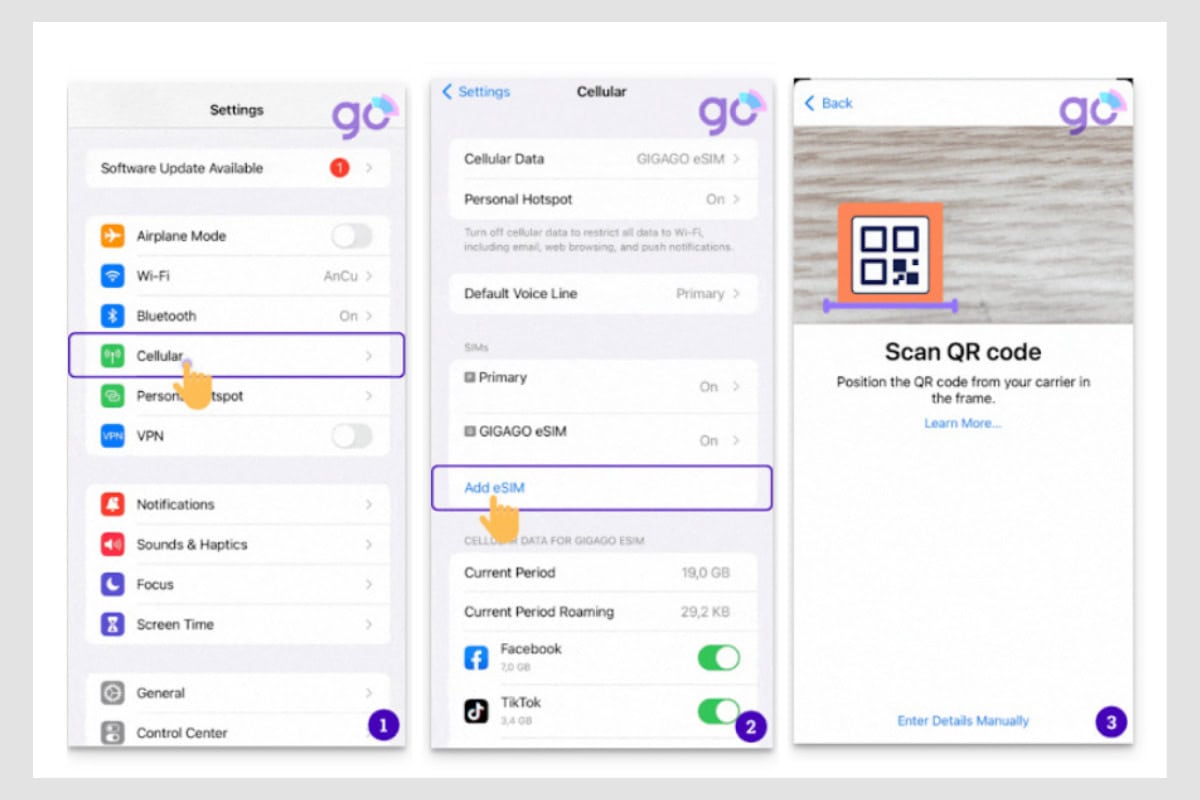
1.2 Manually enter activation code
- On your iPhone, open the Settings > Cellular > retrieve the activation code of the installed eSIM you want to move.
- On your Android, go to Settings > Network & Internet > Add eSIM and manually enter the specific code you obtained from the iPhone.
- Follow the on-screen prompts to complete activation and configuration process.
2. Transfer an eSIM from Android to iPhone
You can also transfer eSIM from Android to iPhone by scanning a QR code from your carrier or manually enter activation code.
- On your Android phone, deactivate the embedded eSIM card: Go to Settings > Network & Internet > Mobile Network > Advanced > eSIM and select Deactivate / delete / something similar.
- Get the eSIM QR code or transfer code from your carrier. You can do it through App, Hotline, or online.
- On your new iPhone, you add the eSIM plan: Go to Settings > Cellular > Add Cellular Plan / Add eSIM
- Scan the QR code or enter transfer code
- Wait a few minutes to get the eSIM activated on your iPhone.
Note: For iOS, some network providers may send you a link instead of a QR code to download your eSIM. This link is called Apple Universal Link. See how to install eSIM using Universal Link.
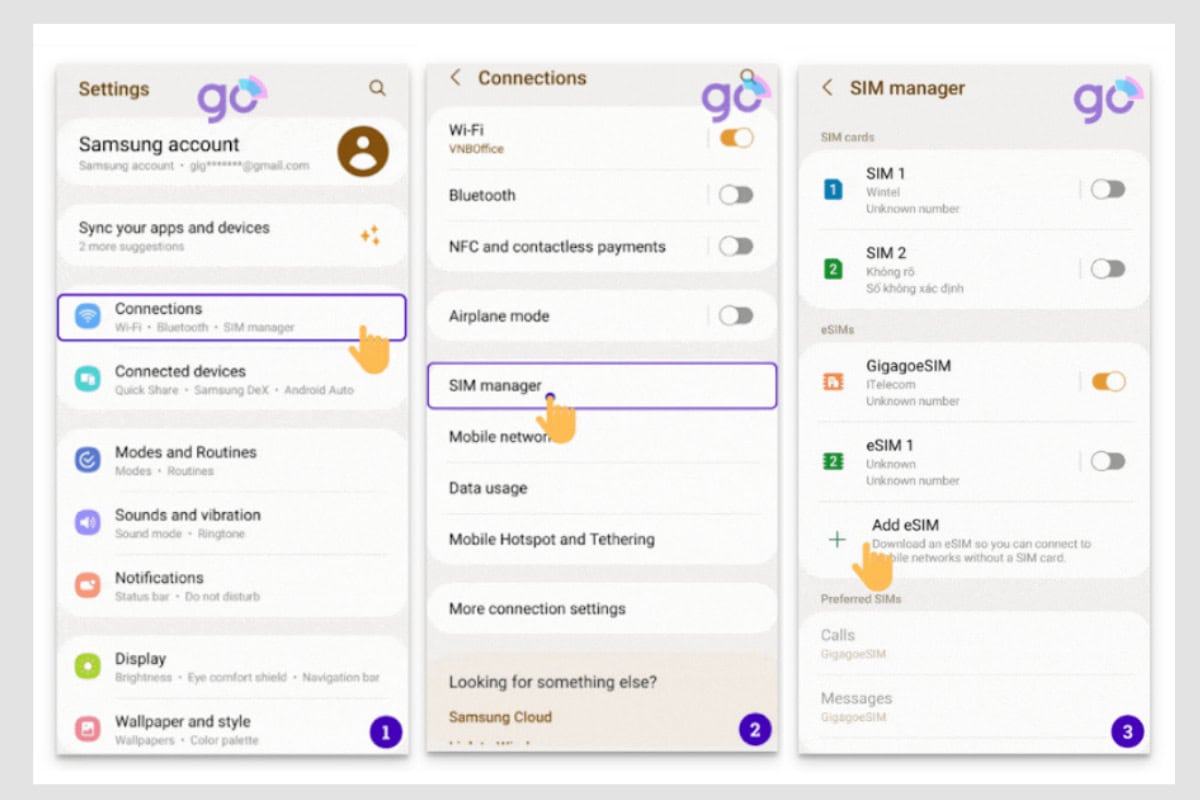
V. Troubleshoot issues when transferring eSIM between iPhone and Android
There are possible issues happening when transferring eSIM from iPhone to Android phone and vice versa.
Below we list some common issues and solutions for each:
1. Cannot scan the QR code
Solution: Check if the QR code is good quality or has been displayed clearly, or that your phone’s camera is clean to proceed with scanning.
2. Error message when activating the eSIM
Solution: ensure that you enter the right eSIM transfer code or use the correct QR code. Alternatively, try restarting two phones. If issues persist, contact your carrier for help.
3. Cannot make or receive calls / text messages after transferring eSIM
Solution:
- Check if the eSIM is successfully activated on your new phone.
- Confirm that you have selected the eSIM as the primary line for making/receiving calls/text messages.
- Restart your phone.
- If problems are not solved, contact your carrier for support.
► You may want to learn how to transfer eSIM from one iPhone to another
VI. FAQs
Can I transfer an eSIM to a new phone when I don’t have the old phone beside?
Basically, you need to remove the eSIM plan on your old phone before transfering it into a new one. If your carrier allows you to remove the plan remotely, you can. But, oftentimes, things will be troublesome.
Can I transfer an eSIM without a QR code?
Yes, if you do not have a QR code for transferring the eSIM, you can transfer manually. Enter the detailed eSIM transfer code or eSIM information gotten from your carrier. This often requires SM-DP+ Address and activation code. If the manual information is not precise, you need to repeat the process.
How to transfer eSIM if my carrier does not support it?
You cannot transfer eSIM if your carrier does not support it. The solution is to buy a new eSIM from another carrier. If you are going to travel internationally, you can choose from our eSIM plans for more than 200 countries to get the eSIM for your destination.





