Traveling for a short trip, typically for 3- to 7-days, drastically changes the rules of connectivity. The traditional solutions like expensive carrier roaming or time-consuming local SIM buying are simply impractical when time time is precious. This is where eSIMs take the picture. The eSIM (embedded because it is a digital solution that solves the […]
How to Fix “Unable to Activate eSIM” Errors
Fix “unable to activate eSIM” errors with this simple guide. Learn common solutions and get your eSIM working quickly.
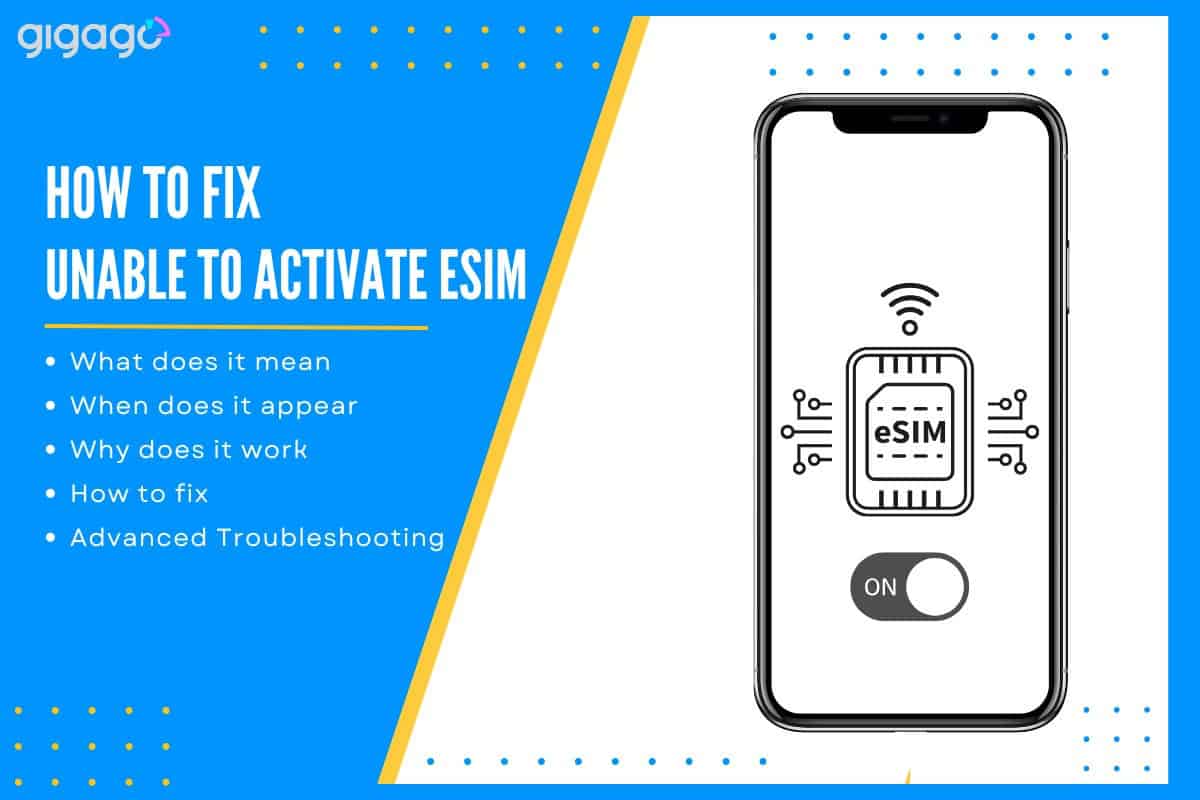
This guide helps you fix “unable to activate eSIM” problems and get connected quickly. It covers basic checks, carrier-specific instructions, and advanced troubleshooting steps.
In this article
I. What is “unable to activate eSIM” error?
The “unable to activate eSIM” error means your device cannot complete the process of activating its embedded SIM (eSIM) with your chosen cellular carrier. This prevents the eSIM from connecting to the carrier’s network, meaning you won’t have cellular data, calling, or texting capabilities.
II. When does the “Unable to activate eSIM” appear?
The “Unable to activate eSIM” often appears during the combined installation/activation flow.
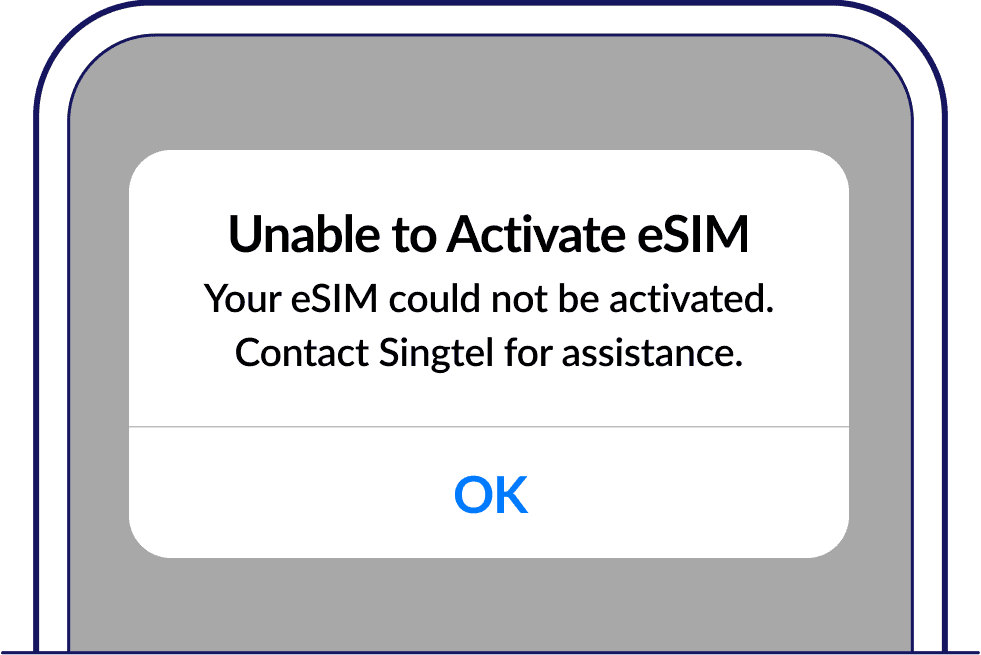
III. Why your eSIM is unable to activate – 2 most common causes
The two most common causes why your eSIM is unable to activate are: internet connection problems and eSIM-profile related issues.
1. Internet connection problems
Your phone needs to connect to your carrier’s servers to activate the eSIM, and a poor internet connection can prevent this. Problems can be:
- Unstable internet connection
- Issues with your carrier’s network
2. eSIM profile-related issues
This usually means something is wrong with the eSIM profile – the information that tells your phone how to connect to the network. Problems can be:
- Damaged or incorrect eSIM profile
- eSIM already activated on another device
Other factors that may prevent successful eSIM activation include:
- Device compatibility: Not all devices support eSIM technology. Compatibility also varies by location. For example, the iPhone 12 made for the Chinese market does not support eSIM, while the global version of this model is compatible with eSIM. So, make sure that your device is eSIM compatible and runs the latest software version.
- Account-related issues: Your account may have restrictions or unpaid balances prevent eSIM activation. Verify your account status with your carrier.
IV. How to Fix Unable to Activate eSIM – 6 Methods
To fix unable to activate eSIM errors, you can apply the following five methods:
Method 1: Verify eSIM Compatibility
- Confirm your iPhone model and carrier support eSIM.
- Check your carrier’s website or contact them.
Method 2: Update Carrier Settings:
Go to Settings > General > About. Update carrier settings if an option is available
Method 3: Reset Network Settings
Resetting your network configurations can often resolve activation problems.
- Go to “Settings” > “General” > Scroll down and tap on “Transfer or Reset iPhone” (or just “Reset” on older iOS versions).
- Tap “Reset” > “Reset Network Settings“
- Enter your passcode if prompted.
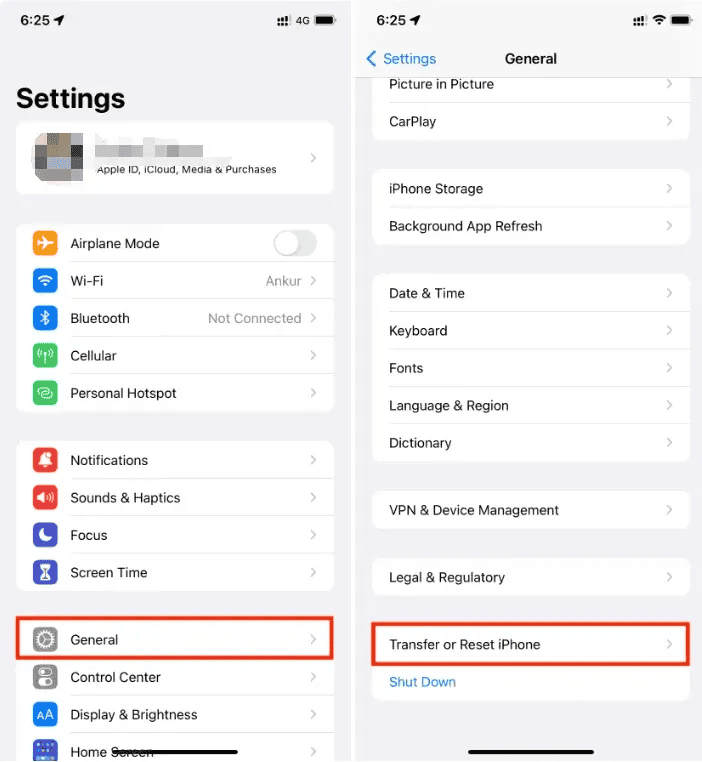
Method 4: Manual eSIM Installation:
- QR code: Go to Settings > Cellular > Add Cellular Plan and scan the QR code from your carrier.
- Carrier app: Use your carrier’s app to activate the eSIM.
Method 5: Remove and Reinstall the eSIM
Remove it from that device first using the steps below before proceeding with the reinstallation on your new device.
1. Remove the eSIM
- Go to Settings > Mobile Data or Cellular
- Select the eSIM plan you want to remove > tap Remove Cellular Plan.
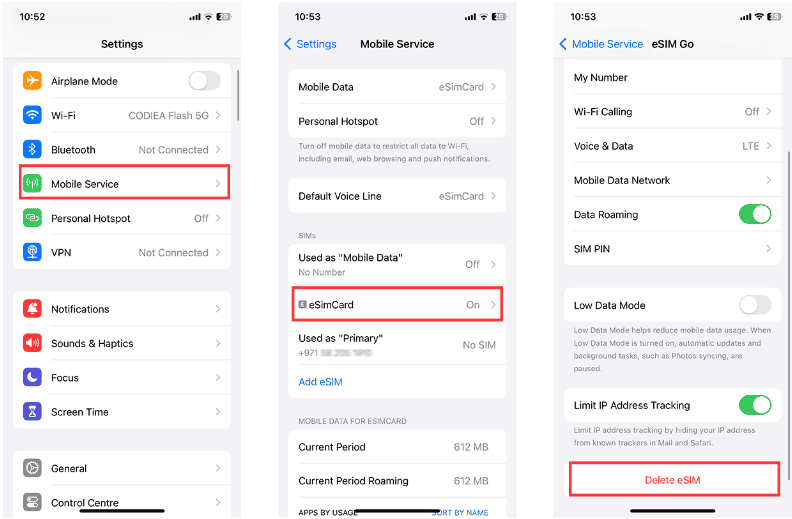
2. Reinstall the eSIM:
- Go to Settings > tap Cellular >tap Add Cellular Plan.
- Follow your carrier’s instructions to reactivate your eSIM. This usually involves scanning a QR code provided by your carrier or using their app. Follow their instructions to completion to ensure the eSIM is fully activated.
These two methods usually solve most eSIM activation issues. But if you’re still stuck, it’s best to contact your carrier or Apple support for help.
Method 6: Check SIM Card Slot:
If using eSIM only, ensure the physical SIM slot is empty to avoid conflicts.
V. Advanced Troubleshooting
If the basic troubleshooting steps haven’t resolved your eSIM activation issue, try these more advanced solutions:
Check Network Lock:
- Go to Settings > General > About.
- If locked, contact your original carrier to unlock it. Third-party services are also an option (may have fees).
- After unlocking, go to Settings > Cellular > Add Cellular Plan.
Apple Support:
- Visit the Apple Support website or contact them directly.
Carrier Support:
- Contact your carrier for targeted troubleshooting.
Factory Reset (Last Resort):
- Back up your data first!
- Go to Settings > General > Reset > Erase All Content and Settings.
- Retry eSIM activation after the reset.
VI. FAQs
How long does eSIM activation usually take?
eSIM activation is typically very quick, usually within minutes. It’s often triggered when your eSIM first connects to the network. You should be online and ready to go shortly after.
How can I tell if my eSIM isn’t working?
If your eSIM isn’t working, it might not have been activated correctly. Check your phone’s settings. Usually, you’ll find it under “Mobile Cards,” “Networks,” or something similar.
What if my QR code isn’t working?
Ensure the QR code is undamaged and legible. Try scanning it in a well-lit area. If it still doesn’t work, contact your carrier for a new QR code or alternative activation methods.



