Traveling for a short trip, typically for 3- to 7-days, drastically changes the rules of connectivity. The traditional solutions like expensive carrier roaming or time-consuming local SIM buying are simply impractical when time time is precious. This is where eSIMs take the picture. The eSIM (embedded because it is a digital solution that solves the […]
How to Fix “unsupported eSIM” Error on iPhone
The “unsupported eSIM” error is a common issue that many users encounter when setting an an eSIM on their iPhone. This error appears with the message “This eSIM is from a carrier that is not currently supported on this iPhone”, indicating that your device is carrier-locked and cannot use SIM plans from other network carriers. In this guide, we will explain why this error occurs and provide step-by-step solutions to fix the “unsupported eSIM” error on iPhone.
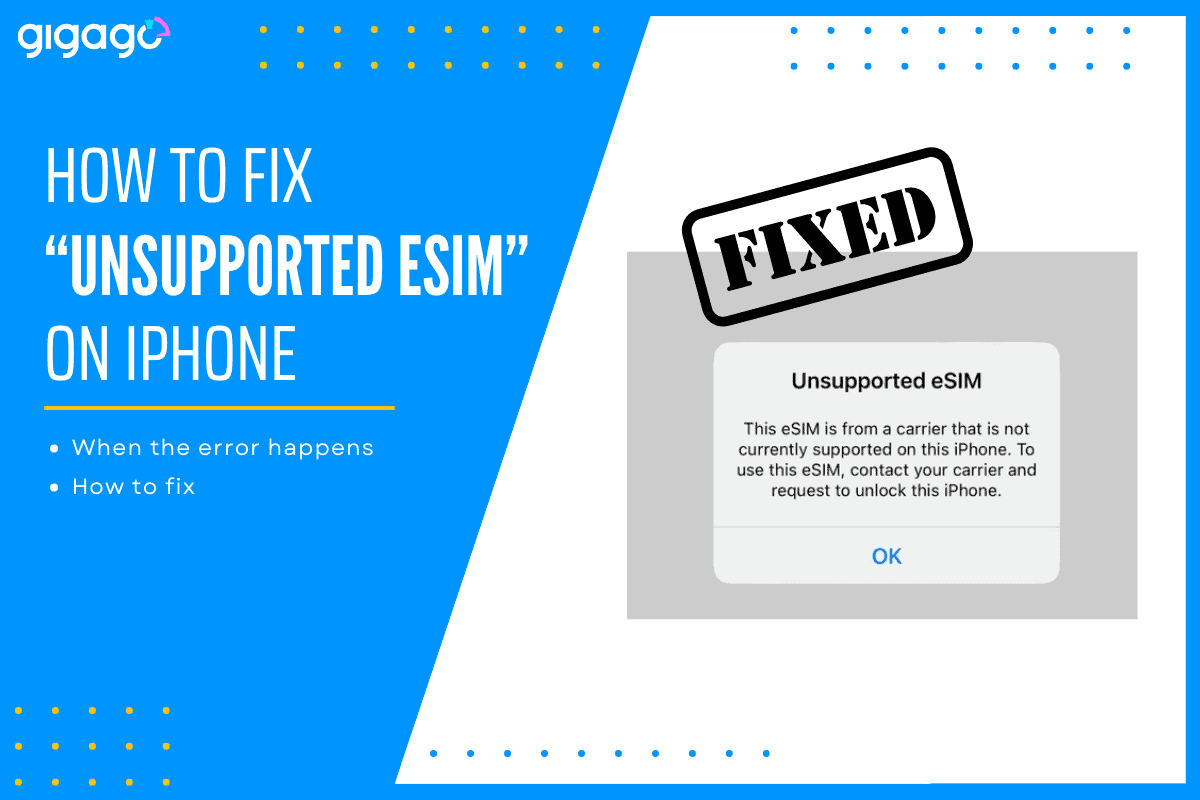
In this article
I. When “unsupported eSIM” error happens
The error message “This eSIM is from a carrier that is not currently supported on this iPhone” typically appears when attempting to activate an eSIM using either a QR code or activation code. This indicates your iPhone is locked to a specific network carrier, preventing you from using services from other carriers.
II. Understanding Carrier Lock
Carrier lock, also known as SIM lock or network lock, is a restriction built into phones by mobile carriers. When a phone is carrier-locked, it can only use SIM cards, activate eSIMs, and access network services from the original carrier that locked it.
Locked phones can originate directly from carriers through carrier contracts, installment plans, carrier promotions; independent retailers through carrier partnerships, carrier-specific retail versions, prepaid phone packages; and Apple store sales through carrier financing plans, etc. Understanding this is crucial because carrier lock status directly affects your ability to use eSIMs and is often the root cause of “unsupported eSIM” errors.
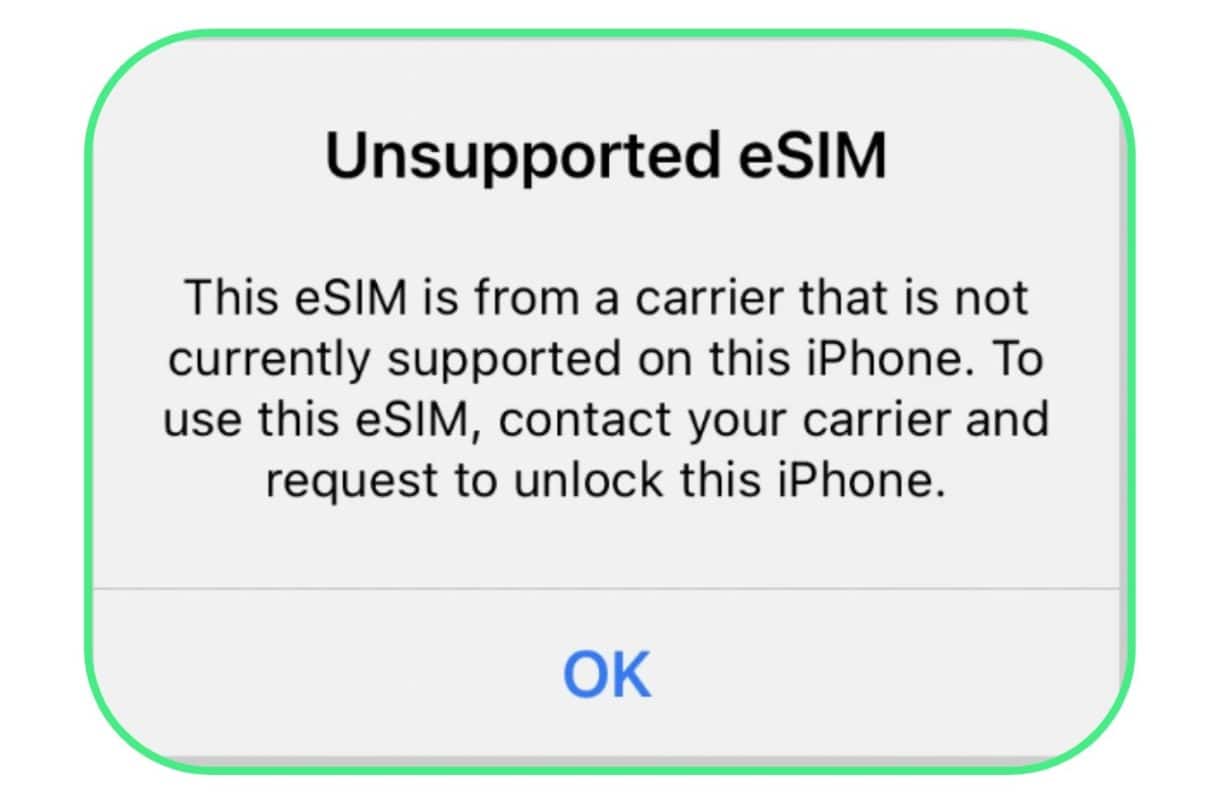
To check if your phone is carrier-locked, take these steps:
- Go to Settings > General > About
- Look for the Carrier Lock field. If it says “No SIM restrictions“, it means your iPhone is unlocked. Other messages indicate it is locked to a particular carrier.
► You can learn other ways to check if your phone is unlocked or not.
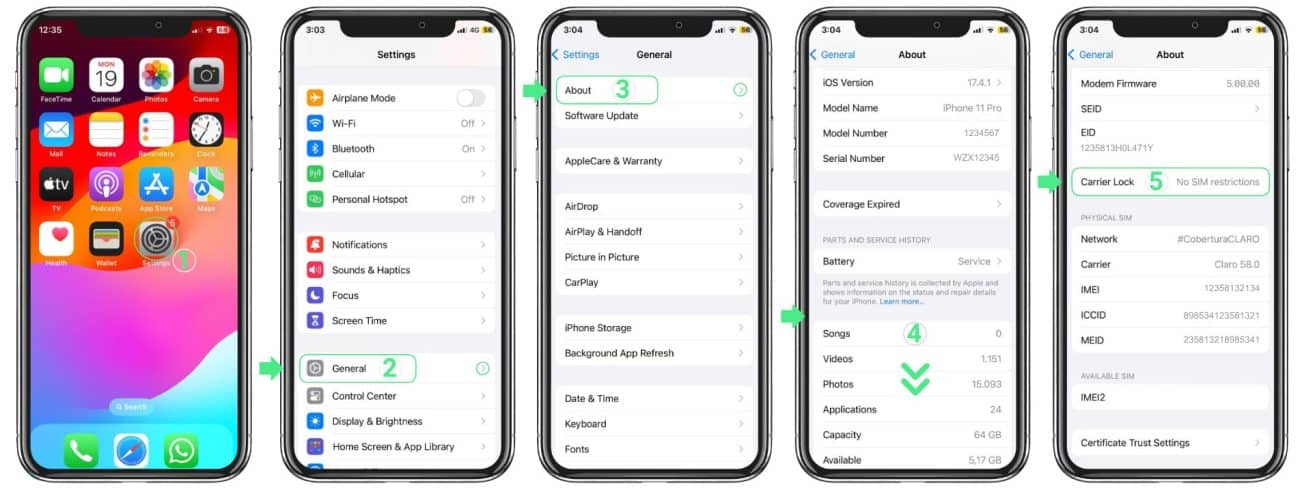
III. How to fix “unsupported eSIM” error on iPhone
The only solution to resolve the “unsupported eSIM” error on iPhone is to unlock your device.
There are 02 ways to unlock an iPhone:
1. Contact your network carrier
Contact the Customer Service of your carrier either via phone or live chat to have them unlock your iPhone. The solution is often done over-the-air and may take several days to complete.
Note: Some network carriers may require a mandatory waiting period after purchase before unlocking a device.
2. Use 3rd-party services
You can also use the third-party service to unlock your iPhone for a fee. However, this method may compromise device security, void your warranty, and affect future device support.
IV. Carrier-specific requirements before requesting an unlock
Different carriers have varying requirements for unlocking your iPhone.
- AT&T requires an active account for at least 60 days and full device payment.
- T-Mobile needs 40 days of active service and a fully paid device with the account in good standing.
- Verizon typically requires a 60-day waiting period for postpaid devices and complete payment of the device.
You should contact your current mobile carrier for more details on unlock policy.
V. After unlocking
Once your iPhone is unlocked, you should take steps to ensure everything works properly.
- First, verify the unlock status in your settings
- Then, back up your device before making any changes
- After that, reset your network settings and test your new eSIM to confirm it works properly.
If after following these steps, you still cannot solve the issue, contact your carrier for detailed support.



