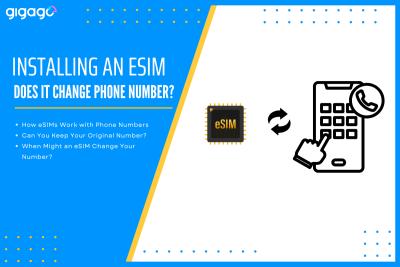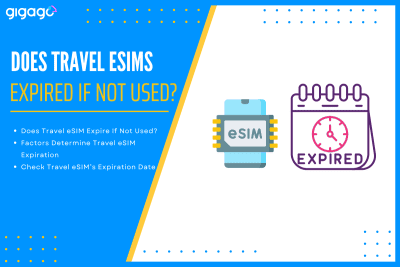When couples or friends travel together, it’s common to look for ways to save on mobile data. One question often comes up: “Can two travelers use the same eSIM?” The short answer is no – one eSIM cannot be used by two different travelers on two separate devices. However, there are practical alternatives that can […]
How to Check If Your Phone Supports eSIM?
With eSIM technology becoming more common, it is important to know if your smartphone model supports using eSIMs for cellular connectivity. You can easily check your phone’s eSIM compatibility by looking in your device settings or checking online resources that list compatible devices.
Here is our guide on how to check if your phone supports eSIM, step-by-step. We contain guidelines for iOS devices (iPhone), Android devices (Samsung, Google Pixel, Huawei, Xiaomi, and others). Let’s see!
In this article
I. What is an eSIM? Quick Explanation
An eSIM is a virtual or digital SIM card embedded in your smartphone. Rather than obtaining a physical nano SIM card, eSIM allows you to buy, install and activate mobile data plans remotely while still enjoying similar benefits of using a SIM card.
Using eSIM makes it easy for travelers to stay connected and in touch with other people by buying data plans online and setting it up on the go.
II. Pre-Check Checklist – Check if Your Phone is Carrier-unlocked
Verify that your phone is carrier-unlocked. By this way, your phone can work with SIM/eSIMs or other carriers.
To check if your phone is carrier-unlocked, you can use 02 ways.
Way 1:
- Switch off your phone
- Remove the SIM card from your phone
- Replace the SIM card with another SIM card from a different mobile network operator
- If you see the carrier’s name at the top of your phone screen, your phone is likely unlocked
- Now make a call for sure. If the call connects, your phone is unlocked
Way 2:
- Go to Settings > General > About
- Scroll down to the section named “Carrier Lock”
- If there is “No SIM restrictions”, you phone is unlocked
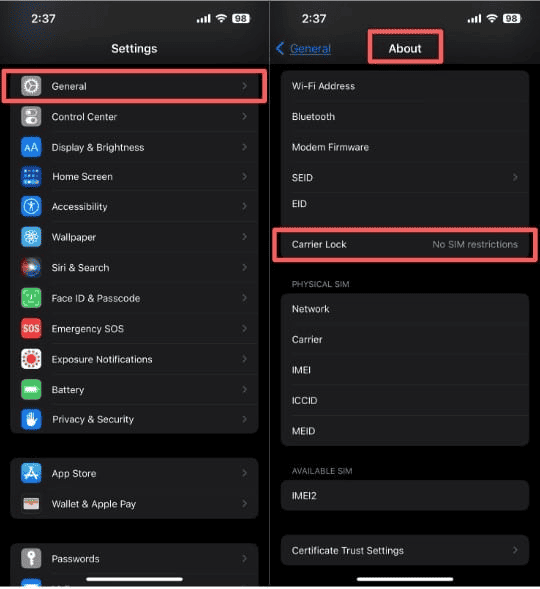
Note: If you are not sure, check with your phone provider to confirm.
III. How to check if your iOS device supports eSIM?
Steps to check if your iPhone supports eSIM:
- Go to Settings> General > About
- Scroll down and look for “Carrier Lock” field
- If your device is unlocked, you will see “No SIM restrictions”
- Scroll down to find the field “Available SIM” (iOS 15 and later, or “Digital SIM” (older iOS versions)
- If your phone supports eSIMs, there will be a 15-digit IMEI number
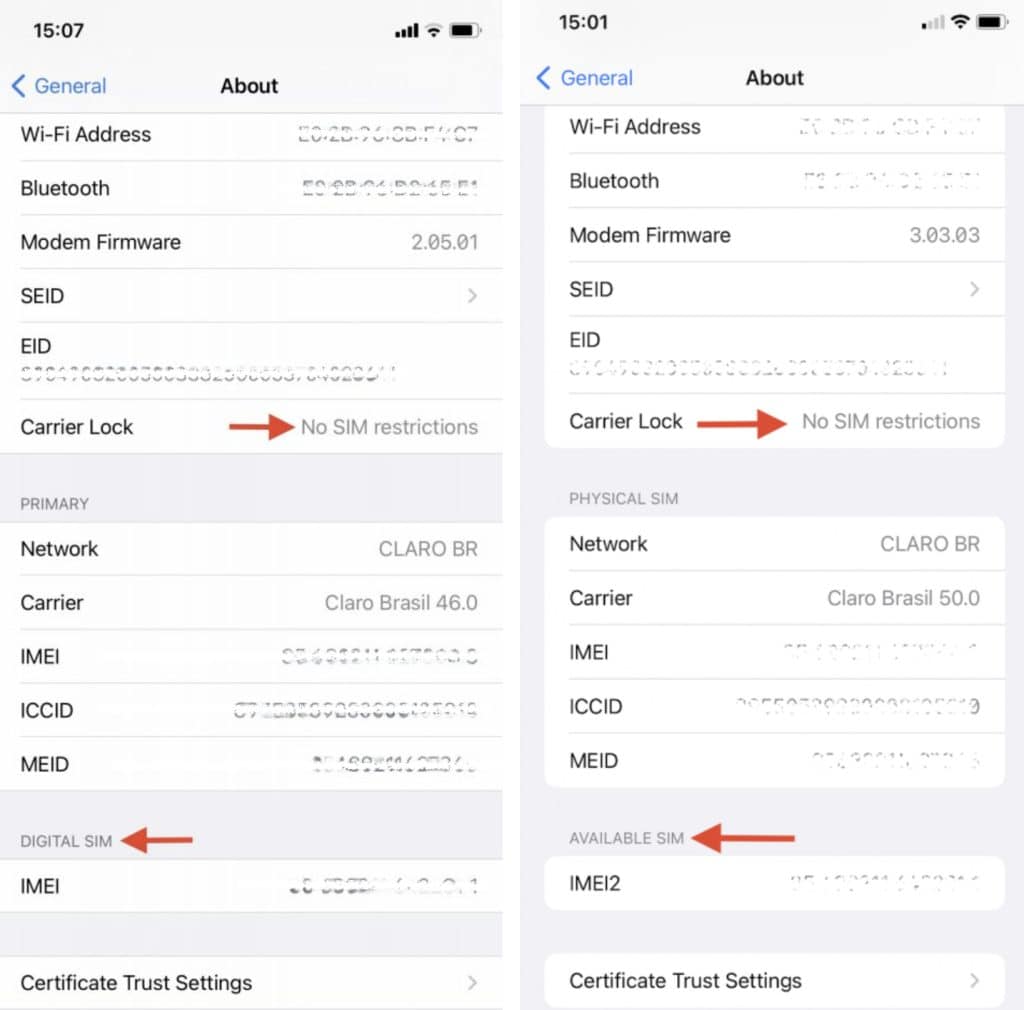
Note:
- Depending on the capability of your device, if it can accommodate more than one SIM, you may need to temporarily disable or remove one SIM before downloading the eSIM.
- Most phones produced in the last few years(since 2018) support eSIM technology. However, compatibility can vary based on your location and mobile carrier.
- The phone Apple models from the iPhone XS, XS Max, and XR onwards are equipped with eSIM. But, this also depends on the location and the network carrier. For example, iPhones manufactured for China are not eSIM-compatible).
III. How to check if your Android device supports eSIM?
Important note: there are some cases when a mobile device does not work with eSIM, even if it is listed as eSIM-capable.
Android is an open-source operating system; therefore, any mobile device carrier or manufacturer can customize it. There can be models produced for some countries or regions that do not have eSIM functionality or that the carrier may disable this feature.
Note that the best way to determine whether or not your Android phone is eSIM- compatible is to check with the manufacturer, network carrier or reseller.
Besides, you can refer some methods below.
1. Samsung devices
- Go to Settings > Connections > SIM card manager
- If there is Add Mobile plan/Add eSIM, your phone supports eSIM
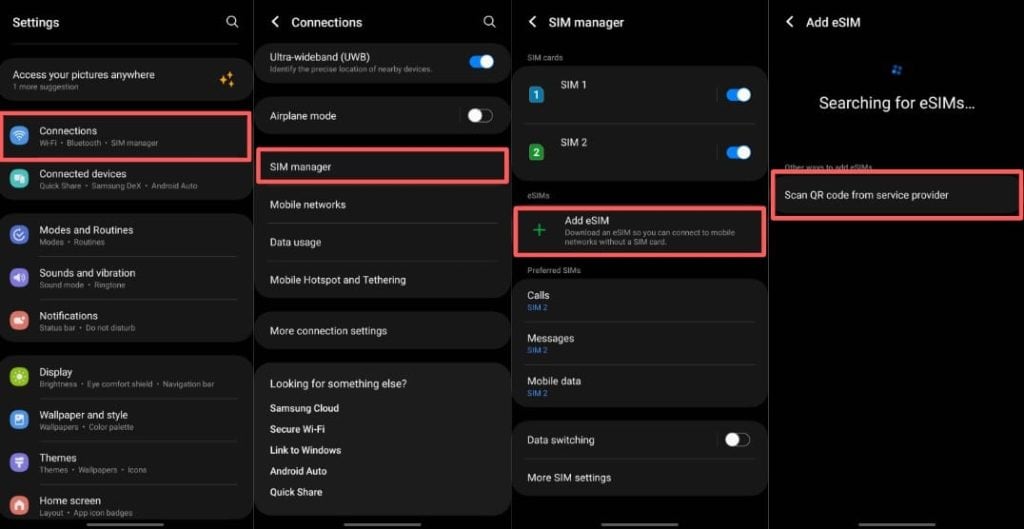
The wording and guidelines may be slightly different among phone models, so contact your device provider to confirm for sure.
2. Google Pixel devices
- Go to Settings > Network & Internet
- Select “+” next to SIMs
- Go to Connect to mobile network
- If there is “Download a SIM instead”, your phone is eSIM-supported
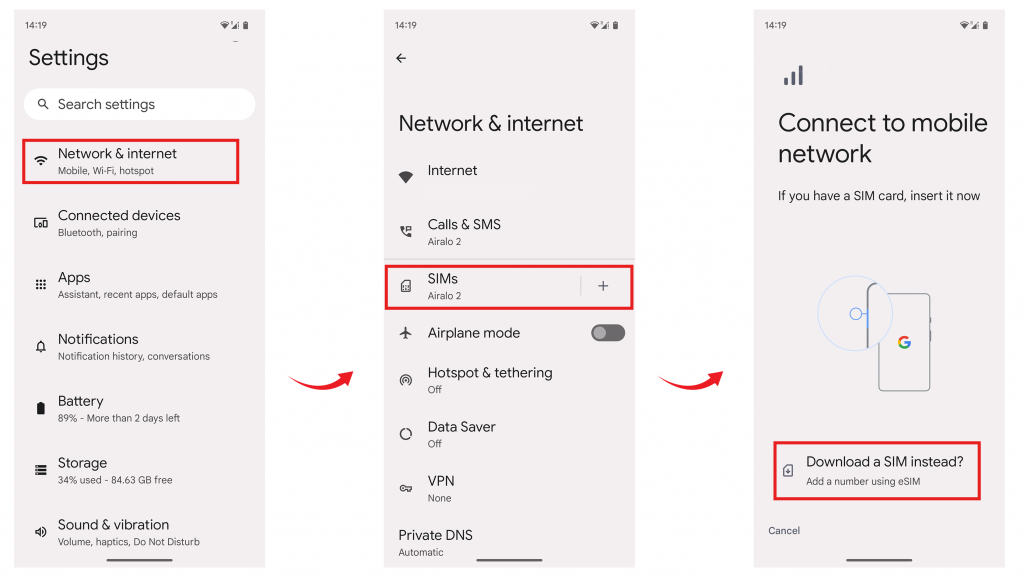
The wording and guidelines may be slightly different among phone models, so contact your device provider to confirm for sure.
To simplify things, we have compiled a detailed list of devices that work with eSIMs.
3. Huawei devices
Not many Huawei models are eSIM compatible. So, take the following steps to make sure that your Huawei phone supports eSIM.
- Go to Settings > Mobile Networks > SIM management
- See the submenu to see option to Add SIM/eSIM
- Enter the activation code (sent by the local or international network carrier
- Scan the QR code
- After a short time, the SIM will be install
4. Xiaomi devices
Most Xiaomi devices do not support eSIM. The only model is Xiaomi 12T Pro.
The easiest and fastest way to check if your Xiaomi device works with eSIM is to go to the network settings and check if there is an option to add eSIM. If yes, then congratulations!
Note: from the Xiaomi 12T Pro onwards, Xiaomi releases models that only have the eSIM option, so the cellular will no longer have a slot for physical SIM cards.
5. Motorola devices
For Motorola devices, take these steps to check the compatibility of your phone with eSIM function:
- Go to Settings > Internet & Network > Mobile network
- Head to Advanced > Carrier
- Select Add carrier option > Next
- If you see the screen for screening a QR code, your phone supports eSIM technology
6. Oppo and other devices
Latest generation of Oppo phones are equipped with eSIM.
To verify if your Oppo device supports eSIM, follow these steps:
- Dial #06# and press the call button.
- If you see the eSIM unique identification number (EID), your device is compatible with eSIM
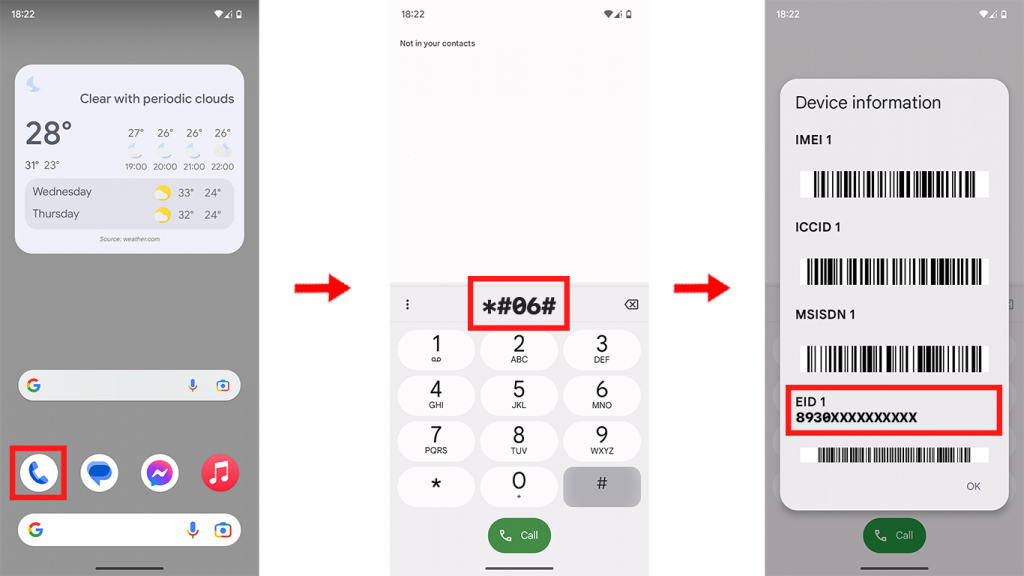
Alternatively, you can also go to Settings > About > Status info. If your device is eSIM compatible, you will see the EID field.