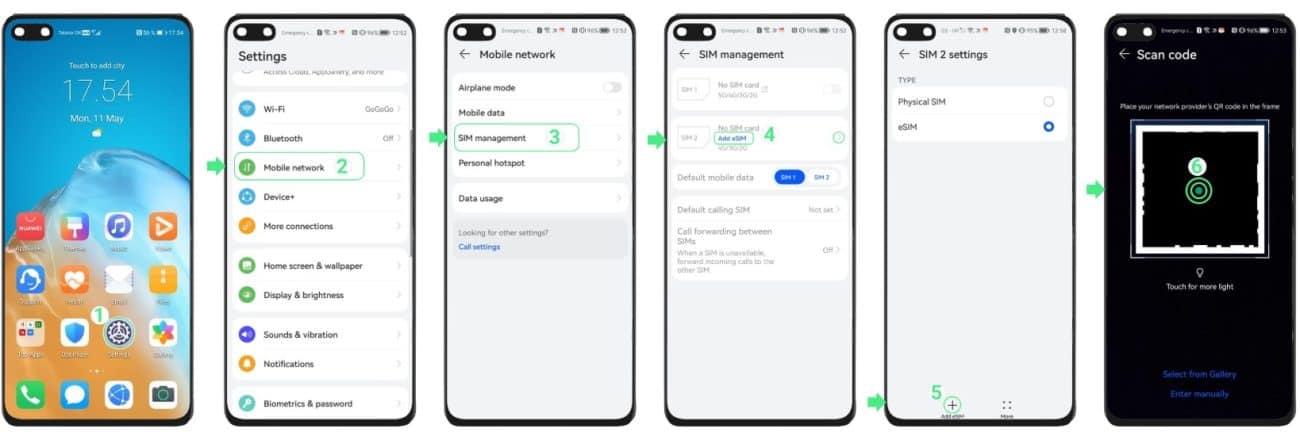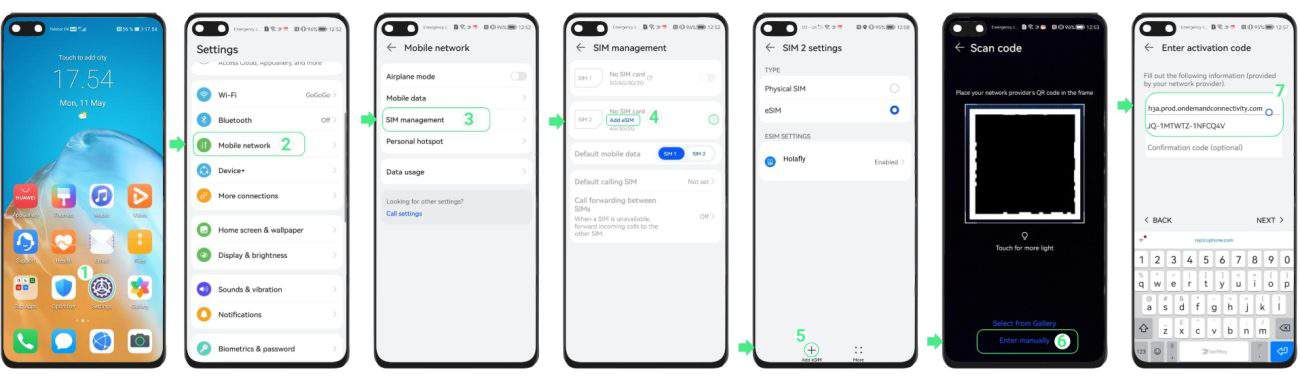Traveling for a short trip, typically for 3- to 7-days, drastically changes the rules of connectivity. The traditional solutions like expensive carrier roaming or time-consuming local SIM buying are simply impractical when time time is precious. This is where eSIMs take the picture. The eSIM (embedded because it is a digital solution that solves the […]
How to set up and activate eSIM on Huawei phones
Setting up an eSIM on a Huawei phone is straightforward and eliminates the need to swap physical SIM cards. This guide explains how to install and activate an eSIM on Huawei phones – both local and travel profiles.

In this article
I. Which Huawei phones are compatible with eSIM?
Only four models of Huawei have an eSIM chip that are accepted by most carriers:
- Huawei P40
- Huawei P40 Pro
- Huawei Mate 40 Pro
- Huawei Pura 70
Notes:
- Models such as the P40 Pro+, P50, P60, etc. no longer have eSIM because of trade restrictions.
- Even if the phone supports eSIM, you still need a carrier that allows Huawei eSIM profiles (not all do). For example, Huawei phones purchased in China are not compatible with eSIM.
- GIGAGO travel eSIMs work fine on the models listed above.
II. How to check if your Huawei phone supports eSIM
You can check eSIM compatibility of a Huawei phone in 02 ways:
- Open Settings menu and look for “Add eSIM” (or a similar option) in the mobile-network menu.
- Alternatively, check the EID — the serial number of the eSIM chip. Go to Settings menu > select About phone > select Show EID. If an EID appears, the phone has eSIM hardware. If not, the phone does not support.
III. Before you start
- Make sure your phone is network unlocked.
- Connect to a reliable WiFi network
- Have the eSIM details (QR code or activation strings) sent from the provider such as Gigago through email or app
Notes:
- You can install an eSIM in three ways:
- Scan the QR code sent by your carrier and follow the on-screen prompts.
- Scan a saved QR image: save the code to your phone, tap “Choose from Gallery” when prompted, and pick the file.
- Enter the activation code manually (SM-DP+ address + code).
- Do not delete the eSIM after installation. Most providers will not allow you to download it again.
IV. How to set up eSIM on Huawei phones
1. Scan the QR code
- Go to Settings > Mobile networks > SIM Management > Add eSIM and switch the eSIM toggle ON.
- Select the “+” icon at the bottom-left corner
- Scan the QR code
- Wait till you see the “eSIM added” message appears – do not close the screen during installation.
2. Install manually (enter SM-DP+ Address)
If the QR code cannot be scanned, you can enter the activation code manually:
- Go to Settings > Mobile networks > SIM management → Add eSIM.
- Enable the eSIM toggle.
- Tap the “+” , then select Enter manually.
- Paste the full activation string you received (SM-DP+ server + activation code).
- Tap Next and choose Add eSIM and wait for the profile to download.
For local eSIMs that work as alternatives to regular domestic SIMs, you can start using them after installation. Travel eSIMs such as Gigago eSIM require an extra step to activate the eSIM when you arrive abroad.
V. How to activate Gigago eSIM on Huawei phones
You need to take 3 main steps:
- Set Gigago eSIM as default line for data: Go to Settings > Mobile networks > SIM management > choose the Gigago eSIM for “Mobile data”.
- Turn off your primary SIM for data to avoid roaming fees.
- Activate data on Gigago eSIM: Go to Settings > Mobile networks > turn on Mobile data and Data roaming
Now your phone will connect to the partner network.
Note: Some networks need up to 5 minutes for first eSIM registration. So be patient.
VI. Troubleshooting eSIM on Huawei
If you cannot access the Internet after installation on Huawei despite entering data roaming and mobile data, you need to select the network manually:
- Go to Settings > Mobile networks > Mobile data > Carrier / Network operators
- Turn off the Automatic field
- The list of available carriers will appear, select each one to find the strongest, working signal.