As eSIM technology becomes the new standard for international travel, many users wonder: “Does eSIM Require Special Apps to Install?”. If you are planning a trip and considering a travel eSIM, the technical side might seem a bit mysterious. This guide will clarify whether you truly need extra software just to stay connected with an […]
How to stop iCloud using mobile data
iCloud’s automatic syncing and backup features can consume substantial mobile data without proper management. Learning methods to stop iCloud using mobile data while preserving essential iCloud functionality.
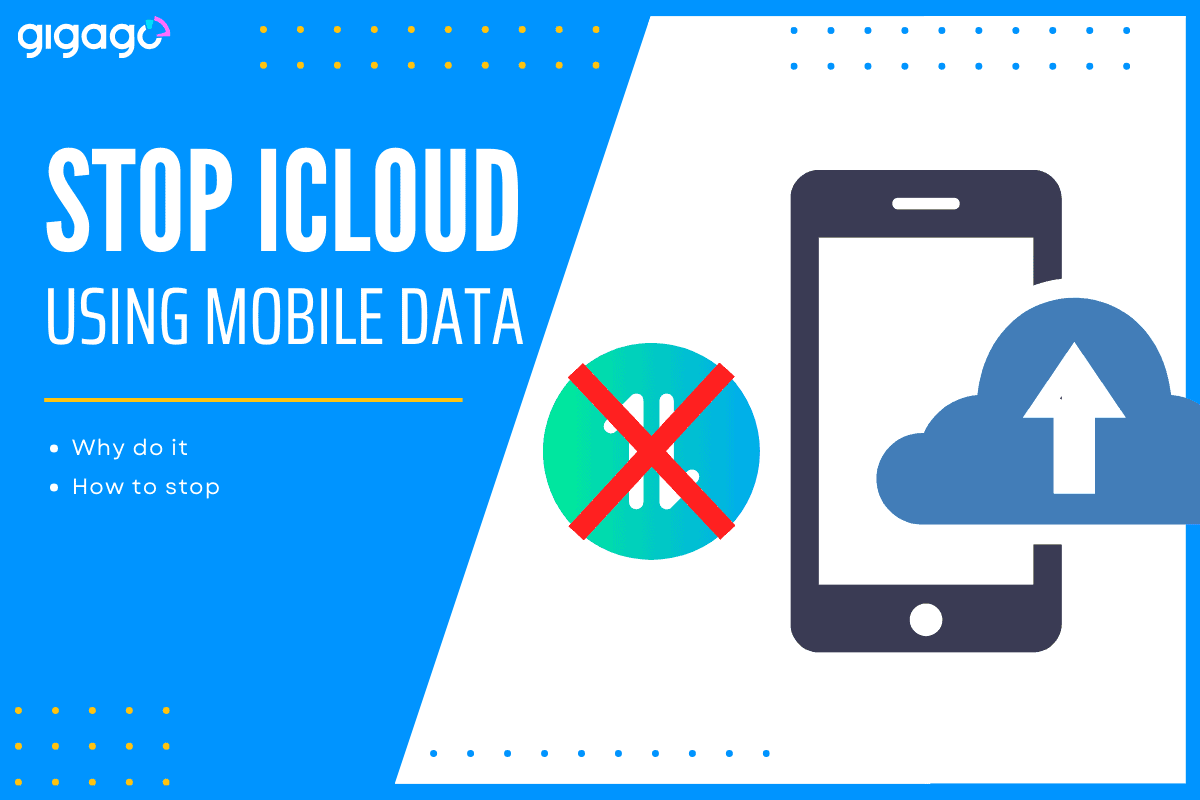
In this article
I. Why should you stop iCloud using Mobile Data?
To effectively manage your iCloud’s mobile data usage, it’s essential to have a clear understanding of how much data it’s currently using.
This will give you a clear picture of which apps are consuming the most data and help you make informed decisions about where to cut back.
II. Factors contributing to high iCloud Data usage
Three main things can cause high iCloud data usage: iCloud Drive, iCloud Photos, and iCloud Backup.
- iCloud Drive: This keeps your files and documents in sync across your devices. It uses mobile data when you’re not on Wi-Fi, especially when updating or adding large files.
- iCloud Photos: This uploads and stores your photos and videos. Like iCloud Drive, it uses mobile data when Wi-Fi isn’t available, and large videos or high-resolution photos can use a lot of data quickly.
- iCloud Backup: This creates backups of your device, including settings, app data, and messages. These backups can use a significant amount of mobile data if they happen when you’re not connected to Wi-Fi.
III. How to stop iCloud using Mobile Data
You have a few options to stop iCloud from using mobile data:
- Turn off cellular data completely: This prevents all apps from using mobile data.
- Disable cellular data for iCloud Drive:Go to Settings > Tap Cellular > Scroll down and toggle iCloud Drive off.
- Disable cellular data for specific apps in the same cellular settings menu. This lets you choose which apps can use mobile data and which cannot.
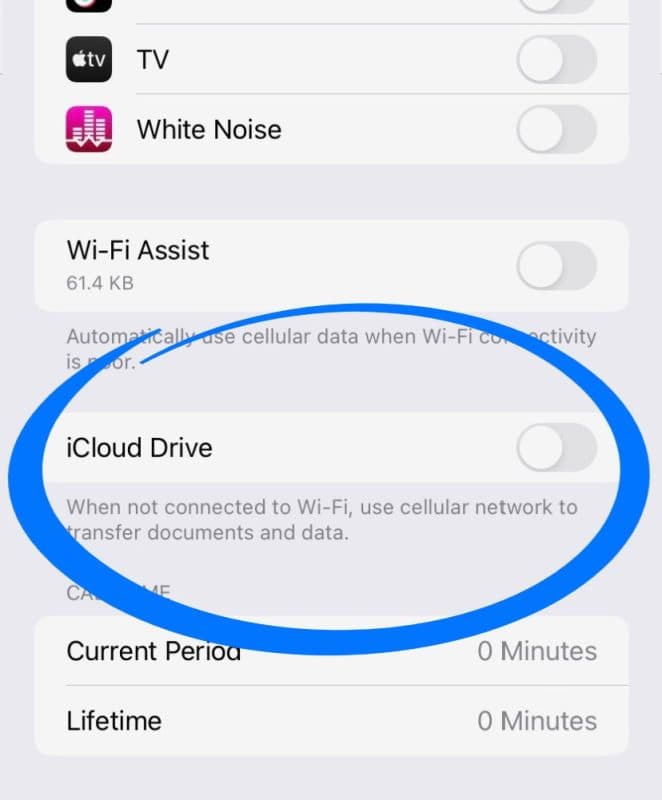
IV. How to Limit iCloud’s Mobile Data Usage
To reduce iCloud’s mobile data usage, you can adjust the settings for iCloud Drive, iCloud Photos, and iCloud Backup.
iCloud Drive:
- Go to Settings > iCloud > iCloud Drive.
- Turn off Use Mobile Data.
iCloud Photos:
- Go to Settings > iCloud > Photos.
- Turn off Mobile Data.
iCloud Backup:
- Connect to Wi-Fi.
- Go to Settings > [Your Name] > iCloud > iCloud Backup.
- Tap Back Up Now. (This backs up your data immediately over Wi-Fi and prevents automatic backups over cellular data.)
V. Other Effective Ways to Save Mobile Data
Besides managing iCloud, there are other ways to save data on your iPhone:
- Set data limits: Your phone can help you track and limit your overall data usage.
- disable background app refresh: Stop apps from updating in the background when you’re not using them.
- Check Wi-Fi Assist: This feature automatically switches to cellular data when your Wi-Fi is weak, which can use more data than you expect.
VI. FAQs
Why is iCloud using so much data?
iCloud backs up and syncs your photos, videos, files, and other data. Features like iCloud Photos and iCloud Drive constantly update, which can use a lot of data, especially with large files or high-resolution media.
Will disabling iCloud stop its data usage?
Yes, completely disabling iCloud will stop it from using any data. However, this also means you lose access to all iCloud features, including backups, photo syncing, and Find My iPhone. This is generally not recommended.
How do I see which apps are using iCloud data?
Go to Settings > Cellular. You’ll see a list of apps and toggles for their cellular data usage. iCloud-related apps (Photos, Drive, Mail, etc.) will be listed here. If the toggle is green, the app can use cellular data.





