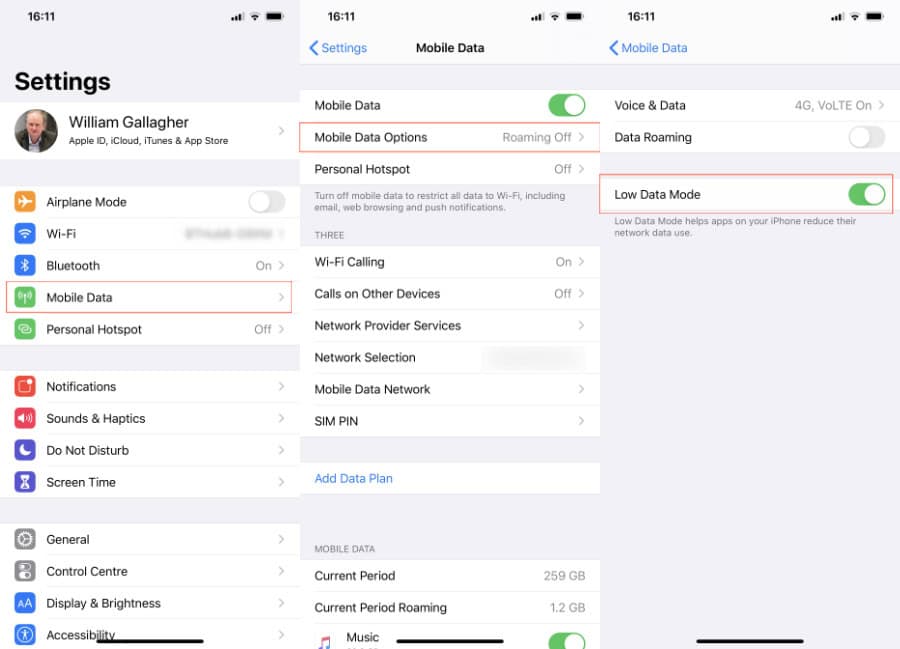Traveling for a short trip, typically for 3- to 7-days, drastically changes the rules of connectivity. The traditional solutions like expensive carrier roaming or time-consuming local SIM buying are simply impractical when time time is precious. This is where eSIMs take the picture. The eSIM (embedded because it is a digital solution that solves the […]
What does Low Data Mode on iPhone mean?
When you are traveling or relying on a limited data plan, every megabyte matters. Low Data Mode on iPhone offers a simple way to manage and reduce data usage without sacrificing essential features. It’s especially helpful when using a travel eSIM. In this guide, you will learn what does Low Data Mode on iPhone mean, how it works, and how to use it to stay connected more efficiently.
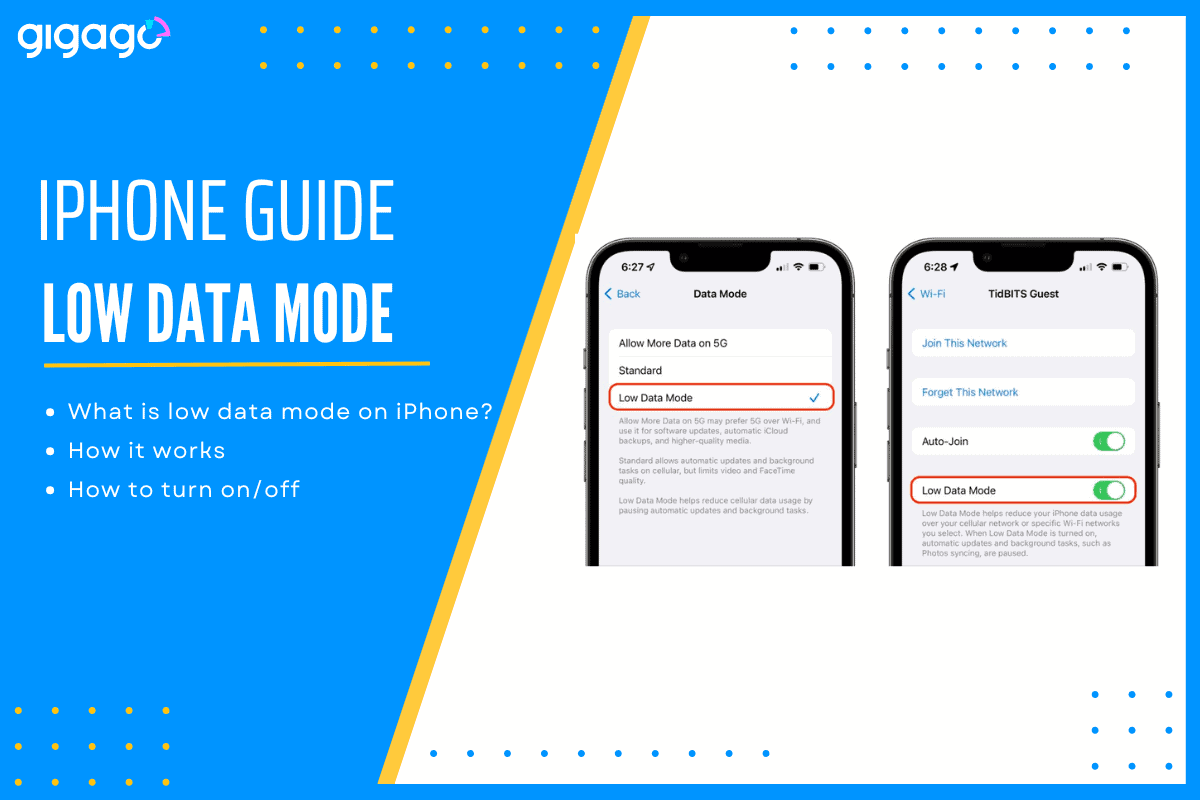
In this article
I. What is Low Data Mode on iPhone?
Low Data Mode is a setting available on iPhones since iOS 13 that helps you use less data on both cellular and Wi-Fi networks. When turned on, it limits background activity, stops automatic updates, and reduces streaming quality to help save data. It is a handy tool when you are traveling with a limited eSIM plan or trying to avoid high roaming fees.
II. How does Low Data Mode work?
Low Data Mode doesn’t stop your iPhone from using data, it simply helps you use it more efficiently. By cutting down on background activity and non-essential tasks, it helps you stay connected without using more data than necessary.
Here’s what your iPhone does when Low Data Mode is on:
- Background App Refresh is turned off. Apps only update when you open them.
- Automatic downloads and updates are paused, including app updates, system updates, and media like music or podcasts.
- Streaming quality is lowered to use less data in apps like Apple Music or Apple TV.
- iCloud syncing is put on hold, so backups and photo uploads wait until you are on a regular Wi-Fi connection.
- Some push notifications may be delayed, especially those that aren’t urgent.
- System services like FaceTime adjust their data use to help limit overall consumption.
Even with these changes, you can still browse, message, and use your apps, just in a more data-conscious way.
III. Why and when should you use Low data mode?
You should consider enabling Low Data Mode in the following cases:
- When traveling internationally: Avoid costly roaming charges or stretch a travel eSIM data plan further.
- If you have a limited data plan: Prevent running out of data before the end of your billing cycle.
- In areas with poor connectivity: Low Data Mode reduces the data load, making apps run more smoothly on slow networks.
- To conserve battery: Since fewer background tasks are performed, your iPhone may use less battery power.
However, if you rely on real-time updates or stream high-quality content often, you may want to disable it temporarily.
IV. How to turn on and off low data mode on iPhone
Activating Low Data Mode is simple and can be applied separately for cellular data and Wi-Fi networks.
To enable Low Data Mode for cellular data:
- Go to Settings > Select Cellular (or Mobile Data).
- Select Cellular Data Options.
- Toggle Low Data Mode to turn it on.
To enable Low Data Mode for Wi-Fi:
- Go to Settings > Select Wi-Fi.
- Tap the (i) icon next to the connected Wi-Fi network.
- Toggle Low Data Mode on.
Note: You need to enable Low Data Mode individually for each Wi-Fi network. Your iPhone will remember the setting per network.
V. Pros and cons of using low data mode
Like any feature, Low Data Mode has benefits and limitations. Understanding both helps you decide when it’s right for you.
Pros:
- Saves data and prevents overages.
- Extends the life of your travel eSIM plan.
- Helps avoid roaming charges.
- Can improve connectivity on slow networks.
- May help conserve battery life.
Cons:
- Background updates are delayed.
- Streaming quality is lower.
- You must update apps and system software manually.
- Some push notifications may arrive later.
- Not necessary if you are on an unlimited data plan.
VI. How to use a travel eSIM with low data mode to control data usage smartly
Pairing Low Data Mode with a travel eSIM is one of the smartest ways to manage your data while abroad. With a travel eSIM — such as those offered by GIGAGO – you get affordable, local data plans in over 200 destinations. By enabling Low Data Mode while using your eSIM, you can:
- Stretch your data plan to last longer on your trip.
- Avoid background data leaks that can drain your allowance.
- Stay connected affordably, without sacrificing essential app functionality.
- Manage your data usage more consciously, especially in regions with expensive roaming rates.
This combination allows you to enjoy seamless connectivity, save on costs, and travel with peace of mind.
VII. Frequently asked questions about low data mode
Will Low Data Mode disable apps completely?
No. Low Data Mode doesn’t block apps from working, it just limits background activity, automatic updates, and streaming quality to help you save data. You can still open and use your apps as usual.
Does Low Data Mode affect call or message delivery?
Not at all. Essential features like phone calls, SMS, and iMessages will continue to work normally. You’ll still stay connected for communication, even with Low Data Mode turned on.
Can I use Low Data Mode on all iPhones?
Low Data Mode is available on iPhones running iOS 13 or later. If your device is up to date, you should be able to find and use this feature in your settings.