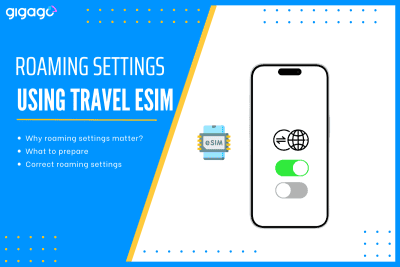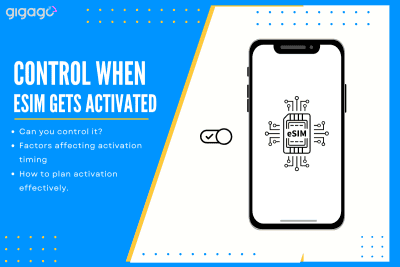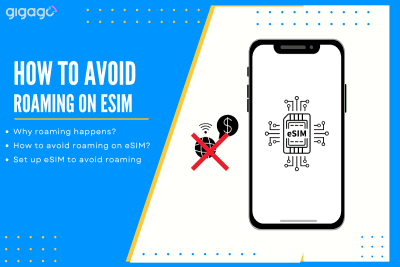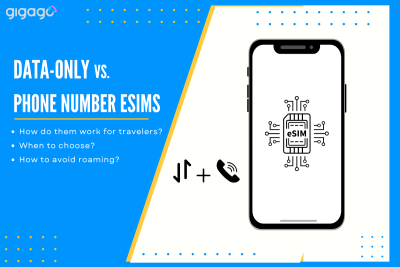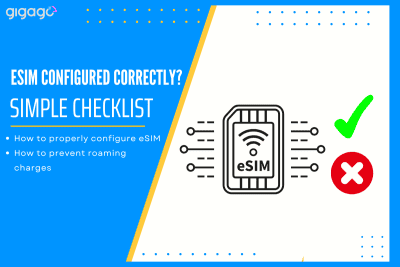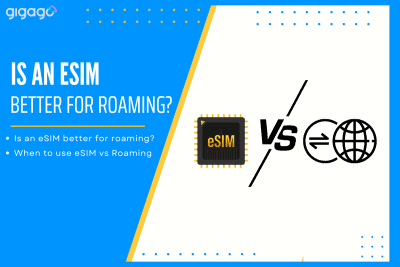Going abroad with a travel eSIM is easy if your phone’s roaming settings are right. Once you get them wrong and you will either have no internet or pay sky-high fees on your regular SIM. The guide below shows, step by step guides on correct roaming settings when using a travel eSIM. You will know […]
How to Use WhatsApp Internationally Smart Way
It is easy to use WhatsApp internationally for staying connected while being abroad.
With the development of the Internet, you can now stay in touch with people back home while traveling through messaging apps like WhatsApp instead of using a landline phone to make traditional analog phone calls or text messages. Here is how to use WhatsApp internationally the smart way (for FREE if possible) and even reduce the data consumed.
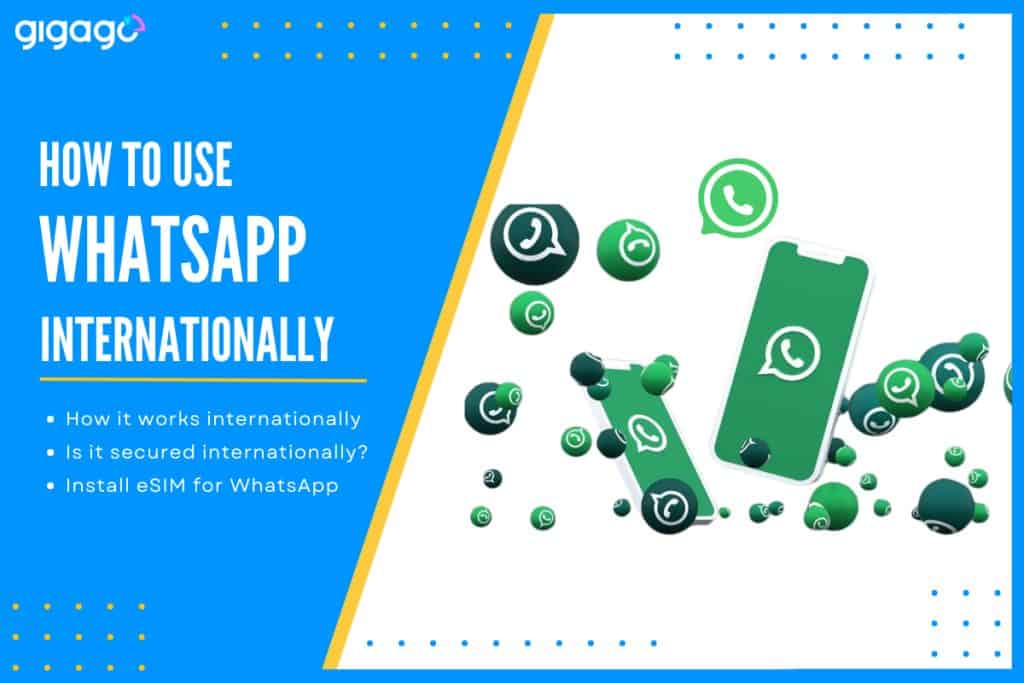
In this article
I. What is Whatsapp?
WhatsApp is a popular messaging app used internationally. It allows you to send texts, make voice and video calls, and share photos for FREE over wifi. WhatsApp is encrypted for privacy. You can use it to communicate with individuals or groups of up to 256 people. It works across different phone platforms. WhatsApp can be very useful for travelers to stay connected globally. You can use WhatsApp to make international calls, not just within the country you are visiting.
II. How does WhatsApp work internationally?
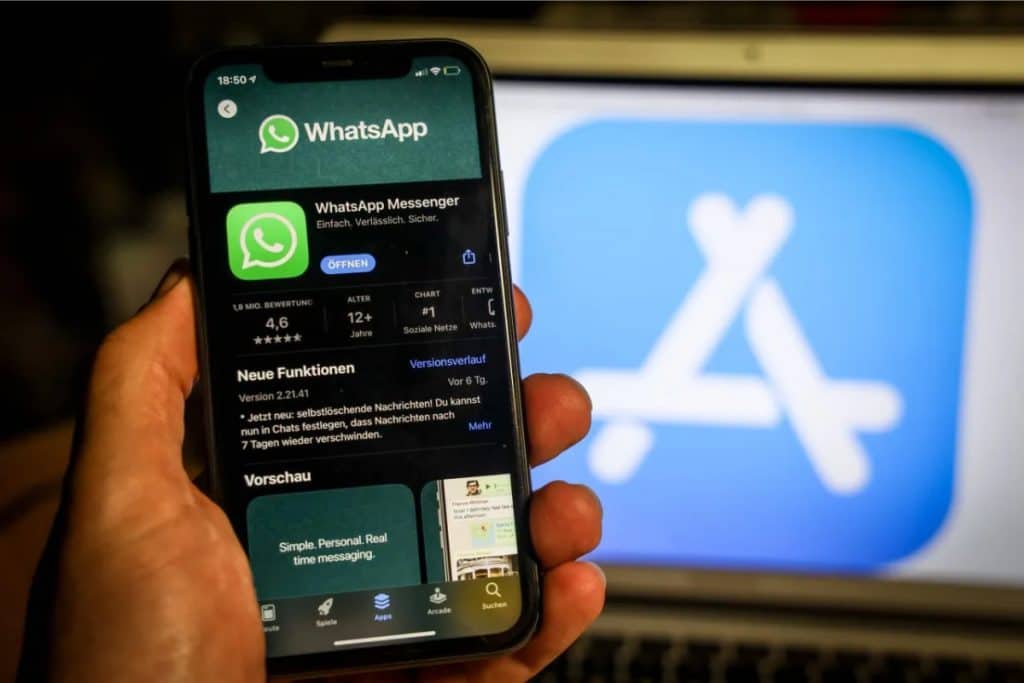
WhatsApp uses the Internet to send messages, make calls and share media. As long as you have WiFi or mobile data, you can use it to communicate internationally. You can message individuals or groups up to 256 people worldwide on WhatsApp. It works across countries without fee.
WhatsApp vs. SMS – Compare Key Differences
Here are key differences between Whatsapp and SMS:
| Feature | SMS | |
| Network Used | Internet | Cellular |
| Encryption | End-to-End | None |
| Features | Messaging, calls, media sharing, group chats | Text messages only |
| Cost | Free | Per message fee |
| Message Delivery | Instant over internet | Can be delayed |
| Advanced Features | Read receipts, typing indicators, online status | Very limited |
| Cross-Platform | Works on any smartphone | Limited by mobile carrier |
III. Is using WhatsApp while traveling secure?
Yes, using WhatsApp while traveling abroad is secure because:
- End-to-end encryption – Messages and calls are secured with encryption so only you and the recipient can read or listen.
- Two-step verification – Adds extra security with a PIN to help prevent unauthorized access.
- Backups are encrypted – Backups on Google Drive are encrypted for additional privacy.
- No third-party ads – WhatsApp does not collect data for advertising purposes.
Note: Be careful when connecting to a free or public WiFi network. Connecting to a password-protected WiFi hotspot or wireless data services can increase safety.
IV. How to use WhatsApp internationally – What can you do with WhatsApp abroad?
There are many things you can do with WhatsApp abroad. People using WhatsApp can be regular consumers, travelers, businessmen.
Here are what you can do with WhatsApp:
- Text messaging – Send texts to individuals or groups for free over WiFi.
- Voice calls – Make free VoIP calls to other users over the internet.
- Video calls – Make free video calls to have face-to-face conversations.
- Media sharing – Send photos, videos, audio, documents easily.
- Group chats – Chat with up to 256 people in group conversations.
- Offline messages – Messages are delivered once you reconnect to the internet.
- Location sharing – Share where you are on a live map.
- International number – Get a virtual number for your WhatsApp account.
- Voice notes – record and send audio notes in place of text messages. This makes communication easy and quick especially when you are on the go.
Here we gather WhatsApp-related topics for travelers to refer:
- How much data does Whatsapp use?
- Will a travel eSIM change my WhatsApp phone number?
- Does WhatsApp work in China?
V. Benefits of using WhatsApp internationally – Compared with others
Here are some key benefits of using WhatsApp for international messaging:
- Free – No extra fees for international texts if both users have WhatsApp and internet access. Saves money compared to international SMS rates.
- Works anywhere – Seamlessly messages across countries as long as both have WhatsApp. No international setup required.
- Media sharing – Can send photos, videos, voice messages at no extra cost. More flexible than standard SMS.
- Group chats – Allows groups with international friends and family. Useful for staying connected.
- End-to-end encryption – Messages are secured with end-to-end encryption for privacy.
- Cross-platform – Available on iOS, Android, and web. Convenient for messaging from any device.
- Popular globally – Over 2 billion users worldwide makes it easy for international contacts to access.
VI. How to get started with WhatsApp?
Here are the steps to get started with WhatsApp:
- Download the app – Go to the App Store (iOS) or Play Store (Android) and search for “WhatsApp”. Download and install the app.
- Verify your number – Open WhatsApp and it will detect your phone number. WhatsApp will send a verification code via SMS to confirm your number. Enter this code when prompted.
- Set your profile – Add your profile name and optional profile picture that will be visible to your contacts.
- Allow contacts access – Allow WhatsApp to access your phone’s contacts so it can detect who else uses WhatsApp.
- Connect to WiFi or mobile data – WhatsApp requires an internet connection to send messages. Connect to WiFi or enable mobile data.
- Start messaging – Open a new chat by tapping the chat icon in the top right. Search for a contact or number to start chatting.
- Enable notifications – For real-time alerts, go into WhatsApp Settings > Notifications and enable pop-up and sound alerts.
- Know when messages are read – Read receipts show when your messages have been read by the recipient. Toggle this on in WhatsApp Settings.
VII. What to do if WhatsApp is not activated?
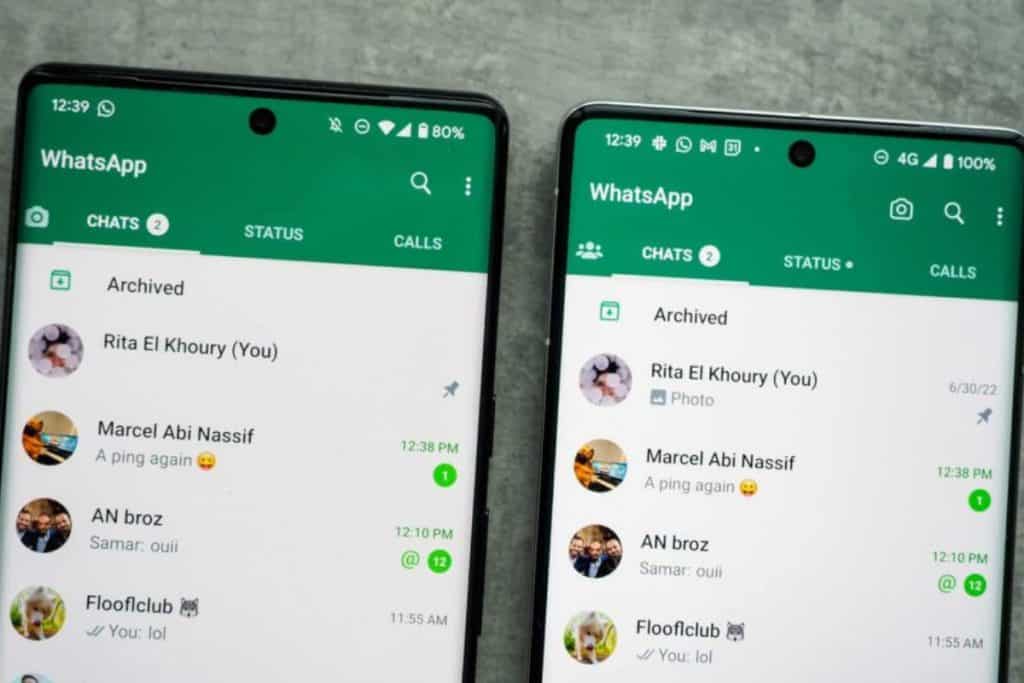
Here are some steps to try if WhatsApp is not activated:
- Check internet connection – Make sure your phone is connected to WiFi or mobile data. WhatsApp requires an internet connection to activate.
- Update the app – Go to your app store and make sure you have the latest version of WhatsApp installed. Older versions may not activate.
- Reinstall WhatsApp – If the app is stuck, uninstall WhatsApp completely and reinstall a fresh copy from the app store.
- Verify your number – Open WhatsApp and check that your number listed is correct. Re-enter your full phone number with country code to receive a new verification SMS.
- Request a call – Tap the “Call Me” option when verifying your number. This will call your phone so you can verify without an SMS.
- Use a different number – Try activating WhatsApp with a different phone number to see if the issue is specific to your number.
- Contact WhatsApp – If still facing activation issues, contact WhatsApp support through the in-app settings or email [email protected] for troubleshooting help.
- Restart your phone – As a last resort, restart your phone completely and try activating WhatsApp again from scratch.
VIII. How to install eSIM for WhatsApp?
Here are the detailed steps to install an eSIM for using WhatsApp:
- Receive eSIM – Get an eSIM from your mobile carrier. It will come with a QR code or manual activation code.
- Install eSIM Profile – Depending on each eSIM provider that you scan the QR code sent in your email or in your carrier’s eSIM app or enter the activation code to download the eSIM profile. Follow the on-screen instructions to install the eSIM on your phone.
- Activate eSIM – Go into your phone’s cellular settings and enable the newly installed eSIM as the active mobile plan. Disable your physical SIM if you only want to use the eSIM.
- Connect WhatsApp – Open WhatsApp, verify your number using your eSIM’s phone number, and connect to cellular data or WiFi.
- Switch Between eSIM and SIM – You can toggle your active cellular plan in settings between eSIM and physical SIM when needed.
- Use WhatsApp – With eSIM activated and number verified, you can now use all WhatsApp features using your cellular data from the eSIM.
Note: Learn to check if your phone supports eSIM by yourself or review this eSIM compatible device list before starting buying and installing an eSIM for WhatsApp. It is because not all phone works with eSIM.
IX. FAQs about How to Use WhatsApp Internationally
Can I text my friend off WiFi internationally without extra cost?
No if you use apps like WhatsApp. The app you use – Apps like WhatsApp, Facebook Messenger, etc. use data instead of your texting plan. So if you and your friend both have the app, you can text over WiFi without extra texting fees. The caveat is that you both need to have access to WiFi.
Can I change my name and profile picture on WhatsApp?
Personal information like your name and profile image can be changed to reflect your situation and send to your connections. WhatsApp also allows changing chat wallpapers for extra personalization.
Here is how:
– Name: Go to Whatsapp Settings > Account & Profile and tap on your name. Enter your new desired name.
– Profile Picture – Go to WhatsApp Settings > Account & Profile picture and select a new photo. Crop it and set as profile photo.
Can I still use WhatsApp account when traveling out of my country?
Yes, when you travel out of the country, you can still use WhatsApp account via WiFi or mobile data.
Can I still use WhatsApp with my home number if I use a local SIM card when traveling?
Yes. But in this case, if you need to re-verify your account, you cannot do this while using the local SIM card. To re-verify/verify a phone number with WhatsApp, you must have the corresponding SIM card in your phone, with phone/SMS service enabled.