As eSIM technology becomes the new standard for international travel, many users wonder: “Does eSIM Require Special Apps to Install?”. If you are planning a trip and considering a travel eSIM, the technical side might seem a bit mysterious. This guide will clarify whether you truly need extra software just to stay connected with an […]
Can I Use an eSIM and a Physical SIM at The Same Time?
Modern phones can use an eSIM and a physical SIM at the same time. This dual SIM feature lets you keep your home number while using a local eSIM for data abroad, or manage separate lines for work and personal use.
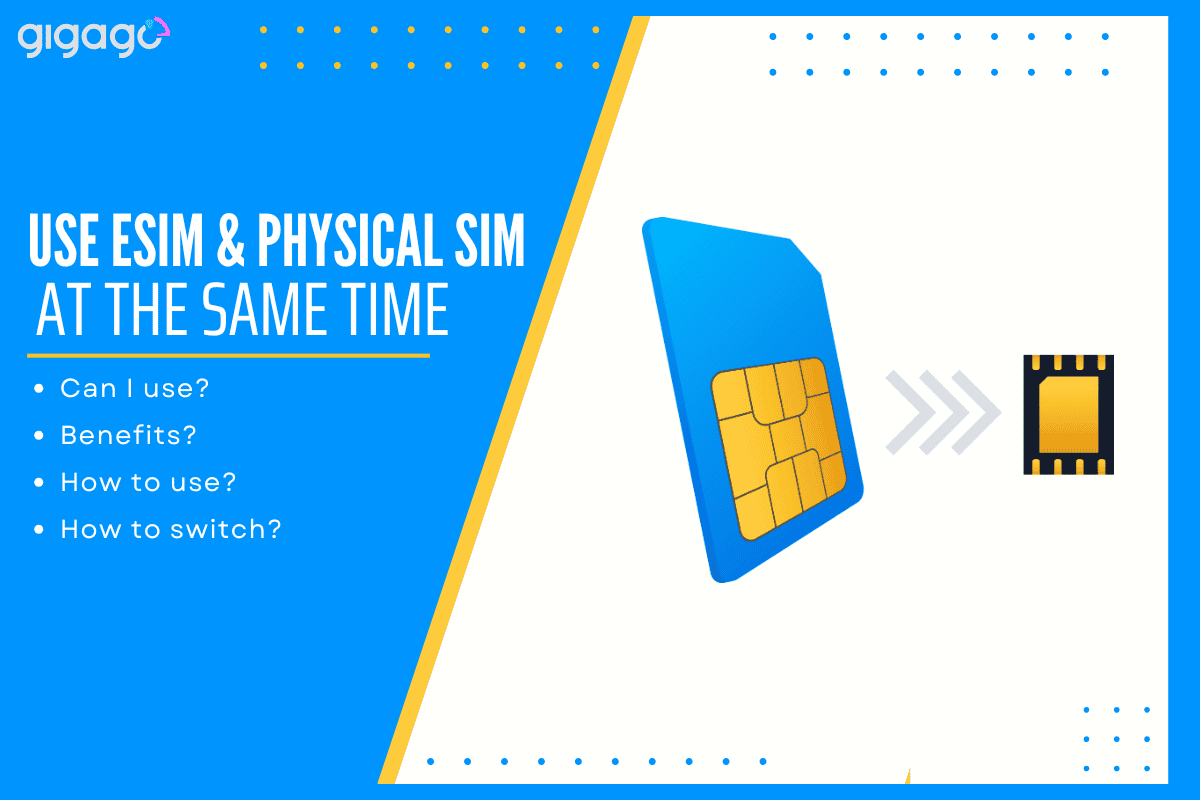
In this article
I. Can I use eSIM and Physical SIM at the Same Time?
Yes, you can use both at once.
Most new phones let you use eSIM and physical SIM cards together. This gives you two active phone numbers on one device – useful for keeping work and personal lines separate, or using local data while traveling without losing your home number.
II. Benefits of Using eSIM and Physical SIM Together
Using eSIM and regular SIM together gives you three main benefits:
Having two active phone lines on one device lets you separate work and personal calls without carrying two phones. While traveling, you can use cheap local data through eSIM while keeping your home number active for important calls. The setup also provides better network coverage since you can switch between networks and have a backup connection ready.
Managing Dual SIM Settings
When using both SIMs, you’ll need to manage your settings to determine which SIM to use for calls, texts, and data. Most devices allow you to set a default line for each of these functions or choose on a per-action basis.
Limitations and Considerations
When using eSIM and physical SIM at the same time, keep these considerations in mind:
- Compatibility: Ensure your smartphone supports dual SIM functionality with eSIM capability, as not all devices offer this feature.
- Battery: Be prepared for potentially faster battery drain due to active use of both SIMs.
- Data: Carefully monitor data usage on both SIMs to avoid accidental use of the wrong SIM and prevent unexpected charges.
- Coverage: Be aware of coverage differences between eSIM and physical SIM providers, especially when traveling internationally.
- Restrictions: Check your plan details for any restrictions or additional fees related to dual SIM usage, as some carriers may have specific policies.
- Settings: Pay attention to potential conflicts in call forwarding or voicemail settings, and configure your device appropriately to avoid missing important communications.
- Preferences: Learn how to set preferences for calls, texts, and data on your device, and understand how to switch between SIMs for different functions as needed.
- Roaming: Consider the impact on international roaming and how it might affect your connectivity when abroad.
- Contacts: Be mindful of potential confusion when giving out your contact information, as you’ll have two active numbers on one device.
By keeping these factors in mind, you can effectively leverage the benefits of dual SIM functionality while minimizing potential issues.
III. How to Use a Regular SIM and eSIM at the Same Time
When traveling abroad, you can keep your home number active on regular SIM while using a local eSIM for cheaper data. Just make sure your phone is unlocked and supports dual SIM with an eSIM feature.
Label Your Plans
Name each SIM to track multiple plans easily. Use simple names like “Home SIM” or “Travel eSIM” to quickly find the right connection when needed.
- For iOS: Go to Settings > Cellular > Select eSIM > Add name
- For Android: Go to Settings > Network & Internet > SIM Card > Select eSIM > Add name
Clear labels help you manage calls, texts, and data between different SIM cards. You can also assign specific contacts to use your preferred SIM line.
Activating Your eSIM Line
When you arrive at your destination, activate your installed eSIM to start using the local network. The setup process takes only a few seconds to get you connected.
- Open the Settings > Select Cellular or Mobile
- Find the eSIM line you installed (it will be labeled, e.g., ‘Italy eSIM’).
- Toggle the switch next to Turn On This Line to the ON position.
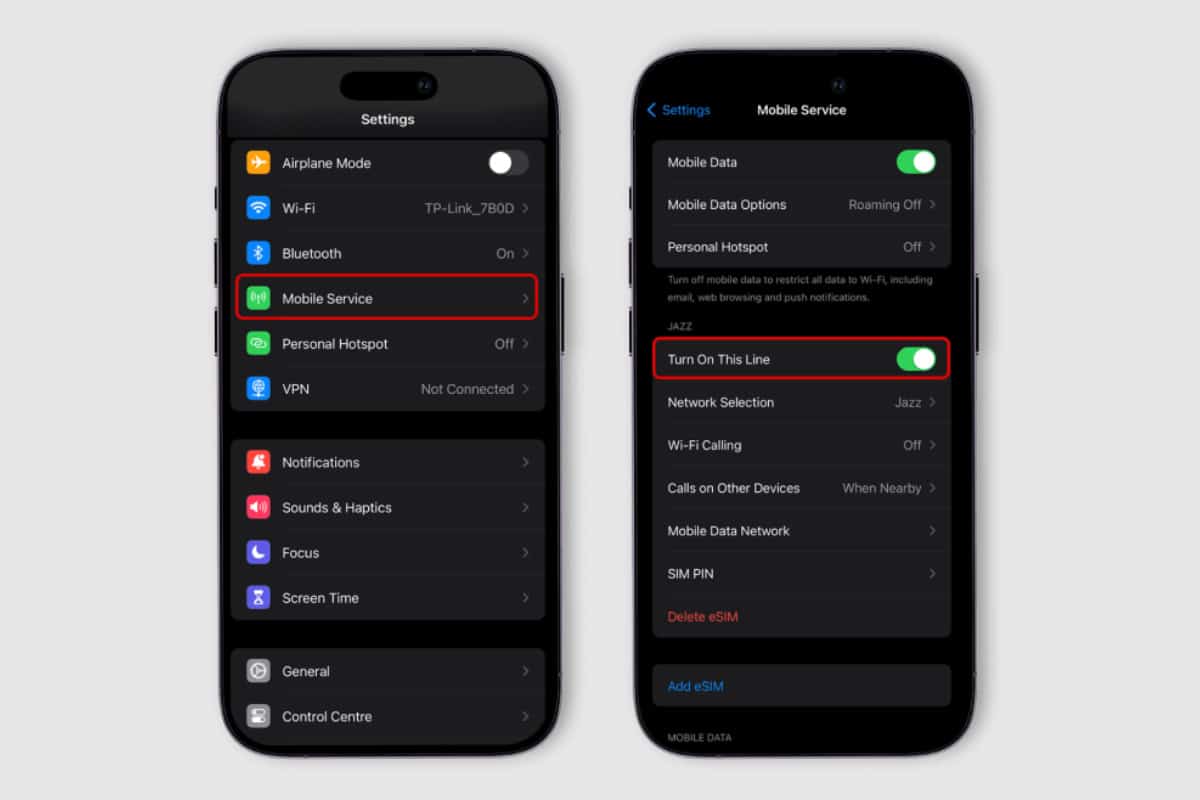
After turning on your eSIM, your iPhone will connect to the local mobile network automatically.
Set Your Default Voice Line
Setting your default voice line is easy. Follow some steps:
For iOS:
- Go to settings > Tap ‘Cellular’ or ‘Mobile Data’.
- Select Default Voice Line > Pick your SIM line.
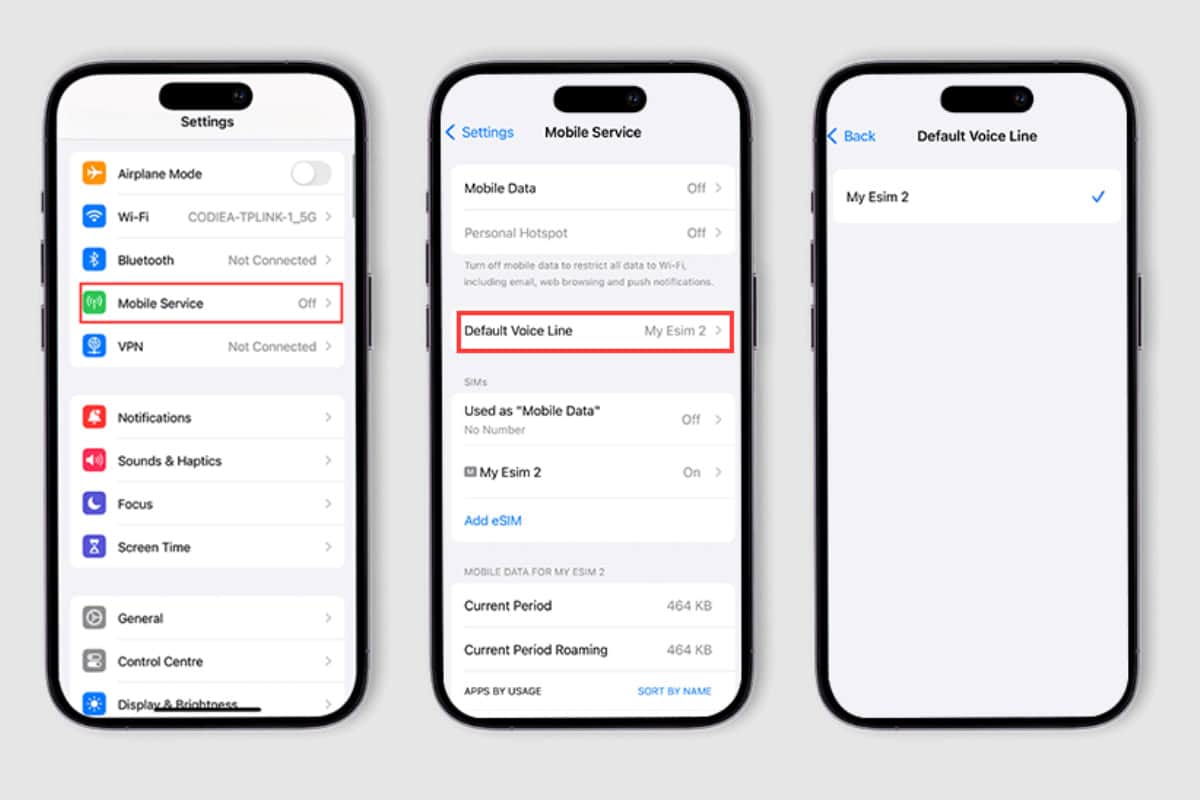
For Android Users:
- Open settings > Click ‘Network & Internet’ or ‘Connections’.
- Tap ‘SIM Card’ > Choose ‘Calls’ and pick your SIM line.
- Choose ‘Texts’ and pick your SIM line.
Set Your Cellular Data Line
Want to use your eSIM for data? It’s easy! Just follow these steps:
1. On iOS:
- Go to Settings.
- Tap Cellular or Mobile Data.
- Choose Cellular Data.
- Pick your eSIM line.
2. On Android:
- Open Settings.
- Tap Network & Internet or Connections.
- Select SIM Card.
- Choose Data Service Network.
- Pick your eSIM line.
Now, only your eSIM line will use cellular data.
Remember, you can always switch back to your regular SIM for data. Just reverse these steps.
IV. How to Switch Between an eSIM and a Regular SIM
Keep your eSIM for future trips by turning it off instead of deleting it. You can reactivate and top up the same eSIM when you return.
- For iPhone: Settings > Cellular > Cellular Data > Select your eSIM
- For Android: Settings > Network > SIM Card > Data Service > Select your eSIM
Your phone will now use the eSIM for mobile data. Switch back anytime by choosing your regular SIM instead.





