As eSIM technology becomes the new standard for international travel, many users wonder: “Does eSIM Require Special Apps to Install?”. If you are planning a trip and considering a travel eSIM, the technical side might seem a bit mysterious. This guide will clarify whether you truly need extra software just to stay connected with an […]
What are correct roaming settings when using a travel eSIM?
Going abroad with a travel eSIM is easy if your phone’s roaming settings are right. Once you get them wrong and you will either have no internet or pay sky-high fees on your regular SIM. The guide below shows, step by step guides on correct roaming settings when using a travel eSIM. You will know what to turn on, what to turn off, and how to fix common issues in minutes.
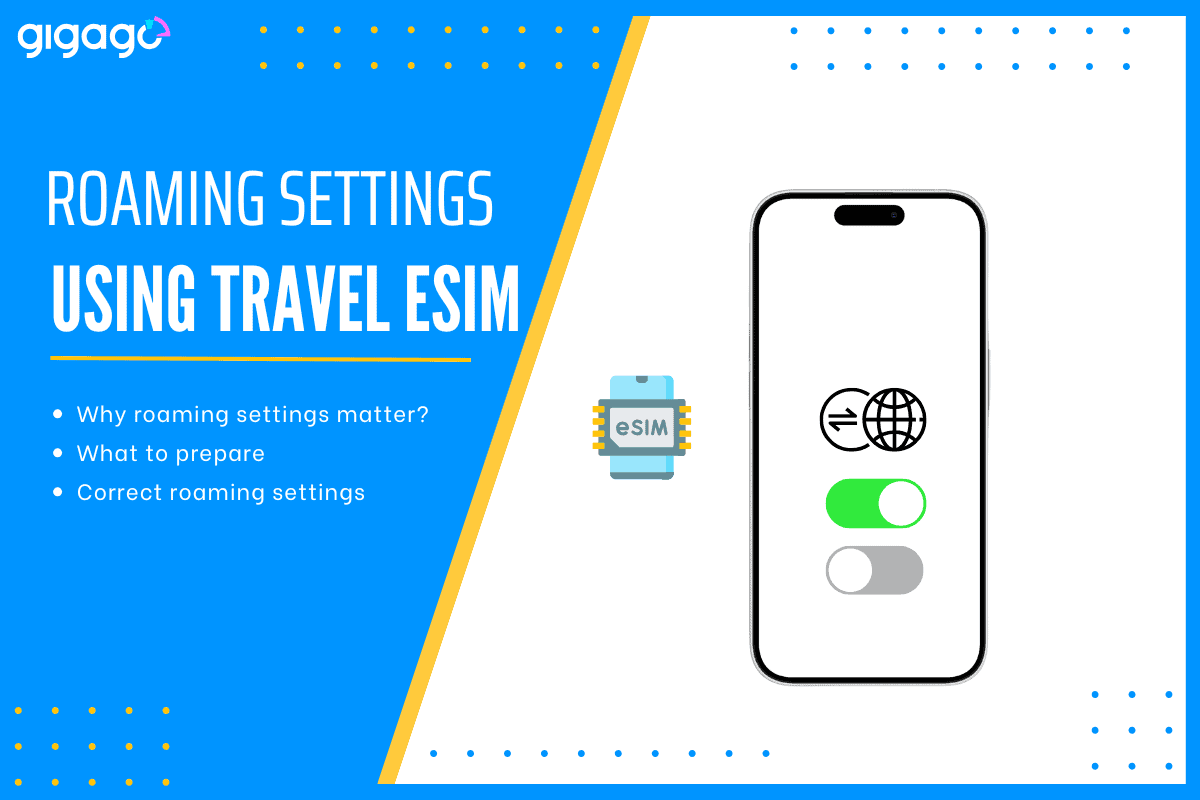
In this article
I. Why roaming settings matter for travel eSIM?
Roaming settings decide whether your phone is allowed to talk to networks outside your home country. A travel eSIM is, by definition, a “foreign” SIM. If its roaming switch is wrong, the phone will either refuse to connect or will quietly use your regular SIM and run up a huge bill.
II. Why is turning on data roaming required for most travel eSIMs?
Your travel eSIM is issued by a carrier that is not based in the country where you bought your phone. The phone treats that carrier as “roaming.” When Data Roaming is OFF, the device blocks all data from that profile. Turning the toggle ON tells the phone that it is okay to let this eSIM use mobile data abroad.
III. What to prepare in advance?
- Make sure the phone is carrier-unlocked and supports eSIM.
- Buy and download the eSIM while you still have stable Wi-Fi.
- Take a screenshot of the QR or activation code in case you need to reinstall later.
- Do a 30-second test: switch mobile data to the eSIM at home and load a website.
- Set Data Roaming ON for the eSIM and OFF for your physical (primary) SIM before you fly.
These five minutes of preparation remove 95% of arrival-day problems.
IV. Correct roaming settings when using eSIMs for travel
Here are guides to correct roaming settings when using eSIMs for travel.
1. iPhone (iOS)
- Go to Settings > select Cellular / Mobile > Add eSIM (scan the QR if not installed).
- Label the line, for example “Gigago Japan.”
- Tap the new line > select Data Roaming > turn it ON.
- Go back to Cellular. Under “Cellular Data” / “Mobile Data” > select the eSIM.
- For your primary line, leave Data Roaming OFF.
- Keep “Allow Cellular Data Switching” OFF so the phone does not fall back to the primary SIM.
2. Android (Samsung, Pixel,…)
- Go to Settings > Connections / Network & Internet > SIM Manager > Add eSIM.
- Give the eSIM profile a specific name.
- Tap the eSIM > Mobile Data > enable it.
- Flip the “Roaming” switch to ON for the eSIM only.
- For the physical SIM, leave Data Roaming OFF or disable the SIM entirely.
- Some brands have “Auto switch to best network”; turn this OFF to stay on the eSIM.
V. What happens if you leave the primary SIM’s roaming on?
If you leave the primary SIM’s roaming on, the phone may still choose the primary SIM for background tasks, especially if its signal is stronger. In that case every push notification, map update, or photo sync is billed at your home carrier’s roaming rate, often $10 per MB or more. In such a case, one quick map refresh can cost you hundreds of dollars.
V. Troubleshooting when things don’t work
If you have trouble connecting after configuring roaming settings, check if yours are listed here:
1. No signal after landing:
You should toggle Airplane Mode on, wait ten seconds, then off. Also, check that the eSIM is selected for mobile data and Data Roaming is ON. If there is still no service, go to Network settings and choose a carrier manually.
2. Data works but is slow:
First, you need to confirm the phone is set to 4G/LTE or 5G, not 3G. Then, move outside or nearer a window because some airports and basements block signals.
3. eSIM vanished:
Try to add it with the saved QR/activation code once more times. Next, if things do not work, contact the eSIM provider for support through chat or email. They can resend the details.
Follow these quick checks and you should be back online in minutes.





