As eSIM technology becomes the new standard for international travel, many users wonder: “Does eSIM Require Special Apps to Install?”. If you are planning a trip and considering a travel eSIM, the technical side might seem a bit mysterious. This guide will clarify whether you truly need extra software just to stay connected with an […]
How Much Data Does Netflix Use? Guide to Manage and Save Data Smartly
Are you tired of constantly overusing your data plan limit due to Netflix binges? This comprehensive guide shows you how much data does Netflix use, how to check and save data when streaming Netflix without the surprise overage fees – consulted by tech experts.
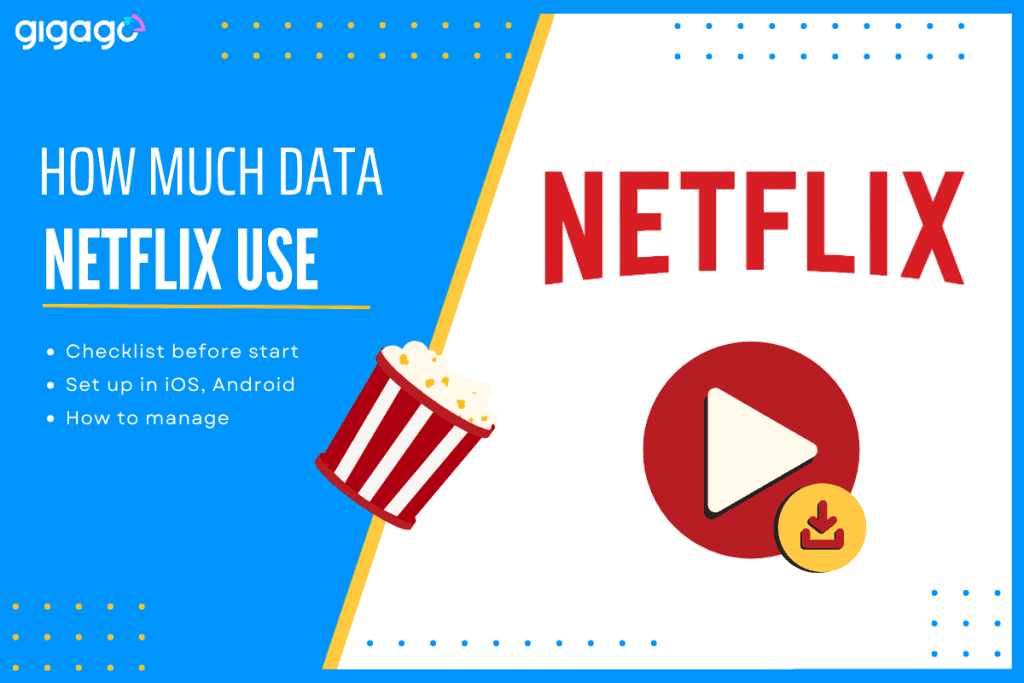
In this article
I. How much data does Netflix use per hour?
On average, Netflix uses about 1GB of data every four hours.
In fact, the amount of data used by Netflix mainly depends on your streaming quality settings. Other factors also affect your Netflix data consuming, such as the device, video quality, network strength, streaming situations, and video quality. Below is an explanation at Netflix’s data usage in many aspects:
1. Video Quality
- Low Quality: up to 0.3GB of data per hour
- Medium: up to 0.7GB of data per hour
- Standard Definition (SD): up to 1GB of data per hour
- High Definition (HD): up to 3GB of data per hour for 720/1080p
- Ultra High Definition (UHD/4K): 7 GB of data per hour
2. Device
The size of your screen affects data usage. Bigger screens like a TV may use more data than a small tablet or phone screen. That’s because larger displays need higher video quality to show content clearly. So streaming on a big TV could eat up your data faster than a smaller mobile device.
| Device | Screen Size/Resolution | Average Bitrate | Data Usage (per hour) |
| Smartphone/Tablet | Small, up to 1080p HD | 2.8 Mbps | 1.5 GB (1080p HD) |
| TV/Projector | Large, up to 4K UHD | 5.8 Mbps | 7 GB (4K UHD) |
| Simultaneous Streaming | TV + Mobile Device | – | Up to 7 GB (4K on both) |
| High-end TV vs. Mid-range Smartphone | – | – | TV uses 30% more data |
3. Streaming Conditions
Factors related to the network, such as internet speed and stability, might affect data usage. Netflix may use more data to compensate for delays or decrease video quality if your connection is inconsistent or slow.
II. How to check Netflix data usage on your device?
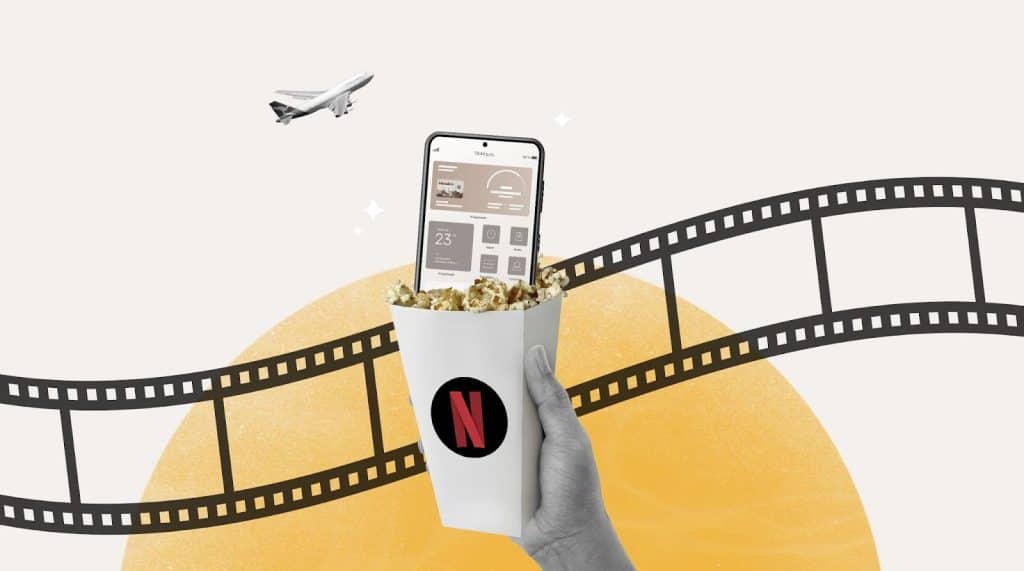
After knowing how much data does Netflix use, it’s important to keep track of your data usage closely to avoid unexpected overages or charges. Here are two ways to keep track of your Netflix data consumption:
1. Check Data Usage in Netflix Settings
You can check and figure out how much data you’re using on Netflix by going into the app settings.
On an iPhone:
- Go to Settings > Cellular
- Scroll down to Netflix
- Check the data usage under “Current Period“
Note: Current period does not automatically reset each month, so you should refresh this by scrolling to the bottom of cellular menu and selecting “Reset Statistics”.
On an Android device:
- Go to Settings > Apps
- Select Netflix
- Check data usage under “Usage“
Note: These steps may vary by phone, so you should check your manual user to locate this information.
2. Use Data Tracking Tools
These tools can help you see how much data you’re using for different apps such as Datally, Netflow, Dataman including Netflix, and adjust your usage accordingly.
III. How to save data when streaming Netflix?
To minimize data consumption while streaming Netflix and save data, consider the following tips:
1. Adjust Video Quality Settings
Netflix allows you to change the video quality settings within the app or its website. Lowering the video quality can significantly reduce data usage, although it may impact the viewing experience.
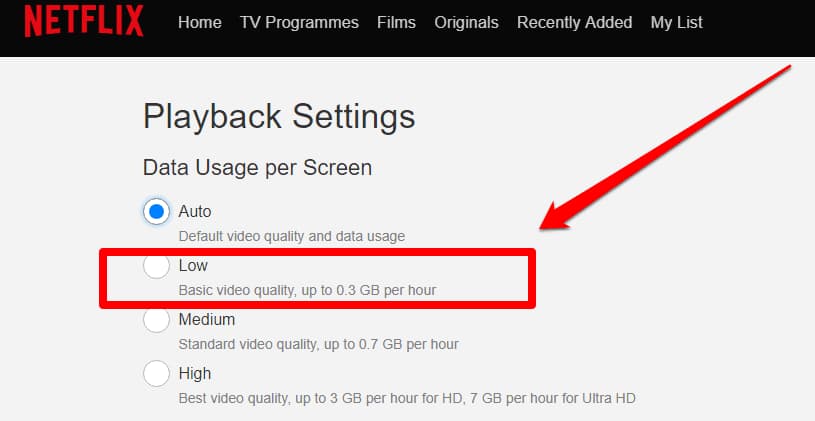
2. Download for Offline Viewing
Netflix offers the option to download selected films or series for offline viewing. This feature can be useful when you anticipate having limited or no internet access, as it subtracts the need for you to stream using data.
3. Use Wi-Fi When Possible
If possible, you should use Netflix over a Wi-Fi connection instead of using cellular data so that you can avoid consuming your eSIM data allowance unnecessarily.
4. Consider Data-Saving Modes
Some providers offer data-saving modes or compression features that can help reduce data usage across various apps, including Netflix. Check with your provider for available options.
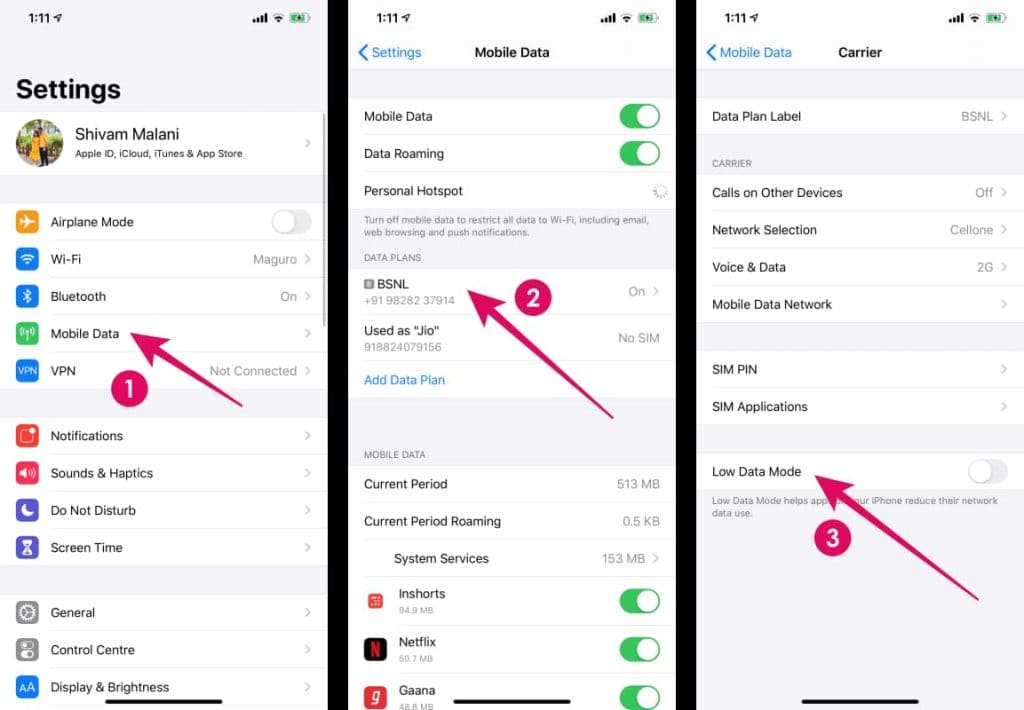
5. Go ad free
If you have a Netflix tier coming with ads, you may see an extra four minutes of video every hour. So, to shave off your data usage, upgrade to an add-free tier.
6. Set Data Limits or Warnings
This feature can help you avoid unexpected overages and ensure you stay within your data plan.
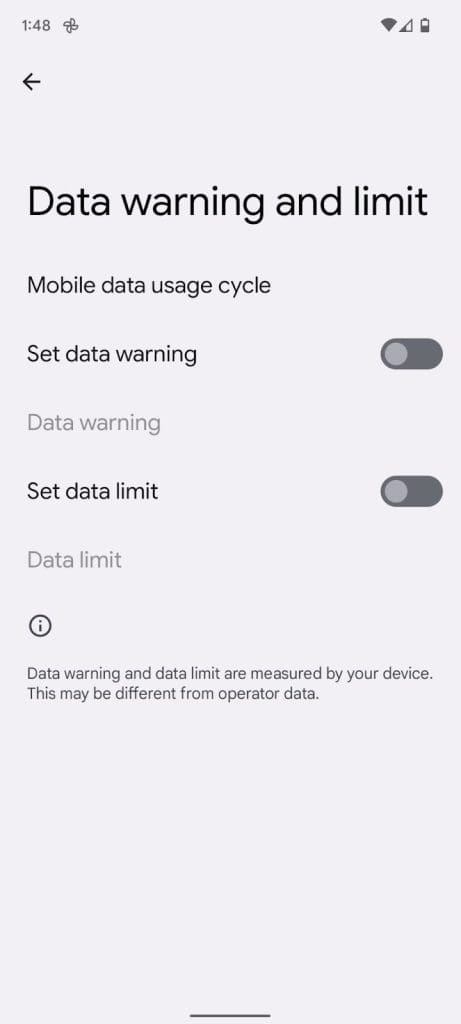
IV. FAQ
How can I limit Netflix data usage?
In addition to watching in standard definition, you can adjust the streaming quality in Netflix app settings. Capping playback at a lower resolution, and disabling auto-play of previews/trailers can help. Downloading favorites for offline viewing also reduces usage.
How much mobile data is it that Netflix uses without WiFi?
Mobile streaming uses more data than Wi-Fi since your cellular data plan has limited high-speed data. 1 hour of HD video can easily use 1-3GB without WiFi. It’s recommended to use WiFi whenever possible to avoid data overage charges.
Does the Netflix download feature use data?
No, downloading Netflix content for offline reasons while on WiFi does not use any mobile data since the video files are saved directly on your device. Only streaming Netflix over cellular networks will use data from your mobile plan.
V. Conclusion
It’s important to check your data usage when streaming Netflix, so you don’t have to experience unexpected charges. Check how much data your account has regularly and pay attention to usage amounts for different video qualities in the Netflix app settings. You can adjust the quality downward if needed to use less data.
Also, see if your eSIM provider offers any optimized data plans for streaming. Taking breaks from watching close to your monthly limit, or downloading videos to watch offline, can further help manage data. Staying aware of usage and adjusting settings appropriately ensures you can enjoy Netflix without going over your agreed-upon mobile data caps.





