As eSIM technology becomes the new standard for international travel, many users wonder: “Does eSIM Require Special Apps to Install?”. If you are planning a trip and considering a travel eSIM, the technical side might seem a bit mysterious. This guide will clarify whether you truly need extra software just to stay connected with an […]
How many eSIMs can an iPhone have? Understanding eSIM limitations
An eSIM makes your life easier, but sometimes you need more than one eSIM for different purposes such as travel, business, family. This is especially common if you travel to several countries. In theory, an eSIM-compatible iPhone can support multiple eSIM plans simultaneously, allowing you to easily switch between them without needing to change your physical SIM card.
So how many eSIMs can an iPhone have? This article will discuss the number of eSIM profiles that an iPhone can handle and how to manage multiple eSIM profiles on your iPhone. By reading our post, you will have a general understanding of eSIM limitations.
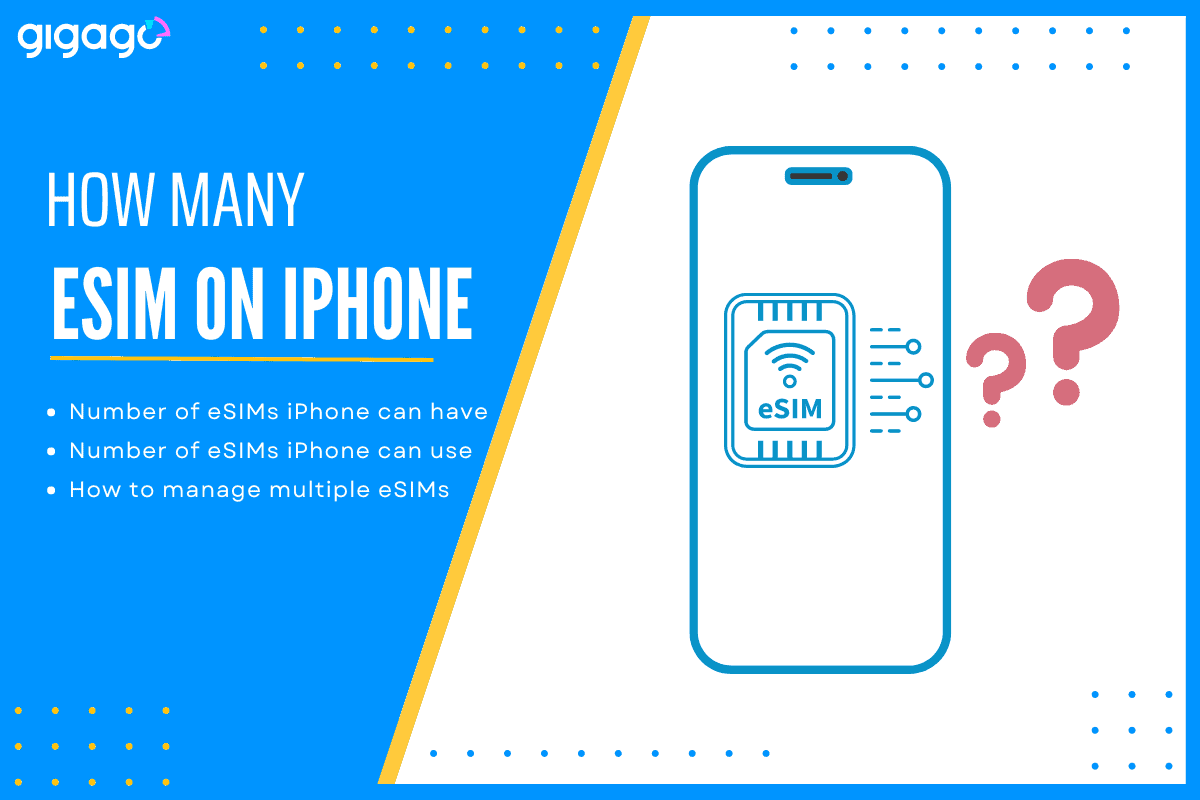
In this article
I. Can I use multiple eSIMs on an iPhone?
Yes, you can use multiple eSIMs on iPhone models that are compatible with eSIM technology. However, the number of eSIMs an iPhone can accommodate varies depending on the model and iOS version.
II. How many eSIMs can an iPhone have?
Most iPhones allow you to store eight or more eSIM profiles on one device. The exact number depends on the iOS version and iPhone model.
Because iOS and smartphones are developing day by day, the number of eSIMs stored on one device can be increased later.
With multiple eSIMs, you can easily switch your network carrier and manage multiple lines on your iPhone at a time.
III. How many eSIMs can you activate on iPhone at a time?
Only two eSIMs can be activated simultaneously.
According to Apple, you can use two eSIMs at the same time – with iPhone 13, iPhone 14, iPhone 15 and iPhone 16.
These iPhone models are able to restore 8 or more different eSIM profiles, but you can use one or two at the same time.
Some iPhone models can have only one active eSIM, which are the iPhone XS series, iPhone XR, iPhone 11 series, iPhone SE 2 (2020) and iPhone13.
Below we detail the eSIM capabilities of each iPhone model:
| iPhone Model | Max Stored eSIMs | Active eSIMs | Physical SIM | Dual SIM Activation Capability |
| iPhone XS series | 8 or more | 1 | Yes | 1 physical SIM + 1 eSIM simultaneously |
| iPhone XR | 8 or more | 1 | Yes | 1 physical SIM + 1 eSIM simultaneously |
| iPhone 11 series | 8 or more | 1 | Yes | 1 physical SIM + 1 eSIM simultaneously |
| iPhone SE 2 (2020) | 8 or more | 1 | Yes | 1 physical SIM + 1 eSIM simultaneously |
| iPhone 12 series | 8 or more | 1 | Yes | 1 physical SIM + 1 eSIM simultaneously |
| iPhone SE 3 (2022) | 8 or more | 1 | Yes | 1 physical SIM + 1 eSIM simultaneously |
| iPhone 13 series | 8 or more | 2 | Yes | 2 eSIMs or 1 physical SIM + 1 eSIM simultaneously |
| iPhone 14 series (non-US) | 8 or more | 2 | Yes | 2 eSIMs or 1 physical SIM + 1 eSIM simultaneously |
| iPhone 14 series (US) | 8 or more | 2 | No | eSIM only, can use 2 eSIMs simultaneously |
| iPhone 15 series (non-US) | 8 or more | 2 | Yes | 2 eSIMs or 1 physical SIM + 1 eSIM simultaneously |
| iPhone 15 series (US) | 8 or more | 2 | No | eSIM only, can use 2 eSIMs simultaneously |
| iPhone 16 series (non-US) | 8 or more | 2 | Yes | 2 eSIMs or 1 physical SIM + 1 eSIM simultaneously |
| iPhone 16 series (US) | 8 or more | 2 | No | eSIM only, can use 2 eSIMs simultaneously |
IV. eSIM capabilities on iPhones: Single eSIM and Dual eSIM
- Single eSIM iPhone: Many iPhone models support a single active eSIM. These devices allow you to store multiple eSIM profiles but can only use one at a time. Your primary mobile carrier typically provides this eSIM.
- Dual SIM iPhone: Dual eSIM support is introduced by Apple on newer models, starting with the iPhone iPhone XS, XS Max, and later models. This allows you to use two mobile phone numbers on your iPhone – one on the eSIM and one on the physical SIM card.
V. Dual eSIM activation on iPhone
As mentioned in the previous section, the eSIM capability is different between iPhone models.
Basically, there are two eSIM capabilities: one physical SIM and eSIM and two eSIMs.
1. iPhones support one eSIM and one physical SIM card
- iPhone XS and XS Max
- iPhone XR
- iPhone 11 series
- iPhone SE 2 (2020)
- iPhone 12 series
These models can store multiple eSIM profiles (typically 8-10) but can only use one eSIM and one physical SIM at a time.
2. iPhones support two active eSIMs
- iPhone SE 3 (2022)
- iPhone 13 series
- iPhone 14 series
- iPhone 15 series
- iPhone 16 series
These newer models can store multiple eSIM profiles (usually 8-20) and can use two eSIMs simultaneously. They also maintain the option to use one physical and one eSIM.
What you can do with a dual SIM iPhone:
- Separate lines: Use separate plans for travel and home and maintain two active numbers. For example, if you plan travel, you will have two active lines for two purposes, one for travel and the other for personal use. (Plan to travel? Choose from eSIM plan options in more than 190 destinations).
- Setting defaults: If you find yourself using a specific plan more often, you can set it as the default by going to Settings > Cellular and choosing the defaults.
- Mixing data: If you have data on both eSIM plans, you can combine them. This is useful if one plan has more data than the other.
VI. How to use multiple eSIMs on your iPhone (add, switch, use)
To use multiple eSIMs on your iPhone, you need to check if your device is eSIM compatible with eSIM first. If yes, you can add and manage eSIM profiles through the Settings menu on your iPhone.
1. How to add multiple eSIMs to an iPhone
To add multiple eSIMs to an iPhone, take these steps:
- Go to Settings > Cellular > Add Cellular Plan
- Scan the QR code or enter the eSIM activation code manually offered by your eSIM provider to add the eSIM to your device.
- Repeat this routine to another eSIM profile.

To use eSIM when traveling internationally:
- Go to Settings > Cellular > select the eSIM line you want to use
- Turn on Data Roaming and Mobile data and you are ready to go.
To easily manage your eSIMs, you should label them.
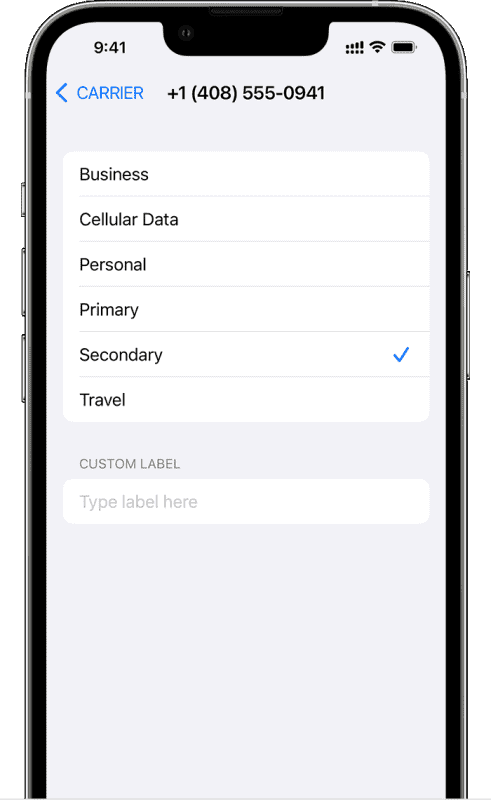
Tip: To easily manage your eSIMs, you should label them. You can see more details on using eSIM on iPhone here.
2. How to switch between eSIMs on iPhone
To switch between eSIMs, you take the following steps:
- Go to Settings > Cellular > choose the eSIM you want to use and switch it on
- If you have two active eSIMs, choose the eSIM for calls/messages and the other for data by setting the default line.
- If you use dual eSIM while traveling and want to avoid unintentional charges by cellular automatic charges, go to Settings > Cellular > turn off the Allow Cellular Data Switching.
Pro Tip: Regularly check your eSIM settings to make sure your active plans still fit your needs.
3. How to use two eSIMs at the same time on an iPhone
You must clarify between activating two eSIMs at the same time (dual SIM capability) with using two eSIMs at the same time. As mentioned earlier, you can have two eSIM activation on one iPhone at the same time depending on the iPhone model. However, NONE of the current iPhone models currently support true simultaneous use of two eSIMs for voice, SMS and data.
This means that even if you have two active eSIMs on your iPhone (including the iPhone 14, 15, and 16 series), only one can be actively used for calls, messages or data at any given time.
This technology is known as Dual SIM Dual Standby (DSDS). Both SIMs are active and can receive calls/messages, but ONLY ONE can be actively engaged in a call or using data.
Think of it like having two phone lines, but you can only answer one call at a time while the other SIM remains on standby, ready to ring once a call comes in.
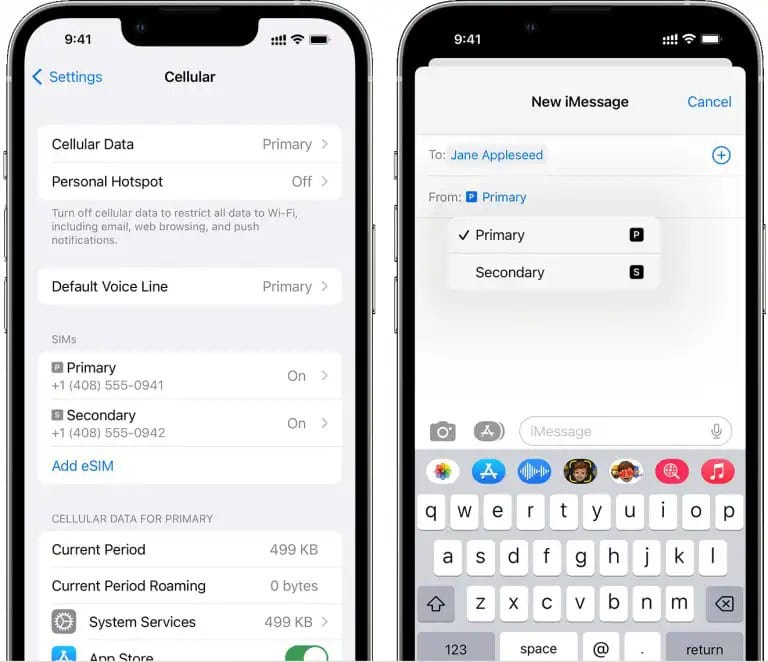
► You can see more details on using multiple SIMs on iPhone by reading the Apple’s guide.
VII. Benefits of Using Multiple eSIMs
Using multiple eSIMs on an iPhone offers many advantages:
1. Facilitate your international travel
You can use a local eSIM along with your primary eSIM, save money on roaming charges with local rates and cellular data. There is no need for swapping out a physical SIM when traveling internationally.
2. Different lines for different puroses
You will have separate lines for work and personal life just on one device. You can also remain your regular line on a different eSIM so people can always reach you.
3. Enjoy better coverage
Two eSIMs give you the option to switch between lines, choosing the one with optimal connectivity.
4. Easy management with flexibility
With multiple eSIMs on one device, you can change plans with a few taps and change carriers without long-term commitments.
VIII. FAQs
How many eSIMs can iPhone 15 have?
You can have up to 8 eSIMs, any 2 of them can be active at the same time.
How many eSIMs can iPhone 14 have?
You can have more than one eSIM profile installed on iPhone 14, usually 8. However, you can only use one at any given time. If you want dual active numbers, you will need to use the physical SIM slot for one of them.
How many eSIMs can iPhone 12 have?
You can have a maximum of 8 eSIMs installed on an iPhone 12, but only two of them are activated at any given time.
How many eSIMs can iPhone 13 have?
You can install up to 8 eSIMs on one iPhone 13 device, but only 2 of them can be active at a time.
Can I have multiple eSIMs on iPhone?
No, you can only use one eSIM for cellular data at a time. However, you can easily switch between eSIMs for data whenever you need to.
How can I find out the exact number of eSIMs my iPhone supports?
You can check the technical specifications for your specific iPhone model on Apple’s website or contact your carrier directly for the most up-to-date information.
Can I Transfer My eSIM to a New iPhone Multiple Times?
You can transfer your eSIM between iPhones as many times as you need.
Can I Use My eSIM Offline?
Yes, your eSIM will work even without an internet connection. However, you’ll need internet access to activate your eSIM plan initially.





