Traveling for a short trip, typically for 3- to 7-days, drastically changes the rules of connectivity. The traditional solutions like expensive carrier roaming or time-consuming local SIM buying are simply impractical when time time is precious. This is where eSIMs take the picture. The eSIM (embedded because it is a digital solution that solves the […]
How to convert SIM to eSIM
Easily convert SIM to eSIM on your iPhone, Android, Samsung, or other compatible device with this clear and simple guide.

Converting your SIM to an eSIM offers a more convenient and flexible mobile experience. This guide provides step-by-step instructions for converting SIM to eSIM on various devices, including iPhone, Android, Samsung, and other compatible devices.
In this article
I. Can I convert my physical SIM card to eSIM?
Yes, you can often convert your physical SIM to an eSIM. This usually involves requesting the conversion through your carrier’s app, website, or customer service.

Benefits of converting my physical SIM card to eSIM:
Here are some benefits of switching to eSIM:
- No need to handle physical SIM cards, it is easier to switch plans.
- Manage multiple numbers on one device (Dual SIM functionality).
- Allows for slimmer device designs.
- Less risk of SIM card loss or damage.
- Easier to switch carriers while traveling internationally.
II. What to prepare to convert my physical SIM card to eSIM?
To convert your physical SIM to eSIM, you need to ensure you meet the following requirements:
- A compatible device: Check your phone’s specs to ensure it supports eSIM.
- A supporting carrier: Contact your carrier to confirm they offer eSIM service and conversions.
If your phone and phone company both support eSIMs, switching is usually easy. You’ll probably scan a code or use an app.
III. How to Convert SIM to eSIM?
Switching from a physical SIM to an eSIM is different depending on your phone.
1. How to Convert your SIM card to an eSIM on an iPhone
To switch to eSIM on an iPhone, you need some requirements:
- iPhone Model: iPhone XS, iPhone XS Max, iPhone XR, or later.
- Carrier Support: Your wireless carrier must support eSIM technology and the conversion process.
- Wi-Fi: Generally, you’ll need a Wi-Fi connection for setup.
(Exception: iPhone 14 models and later can activate eSIM without Wi-Fi.)
Important Note for China: eSIM functionality on iPhones is not available in mainland China. In Hong Kong and Macao, some iPhone models do support eSIM. Travelers to mainland China can often get prepaid data eSIMs from international providers.
1.1. Transferring an eSIM from an old iPhone to a new one:
- On your new iPhone, go to Settings > Cellular > Add Cellular Plan.
- Choose the plan to transfer. If you don’t see it, tap “Transfer From Another iPhone” (both iPhones need iOS 16 or later).
- Follow the instructions on both iPhones to confirm.
- Wait for the plan to activate your new iPhone. The old SIM will deactivate automatically.
- If you see a message to finish setting up your carrier’s plan, tap it and follow the prompts.
1.2. Converting a physical SIM to eSIM on the same iPhone:
You can convert a physical SIM to an eSIM on the same iPhone, if your carrier supports it. Follow these steps:
- Go to Settings > Cellular.
- Tap “Convert to eSIM” (If you don’t see this, your phone company doesn’t allow it. Call them for help.)
- Tap “Convert Cellular Plan” then “Convert to eSIM“
- Wait for your eSIM to activate. Your old SIM will turn off automatically.
- Take out the old SIM card and restart your iPhone.
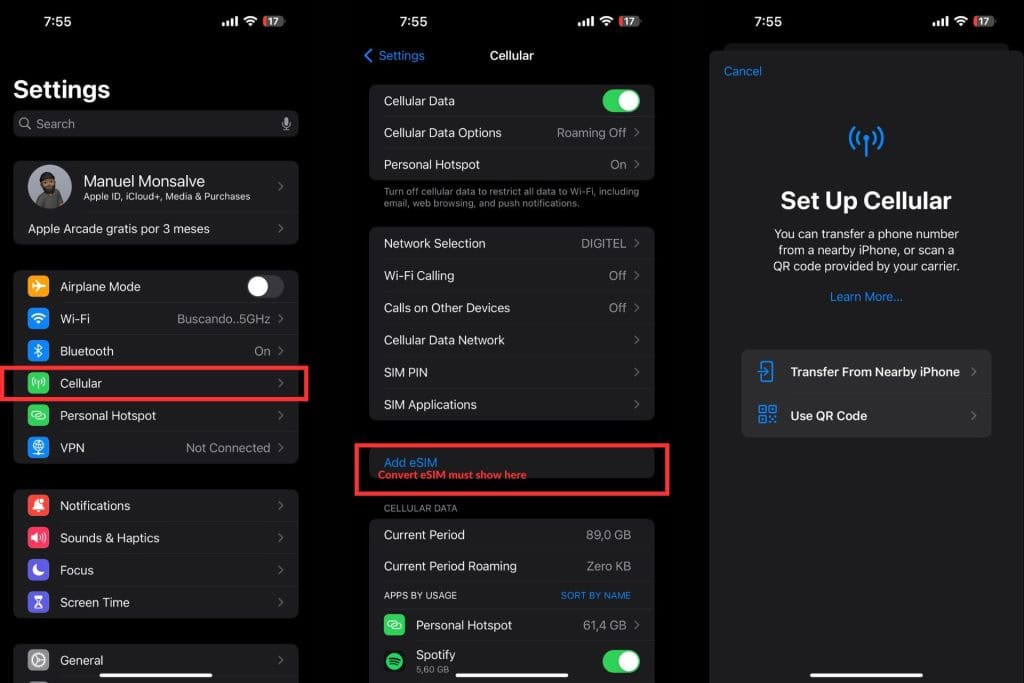
2. How to convert SIM to eSIM on Samsung devices
Switching to eSIM on a Samsung phone is similar to other Androids, but here are the specific steps:
- Open Settings.
- Tap “Connections,” then “SIM card manager.”
- Choose “Add mobile plan.” You’ll probably scan a QR code or type in some information. Follow the instructions on your screen.
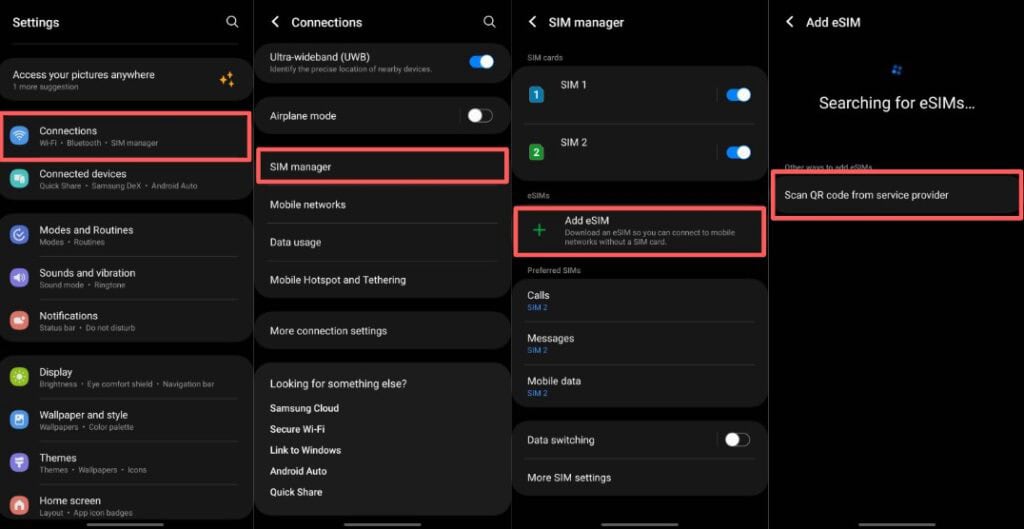
Just like other Android phones, this might not work on all Samsung devices. If you have trouble, check your phone’s instructions or contact your carrier for help.
3. How to convert your SIM card to an eSIM on an Android
Most Android phones don’t offer this option yet. Google is working on making it easier, but it’s still not common.
Even if your phone does have the option, the steps might be different depending on the phone brand. Here’s a basic guide, but it might not work for everyone:
- Open Settings.
- Find “Network & Internet.” (The exact name might be different.)
- Tap “Mobile network,” > “Advanced.”
- Look for “Carrier” and follow the steps to add an eSIM.
IV. Do I have to go in-store to switch to eSIM?
It depends on your phone company. Some let you do it online, while others might require a store visit. For example:
- In the US: Many companies like US Mobile and T-Mobile give you a QR code to scan. Verizon uses its app.
- In Canada: Freedom Mobile lets you get an eSIM online.
- In Europe: It varies. Contact your phone company or use a global eSIM provider like Holafly (often cheaper for travelers).
So, check with your phone company to see how they handle eSIM activation.
V. Does it cost money to switch to eSIM?
Most phone companies don’t charge you anything to switch from a regular SIM to an eSIM. But some might charge a small fee, like $5 or $10.
It’s always a good idea to ask your phone company before you switch, just to be sure. Also, ask them if you see the charge on your next bill or if you have to pay it right away.
VI. How long does it take to convert a SIM to an eSIM?
Converting from SIM to eSIM takes just 5 minutes. The process is simple: scan a QR code, wait for activation, and start using. If done at a carrier store, it might take longer (around 30 minutes) due to procedures.
VII. Can I use a regular SIM and an eSIM at the same time?
Yes. Many phones let you use both at once. This is called Dual SIM, and it’s great for people who travel a lot or have separate work and personal numbers.
Some newer phones, like the latest iPhones, only use eSIM. It’s hard to say if all phones will eventually go this way, but for now, most phones that have eSIM also have a regular SIM slot.
If you travel internationally, using an eSIM from a company like Gigago can save you money on roaming charges. You can use your regular SIM for calls and texts back home and the eSIM for data while you’re traveling.
VIII. What happens to a physical SIM after converting to an eSIM?
After converting to eSIM, you can either keep your physical SIM as a backup for calls, texts, or data (if your phone supports dual SIM), or remove and deactivate it completely. Whichever option you choose, make sure to inform your carrier so they can update your account settings accordingly.
IX. Can an eSIM be converted back to a physical SIM?
Yes. Converting from eSIM back to physical SIM is possible through your carrier. You can either request a new SIM from them or buy one separately. Just remember to deactivate your eSIM through your carrier once you’ve switched.
X. FAQs
How do I know if my phone supports eSIM?
You can check the spec sheet or manual to find out if your phone supports eSIM. We also have a complete guide showing you how to determine if your phone is eSIM compatible, if you would rather not browse around for the information.
What’s the difference between a regular SIM and an eSIM?
A regular SIM is the little plastic card you’ve probably used for years. An eSIM is the same thing, but digital. It’s already inside your phone. eSIMs make it easier to switch phone companies, which is especially handy when traveling.
Will my phone number change after the conversion?
No, your phone number will remain the same after converting from a physical SIM to an eSIM.



