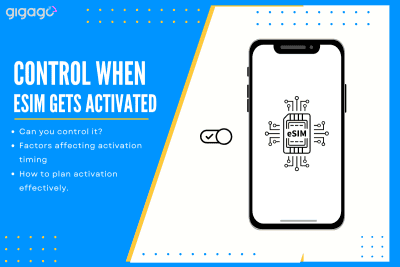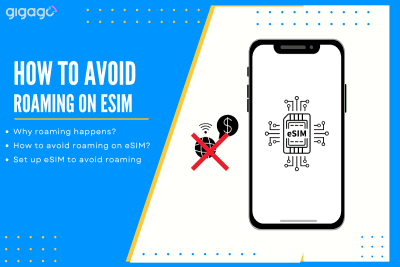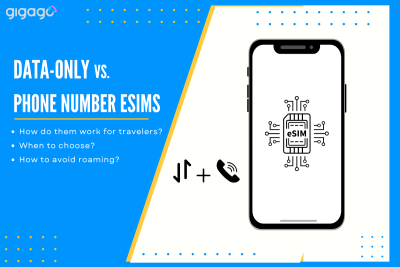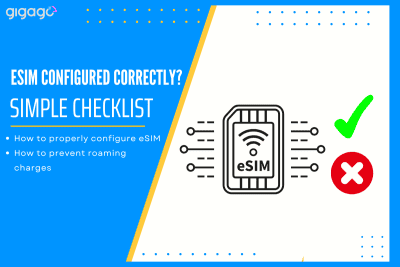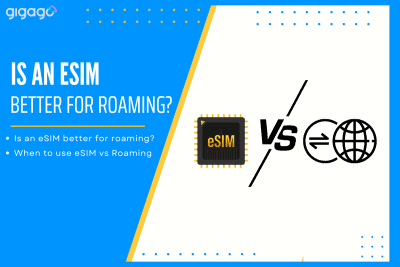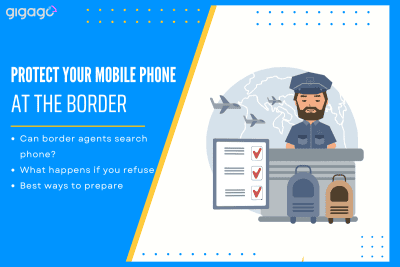Controlling when your eSIM activates is key to managing your mobile connectivity effectively. This guide answer the question “Can I control when my eSIM gets activated?” and explain why and how you can control eSIM activation, along with related questions to help you use eSIMs confidently. I. Why do you need to control when your […]
How To Check If eSIM is Activated on iPhone
Learn how to check if eSIM is activated on iPhone successfully and how to verify if the eSIM is working properly with our easy-to-understand instructions.
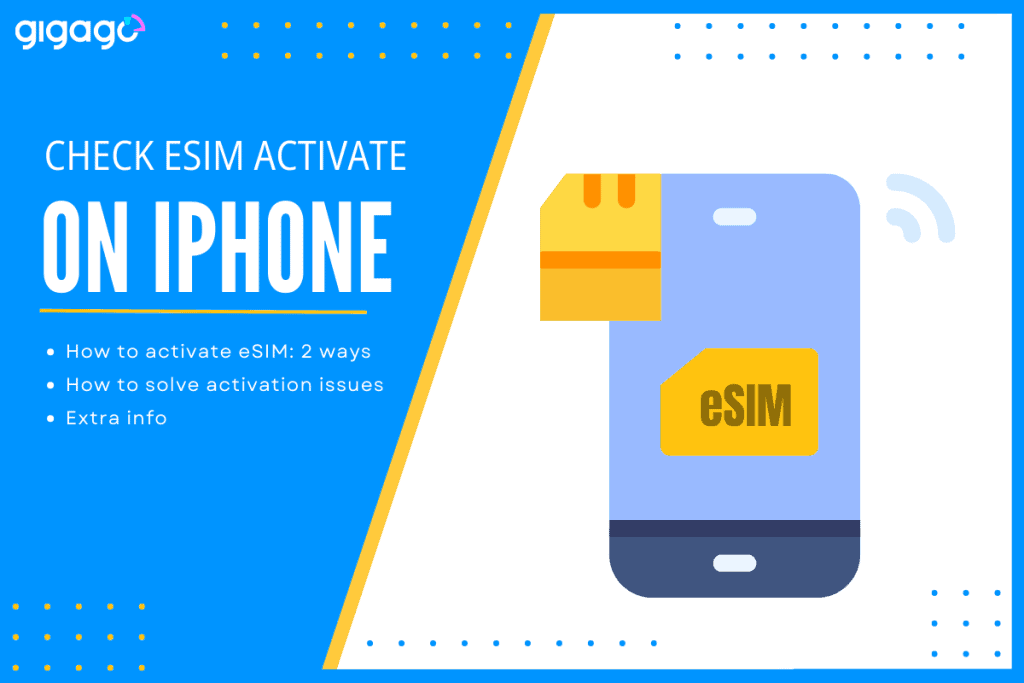
eSIM is a digital/virtual SIM card embedded directly into the device’s motherboard. The eSIM enables you to connect to your mobile network without inserting a physical SIM card. If you have recently switched to using an eSIM on an iPhone, it is important to make sure if it is activated the right way. If they are not activated properly, you cannot make calls, send text messages or use mobile data. In this guide, we guide you how to check if eSIM is activated on iPhone properly.
In this article
I. How To Check If eSIM Is Activated On iPhone
Checking if eSIM is activated on your iPhone successfully means verifying whether or not the eSIM is working correctly. You can check it by using two methods.
Method 1: Checking on Settings menu
The process of checking if eSIM is activated on iPhone is simple:
- Go to Settings menu on your iPhone
- On the Mobile data / Cellular data, look for the available SIM plans shown there
- If your eSIM was activated successfully, you will see the name or the label you put on it.
- If you can’t find eSIM, it has not been activated yet.
- Select the eSIM to see more information about it
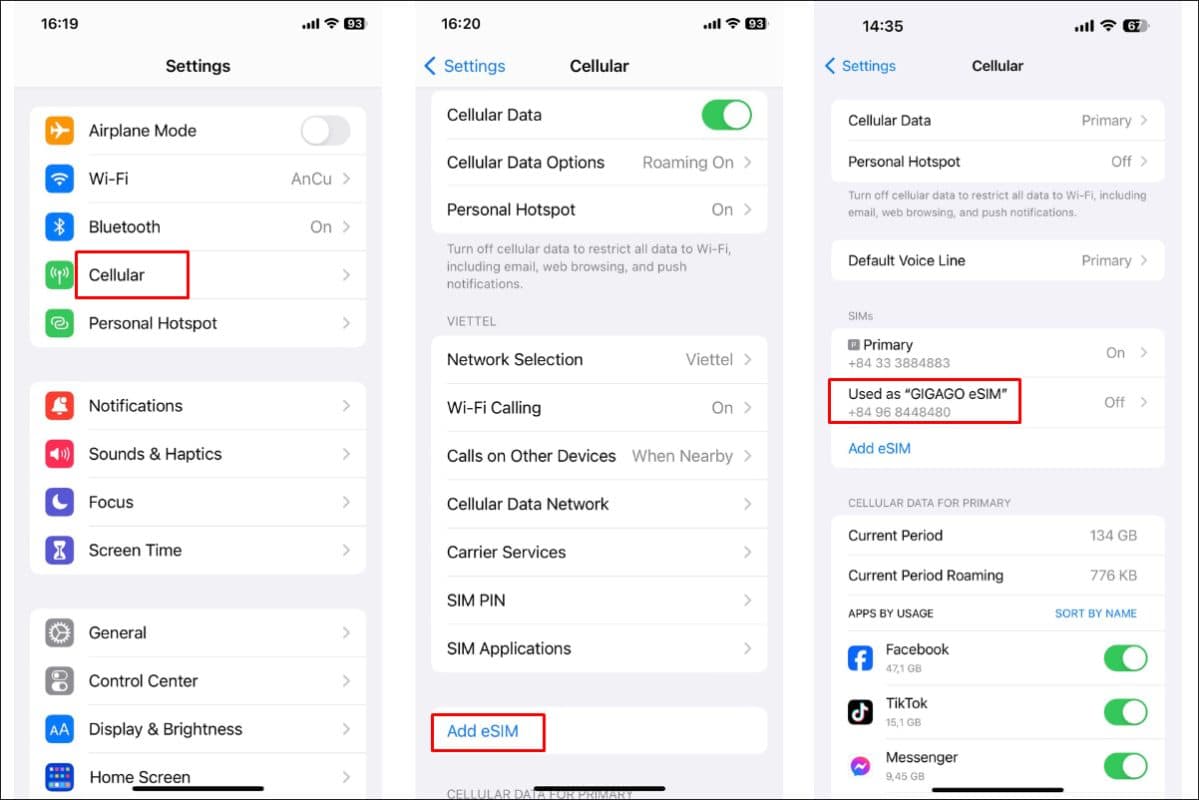
Method 2: Checking by contact your eSIM provider’s support
You can contact the customer support team of your eSIM provider to find out if your eSIM is already activated or not. First, you need to gather necessary information, including your eSIM QR code, the model of your iPhone, and a brief description of what problem you are coping with.
Then, contact with the customer support team via Hotline (WhatsApp) or live chat or email. Once you meet the supporter, you can describe the issue you are experiencing like “My eSIM is not working” and follow their guidelines.
Note:
- Be polite and patient when communicating with the customer support
- Clearly state your issue and provide essential information
- Have your iPhone with your during the chat/call for instant troubleshooting.
- Keep the record of your conversation (time, date, name of the CS supporter)
II. Common Issues During eSIM Activation & How to Resolve
Common issues during eSIM activation include:
- Incorrect eSIM profile
- Network connectivity issues
- Device compatibility
- Carrier support
- Software bugs
- Physical damage
Here we explain each in detail and suggest practical solutions for each.
1. Incorrect eSIM profile & How to solve it
- Contact your network carrier to get the correct eSIM profile
- Make sure that the eSIM profile is compatible with your iPhone model
2. Network connectivity issues & How to solve it
- Connect your iPhone to a stable WiFi or cellular network
- Try restarting your iPhone as well as the network router
3. Device Compatibility & How to solve it
- Check if your iPhone model is compatible with eSIM technology
- Contact your network carrier to confirm compatibility
4. Carrier Support & How to solve it
- Contact your network carrier to make sure that they support eSIM services on your device
- Check if there is any special requirements or limitation for eSIM activation with your network carrier
5. Software bugs & How to solve it
- Update your iPhone to the latest software version
- Contact Apple support or your carrier support for assistance with troubleshooting issues.
6. Physical damage & How to solve it
Contact Apple support or any other repair center to diagnose and fix any physical damage to the eSIM.
Checking whether or not your eSIM is activated successfully also requires you to have a basic understanding about how to activate an eSIM on iPhone the right way. So below we will help you clarify if your eSIM activation process is proper.
III. How To Activate eSIM on iPhone Correctly
Let’s see the following quick, accurate and up-to-date information on eSIM activation for iPhone:
- Go to Settings, tap Cellular or Mobile
- Tap Add Cellular Data, then scan the QR code given by your eSIM provider
- Customize your eSIM labels for easy management
To see more detailed steps for eSIM activation on iPhone by models, you should refer our full guide on how to activate eSIM on iOS devices.
IV. What You Need To Know about eSIM on iPhone
- Not all iPhone models are compatible with eSIM technology. If you have an iPhone XR or newer, your device supports eSIM.
- To use eSIM, your phone must meet the following requirements:
- It is carrier-unlocked, which means it has open bands
- It is supported with eSIM functionality
- From the iPhone 13 onwards, you can have 2 eSIMs per device
- iPhone 14 and iPhone 15 can accommodate up to 8 eSIM cards per device
- Depending on the mobile network carrier you are using, the mobile data volume, SMS and phone calls will vary
- iPhone users can transfer eSIMs from one device to another using “Quick transfer” feature
- Stable internet connection is required during the activation process to prevent any disruptions
- eSIM on iPhone models are removable
V. How to Know If Your eSIM is Using Data on iPhone?
Here is how you can find out if your eSIM is using data on iPhone:
- Go to Settings > tap Cellular or Mobile
- Tap Cellular Data to see the plan used for data consumption
- If there are many eSIMs installed, your device will display the available plans as they are “On” under the Cellular Plans field.