As eSIM technology becomes the new standard for international travel, many users wonder: “Does eSIM Require Special Apps to Install?”. If you are planning a trip and considering a travel eSIM, the technical side might seem a bit mysterious. This guide will clarify whether you truly need extra software just to stay connected with an […]
How to Activate eSIM on Android Devices
This comprehensive guide simplifies how to activate eSIM on Android devices. Before installing your eSIM, make sure that your Android device supports eSIM. Most recent models of popular Android devices like Samsung, Google Pixel, Huawei,… are compatible with eSIM.
In this guide, we will instruct everything you need to know about installing and activating an eSIM on an Android device, from what to prepare, how to install eSIM using QR code and manually, and tips to get your digital SIM installing smoothly.
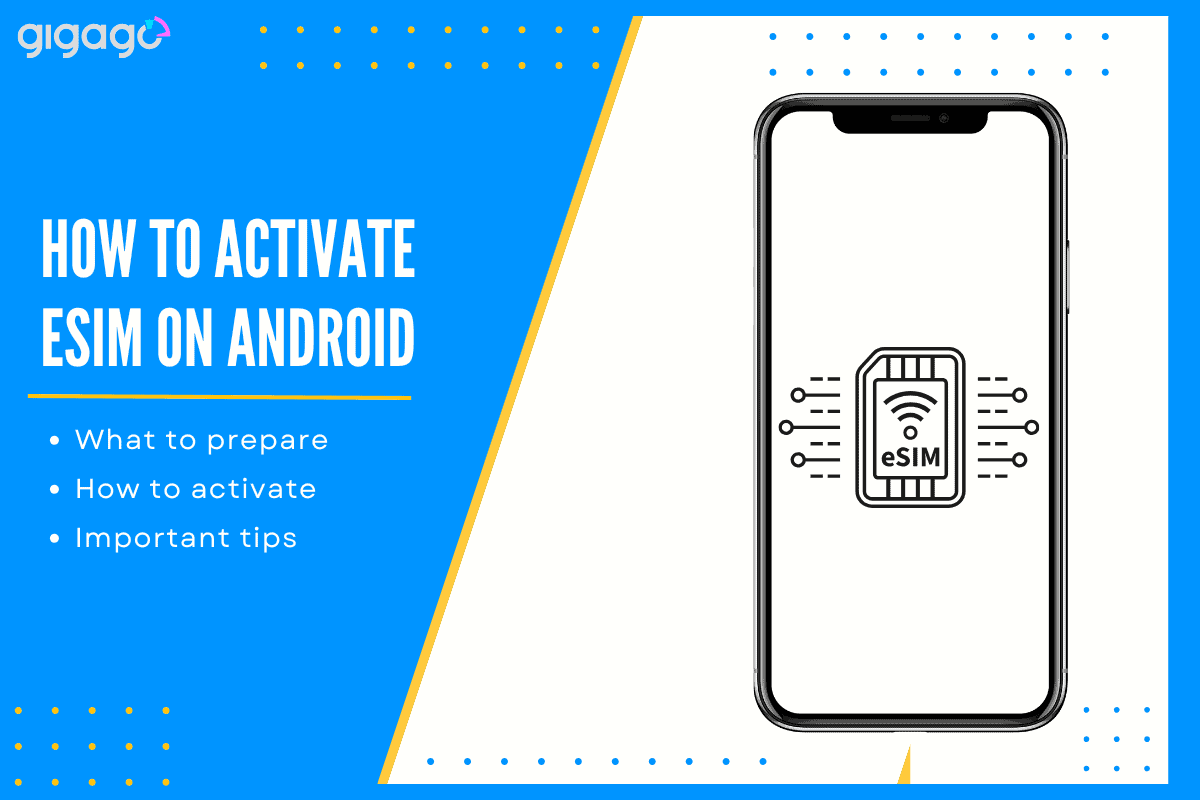
In this article
I. What to prepare activation eSIM on Android?
Before installing an eSIM, you need to prepare 02 essential things:
1.An eSIM-compatible Android device.
You can verify whether or not your phone works with eSIM by checking this eSIM compatibility checklist, visiting your phone manufacturer’s website, or looking for “Add eSIM” option in your phone’s settings. See our guide on verifying eSIM support.
2.A stable Internet connection
You can use either mobile data (cellular network) or WiFi network for the activation process.
Important Note: For travel eSIMs, ensure your Android phone is carrier-unlocked. A carrier-locked phone cannot work with other network carriers, preventing you from using eSIMs from different mobile providers. To buy eSIM for your next trips, visit Gigago eSIM store.
II. 3 Methods to install and activate eSIM on Android devices
There are two main methods and an additional one to set up an eSIM on Android devices. In this tutorial, we demonstrate steps using a Samsung Galaxy phone. The wording of steps on other Android models are slightly different but generally the same in terms of flow
1. Install using a QR code
You can install an eSIM on your Android phone by scanning a QR code sent from your eSIM provider.
Take these steps:
- Go to Settings > Connections > SIM card manager> Add mobile plan / Add eSIM
- Select ScanQR code from service provider and use your camera to scan
- Select Add/Confirm to save your eSIM profile
- Wait for download, then name and configure your eSIM.
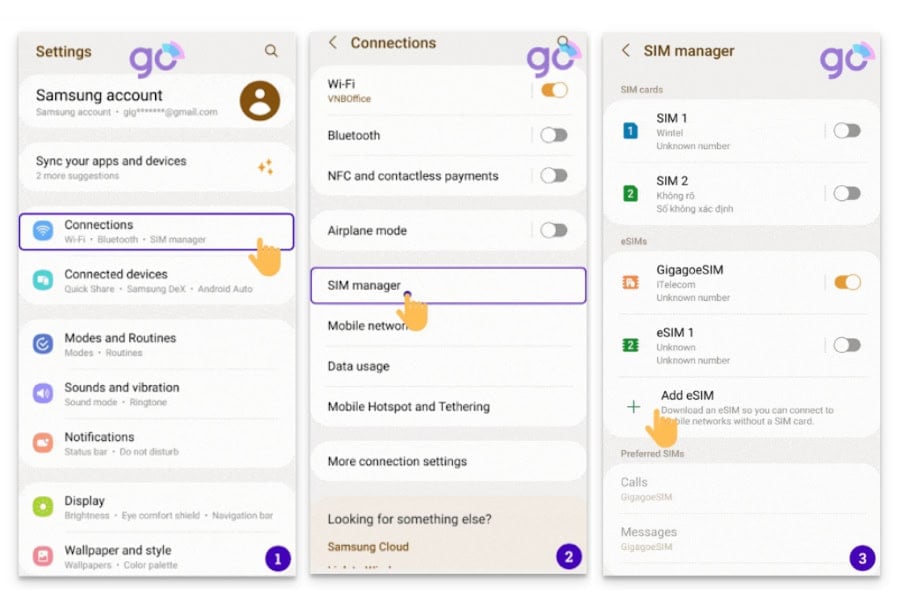
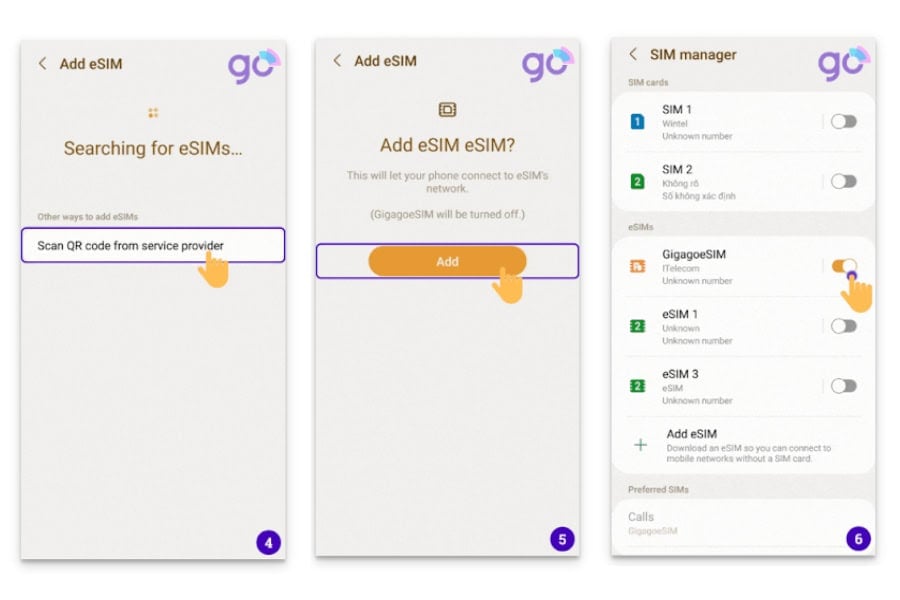
For other Android devices, the eSIM installation process using QR code is:
- Google Pixel: Settings > Network & internet > Mobile network (or “+ Add carrier”) > Download a SIM instead > Choose your carrier > Scan the QR code
- Huawei: Settings > Mobile network > SIM management > SIM 2 > eSIM > Add eSIM > Scan the QR code.
- Motorola Razr: Settings > Network & Internet > Mobile network > Advanced > Operator > Add operator.
2. Install manually
If you have trouble scanning the QR code, you can opt for manual installation. The process is similar to the QR method but differs in the later steps:
- Go to Settings > Connections > SIM Card Manager > Add eSIM
- Select Scan QR code from service provider> Add using activation code.
- Enter the Activation code provided by your carrier.
- Select Confirm/Add to save your eSIM profile (option may vary by phone model).
- Turn ON your eSIM to begin using it.
3. Alternative method (for Samsung Galaxy only)
Some mobile operators, particularly in developed countries like the United States, European nations, South Korea, and New Zealand, offer a simpler solution. They can send an eSIM profile directly to your Galaxy device without requiring complex installation processes. For more information about this method, see the detailed guide here.
III. Tips to set up eSIM on Android more easily
- Keep your phone energized: Check your phone’s battery and charge if necessary before starting.
- Turn off your VPN: If you use a VPN on your phone, turn it off before the installation process.
- Restart after installation. Turn off your phone and turn it on again after you have set up your eSIM.
- Change your APN if you cannot access the Internet after installation. The APN information is sent by your eSIM provider.
IV. FAQs
Which Android phones work with eSIM?
Most recent Android phones from major manufacturers support eSIM, including: Samsung Galaxy S22/S23 series, Z Fold/Flip series, Google Pixel series (Pixel 3 and newer), Motorola Razr and Edge series. To check whether your device supports eSIM or not, look for the Add eSIM / Add Carrier option in the Network settings or verify on your manufacturer’s website.
How many eSIMs can I use at once on Android?
The number of eSIMs can be used at a time varies by device model. Most Android phones support 1 eSIM and 1 physical SIM. Some devices allow saving multiple eSIM profiles but only one or two active at a time. For Samsung Galaxy S23, you can use two active eSIM at a time.
Does my Android version support eSIM?
eSIM support depends on both your phone model and Android version. Android 10 and newer versions can work with eSIM, with improved features in Android 13 and 14.
Can I transfer my eSIM to another Android phone?
Yes. You will need to deactivate eSIM on the old device, contact carrier for new activation code and set up the eSIM again on the new device. But make sure that your eSIM is able to be installed more than once. Contact your eSIM provider for more details.





