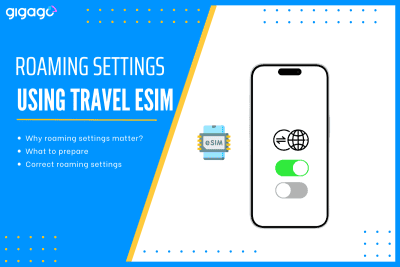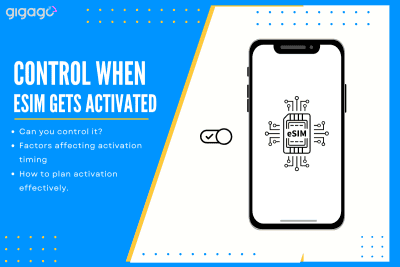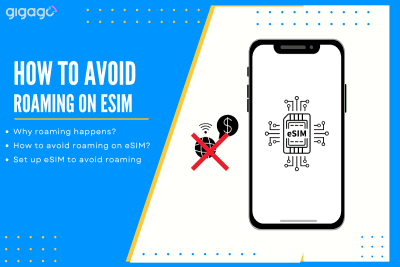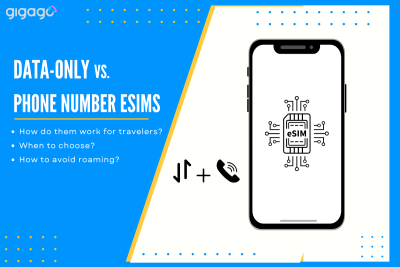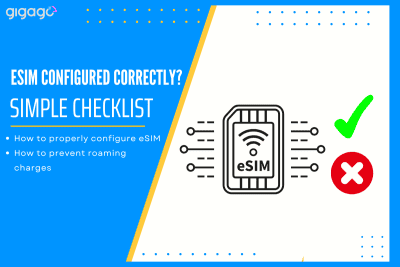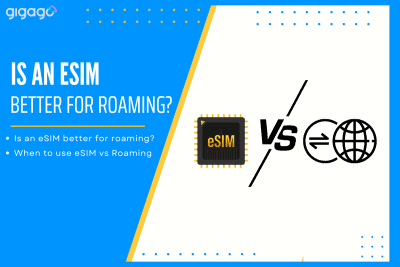Going abroad with a travel eSIM is easy if your phone’s roaming settings are right. Once you get them wrong and you will either have no internet or pay sky-high fees on your regular SIM. The guide below shows, step by step guides on correct roaming settings when using a travel eSIM. You will know […]
How to Use iMessage Internationally The Smart Way
It is very simple to learn to use iMessage internationally while traveling abroad for tourists from all corners in the world.
iMessage, an Apple’s exclusive instant messaging app, has become an indispensable communication tool for iPhone and Mac users. However, regarding using iMessage internationally, users may encounter some challenges. This article will give you an overview of using this proprietary messaging service internationally so you can make an informed decisions to optimize their communication experience.
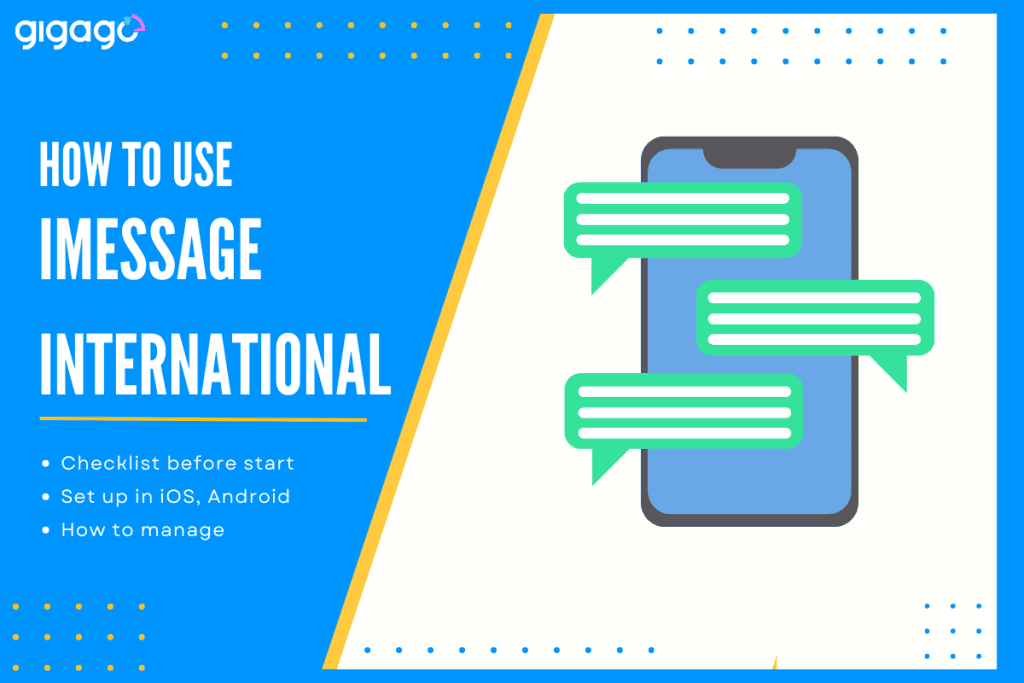
In this article
I. What is iMessage?
iMessage is a messaging service developed by Apple Inc. It is designed for use on Apple devices, including iPhones, iPads, Macs, and Apple Watches.
iMessage allows users to send text messages, photos, videos, documents, and contact information to other Apple device users over the internet, using Wi-Fi or cellular data.
Key features of iMessage include:
- End-to-End Encryption
- Read Receipts
- Group Messaging
- Multimedia Sharing
- Stickers and Effects
II. How does iMessage work internationally?
Using iMessage internationally works similarly to using iMessage domestically. It has the same functions as other message apps: text, photos, videos, or musical clips, etc.
To use iMessage while abroad, you need to have an Apple ID and be signed into iMessage on your phone.
But you need to keep in mind these two things:
- This app uses the Internet to send messages, make calls and send media, so as long as you have access Internet connection, either through WiFi or mobile data, you can use iMessage internationally.
- Because iMessage only works in Apple devices, if you send an iMessage to someone not owning an Apple device, the message will be sent as a regular SMS or MMS message, which may come with additional charges.
Note: iMessage can work with even a locked phone. So don't be afraid if your iPhone is locked. To prepare your best for traveling abroad, you had better learn how to check if your phone is locked on your own.
Note: iMessage can work with even a locked phone. So don’t be afraid if your iPhone is locked.
III. Comparison Between iMessage and SMS – iMessage vs. SMS
Both iMessage and SMS both allow users to send text-based messages to other users, but there are some key differences between iMessage and SMS.
| Feature | iMessage | SMS (Short Message Service) |
| Platform | Exclusive to Apple devices | Universal, works on most mobile devices |
| Message Type | Multimedia support, text, photos, videos | Primarily text messages with limited multimedia |
| Data Usage | Requires internet (Wi-Fi or data) | Operates on mobile network, no internet needed |
| Cost | Minimal data charges may apply | Included in plans or charged per message |
| Read Receipts | Read receipts, delivery status indicators | No read receipts, basic delivery confirmation |
| Delivery Status | Detailed message status (sent, delivered, read) | Simple delivery confirmation |
| Encryption | End-to-end encryption | Typically lacks end-to-end encryption |
| Cross-Platform Compatibility | Limited to Apple devices | Universal compatibility across devices and platforms |
| Group Messaging | Rich multimedia group chat support | Group chat with limited multimedia capabilities |
| International Usage | International use with Apple devices and internet | Works internationally, potential charges, limited multimedia support |
IV. Is Using iMessage While Traveling Secure?
Yes, using iMessage while traveling is secure because:
- Messages are end-to-end encrypted, ensuring only the sender and receiver can view contents. Third parties cannot access messages.
- Connections between devices and Apple servers are encrypted, preventing interception of message contents.
- Two-factor authentication and encryption of backups provide an extra layer of security for your iMessage account and data in iCloud.
- Frequent iOS and iMessage updates from Apple help patch vulnerabilities over time.
While iMessage offers strong security features, it’s essential to ensure that devices are updated with the latest software patches and that users follow best practices for device security to mitigate any potential risks.
V. How to Use iMessage Internationally – What you can do with iMessage abroad?
When using iMessage internationally, it’s essential to ensure that data roaming is enabled or connect to Wi-Fi to avoid excessive charges. Confirm that your contacts also use iMessage to take advantage of its features.
Below are what you can do with iMessage while abroad:
- Send Text Messages: Send text messages to other iMessage users internationally without incurring SMS charges.
- Share Photos and Videos: Share multimedia content seamlessly, regardless of your location.
- Participate in Group Chats: Stay engaged with group chats, communicating with multiple contacts simultaneously.
- Send Voice Messages: Record and send voice messages, adding a personal touch to your conversations while traveling.
- Share Your Location: Easily share your current location with friends and family, making it convenient to coordinate meetups or share travel updates.
- React with Emojis and Stickers: Express yourself with a wide range of emojis and stickers to your messages.
VI. Benefits of using iMessage Internationally – Compared with Others
Using iMessage internationally offers distinct advantages over other messaging platforms:
- Security: iMessage provides end-to-end encryption, ensuring message privacy.
- Integration: Seamlessly works across Apple devices for convenience.
- Cost-effectiveness: Uses data rather than SMS, saving on international charges.
- Rich Features: Offers multimedia sharing, group chats, and voice messages.
- Reliability: Widely available and dependable, ensuring consistent communication.
VII. How to Get Started with iMessage?
Getting started with iMessage is simple:
- Check Compatibility: Ensure your device supports iMessage (iPhone, iPad, Mac, Apple Watch).
- Download and Enable: Get the Messages app from the App Store, then enable iMessage in Settings.
- Sign in: Use your Apple ID to sign in or create a new one.
- Verify: Your phone number will be automatically verified.
- Start Messaging: Open Messages, select a contact, and begin chatting.
- Explore Features: Try sending photos, videos, stickers, and emojis for a richer messaging experience.
VIII. What to Do if iMessage is not activated?
If iMessage is not activated on your device, you can follow these steps to troubleshoot and resolve the issue:
- Ensure a stable internet connection.
- Toggle iMessage off and on in Settings > Messages.
- Verify your Apple ID under Settings > Messages > Send & Receive.
- Update your iOS in Settings > General > Software Update.
- Reset network settings in Settings > General > Reset.
- Contact Apple Support if issues persist.
IX. Is iMessage Safer than WhatsApp?
iMessage and WhatsApp both offer strong security measures, but they differ in their approach:
- Encryption: iMessage and WhatsApp use end-to-end encryption, but iMessage’s protocol is proprietary to Apple, while WhatsApp uses the open-source Signal Protocol.
- Privacy: Apple prioritizes user privacy, while WhatsApp, owned by Facebook, has faced privacy concerns.
- Metadata: WhatsApp collects more metadata than iMessage.
- Platform: iMessage is exclusive to Apple devices, while WhatsApp is available on both iOS and Android.
Your choice may depend on platform preference, privacy concerns, and the devices your contacts use.
X. How to Install eSIM for iMessage?
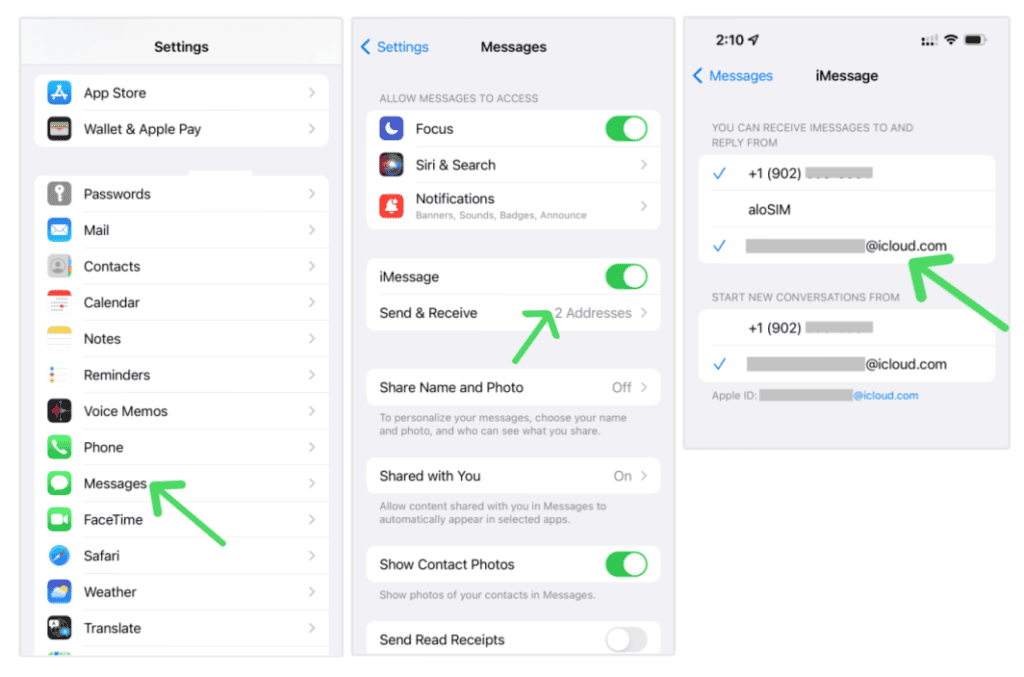
Here is a one-sentence lead on how to install and set up an eSIM card for iMessage:
- Check Compatibility: Confirm that your iPhone or iPad supports eSIM.
- Contact Carrier: Check with your carrier for eSIM support and obtain an activation code.
- Access Data Plans: Go to “Settings” > “Data Plans” > “Add Data Plans.”
- Alternative Options: If not found, explore other settings or refer to the eSIM installation guide.
- Scan QR Code: Use your laptop to open the email with the QR code and scan it with your phone. If no email, contact 24-hour customer service for support.
- Download eSIM: Confirm the QR code to initiate automatic eSIM download.
- Name Your Plan: Personalize by naming it (e.g., Gigago) for easy identification.
- Customize Data Plan: Tailor the eSIM for cellular data only.
- Enable Cellular Data: Turn on cellular data and data roaming in your phone settings.
VII. FAQs about How to use iMessage internationally
Will I incur additional charges for using iMessage abroad?
While iMessage uses minimal data, international data charges may apply. It’s advisable to connect to Wi-Fi when possible to avoid extra costs.
How do I prevent additional charges when using iMessage abroad?
Connect to Wi-Fi to avoid international data charges. Additionally, consider turning off cellular data or data roaming in your device settings.
Can I use iMessage on non-Apple devices internationally?
No, iMessage is exclusive to Apple devices. Messages sent to non-Apple devices will be delivered as standard SMS or MMS.
What should I do if iMessage is not working internationally?
Check your internet connection, ensure iMessage is enabled, and contact your carrier for assistance. It’s also helpful to troubleshoot potential issues in your device settings.