As eSIM technology becomes the new standard for international travel, many users wonder: “Does eSIM Require Special Apps to Install?”. If you are planning a trip and considering a travel eSIM, the technical side might seem a bit mysterious. This guide will clarify whether you truly need extra software just to stay connected with an […]
How to fix unable to complete cellular plan change error
The “Unable to Complete Cellular Plan Change” error can occur when switching or modifying your eSIM plan. This common issue has several potential causes, from network connectivity problems to device settings. Understanding the right troubleshooting steps can help you quickly resolve this error and successfully update your cellular plan.
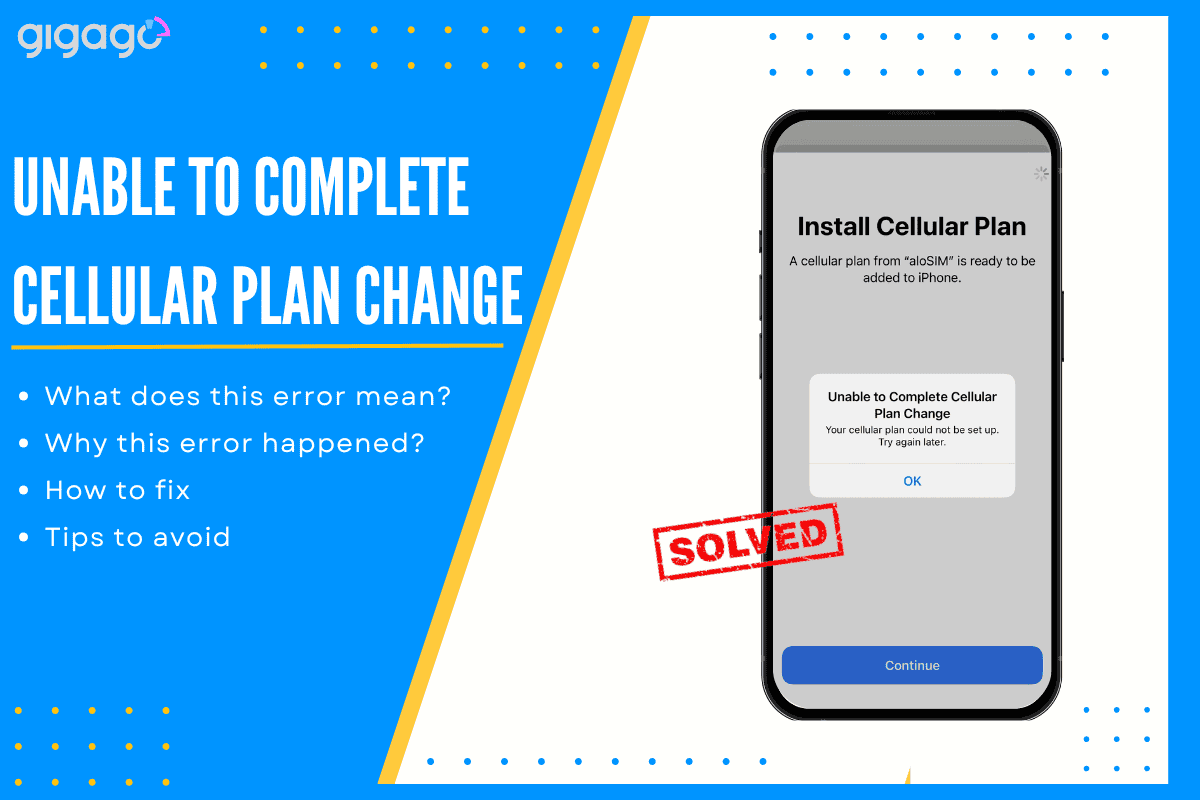
In this article
I. What does “unable to complete Cellular plan change” error mean?
The “Unable to Complete Cellular Plan Change” error message appears when your device fails to switch to a new eSIM data plan. It typically occurs during the process of changing or activating a different cellular plan on your eSIM-enabled device. The error indicates that the system couldn’t complete the requested change to your cellular service.
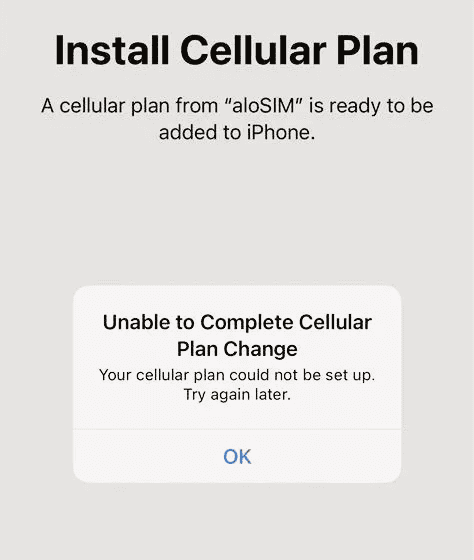
II. Why this error happened – 4 Reasons
There are four reasons why this error message may appear.
1. Network Connection Issues
Unstable Wi-Fi or weak cellular signals commonly trigger the “unable to complete cellular plan change” error. This typically happens in areas with poor network coverage or during high network traffic periods. Network connectivity problems directly affect eSIM activation and plan provisioning processes, often requiring a stable connection to complete successfully.
2. Carrier Limitations
Carrier-locked devices and pending network unlock requests are frequent barriers to plan changes. Service restrictions, expired QR codes, and invalid activation codes can block the process. Mobile carrier authentication problems may occur when the provider hasn’t properly authorized the eSIM in their systems, leading to activation failures.
3. Device Compatibility
Device compatibility issues often arise from outdated software or regional restrictions. Older models may have limited eSIM support or encounter cellular plan verification errors. Software mismatches and outdated carrier settings frequently cause eSIM profile installation failures, especially when device requirements don’t align with carrier specifications.
4. Device Technical Problems
Technical issues typically stem from corrupted network settings or activation server timeouts. Limited storage space and outdated device firmware can prevent successful plan changes. System configuration errors and incomplete provisioning processes may require network reset or carrier updates to resolve these activation problems.
III. How to fix unable to complete Cellular plan change
To resolve the “Unable to complete cellular plan change” error message, you can perform the following steps:
- Clear eSIM Storage
Remove unused eSIM profiles from your device when you’ve reached the storage limit. This frees up space for new plan activation.
- Navigate to your device settings and ensure mobile data is properly enabled. This basic but crucial step confirms your device can access cellular services.
- Verify if the eSIM has been installed on your device by following these steps:
- Open Settings > Select General > Tap About
- Scroll down and locate the ICCID (Integrated Circuit Card Identifier), a 20-digit number starting with “89XXXXXXXXXXXXXXXXXX” and ending with a random extra number.
- If the ICCID is already installed, you may need to make adjustments to establish a connection. Refer to the eSIM installation page for detailed instructions on resolving the issue.
If the issue persists after following these steps, please contact our support team for further assistance.
IV. Tips to avoid Cellular plan change error
The following preventive measures focus on three key areas: device maintenance, proper eSIM management, and service verification:
- Keep carrier settings and device firmware up to date.
- Use official carrier or manufacturer apps to manage eSIM profiles.
- Verify plan details and compatibility before switching.
V. When to seek professional assistance
When dealing with persistent eSIM issues, recognizing the right time to seek professional help can save time and prevent further complications.
Recognizing Serious Problems
Seek professional carrier support when you encounter persistent activation failures, repeated network disconnections, or constant “No Service” messages. These issues typically indicate problems beyond basic troubleshooting.
Proper Problem Documentation
Before contacting support, collect error messages, record issue timing, and list solutions you’ve already tried. Good documentation helps support teams diagnose and fix problems more efficiently.
Choosing Support Channels
Direct your issues to the right team: carrier support for plan problems, device manufacturer for hardware issues, or network provider for coverage concerns. Choose based on your specific problem type for faster resolution.
Note: Always start with basic troubleshooting, but don't hesitate to seek professional help when issues persist beyond 24 hours.
VI. FAQs
Why is my eSIM not working overseas?
For iPhone users, start by opening your Settings app, then navigate to the Mobile Data (or Cellular) section. From there, tap on Mobile Data Options where you’ll find the Data Roaming switch. Simply toggle it on to enable the feature.
Why is my eSIM saying no SIM?
Your device may display the “No SIM” message for several key reasons. The most common cause is a physical SIM card issue-either it’s missing, not properly inserted, or has sustained damage. When this error appears after an eSIM setup attempt, it typically indicates a failed eSIM installation process.
Why won’t my phone convert to an eSIM?
iPhone eSIM compatibility problems typically stem from three sources: regional restrictions blocking international eSIMs, carrier limitations, or system software needs. Apple Support can provide specific details about your device’s limitations.





