Traveling for a short trip, typically for 3- to 7-days, drastically changes the rules of connectivity. The traditional solutions like expensive carrier roaming or time-consuming local SIM buying are simply impractical when time time is precious. This is where eSIMs take the picture. The eSIM (embedded because it is a digital solution that solves the […]
Is your eSIM configured correctly? Simple Checklist
Is your eSIM configured correctly? This crucial question can make or break your international travel experience. Many travelers install eSIMs but skip the verification steps, leading to connectivity problems and unexpected charges. This guide ensures your eSIM is properly configured before departure, saving you from headaches while abroad.
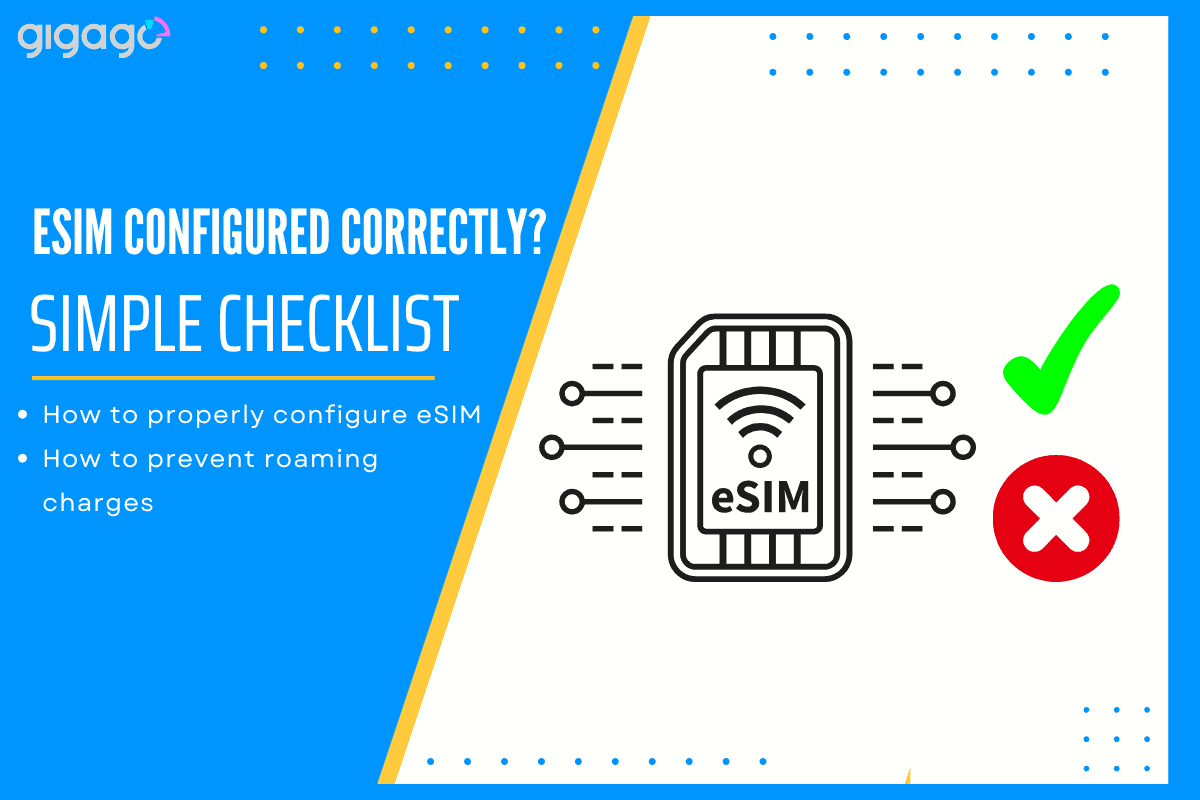
In this article
I. Why do you need to check your eSIM settings
Even with eSIM convenience, setup errors can ruin your travel experience. A quick check before departure prevents frustration and unexpected costs abroad.
A misconfigured eSIM can create several issues:
- No internet access upon arrival despite having an active eSIM plan
- Accidental use of expensive roaming data from your primary SIM
- Connection problems that block important apps from working properly
II. How to properly configure your eSIM (iOS & Android)
Correct eSIM setup ensures reliable connectivity and prevents unexpected roaming charges while traveling. Follow these simple device-specific instructions to properly configure your settings.
iPhone eSIM Configuration
On your iPhone, follow these simple steps to ensure your travel eSIM works as intended:
- Go to Settings → Mobile Data → Mobile Data Line
- Select your travel eSIM as the primary line for data
- Turn off “Allow Cellular Data Switching” to prevent your phone from automatically using your home SIM
- Rename your eSIM (e.g., “Japan Trip”) for easier identification and management
Android eSIM Setup
Android users can configure their eSIM with these straightforward steps:
- Navigate to Settings → Network & Internet → SIM Manager
- Set your travel eSIM as the preferred data SIM
- Disable Data Switching to prevent your phone from automatically changing between SIMs
Verify Your Configuration Before Departure
A simple test ensures everything is working properly: Turn off Wi-Fi while still at home.
- If your travel eSIM isn’t active yet, you should have no mobile data connection – this confirms your phone isn’t defaulting to your expensive home SIM.
- If you still have data service, double-check your settings to ensure the correct configuration.
This quick verification gives you confidence that once your travel eSIM activates upon arrival, your phone will connect properly without using expensive roaming data.
III. Should you disable or remove your primary SIM?
It depends on your needs. While proper eSIM configuration usually prevents roaming issues, some travelers prefer the absolute certainty of disabling their primary SIM.
Yes, if you need absolute protection against accidental roaming charges and don’t need your primary number during travel.
No if you need to receive calls, texts, or verification codes on your primary number while abroad.
You have two straightforward options for disabling your primary SIM:
- Software method: Turn off your primary SIM in your phone settings. This is easily reversible if you suddenly need access to your primary number.
- Physical method: If using a physical SIM card, simply remove it from your device for complete protection.
Most travelers find that proper eSIM configuration provides sufficient protection without the inconvenience of losing access to their primary number. Consider your specific communication needs and risk tolerance when making this decision.
IV. How to prevent roaming charges on your primary SIM
Unexpected roaming charges can quickly add up to hundreds of dollars while traveling. Even with a travel eSIM installed, your phone might still use your primary SIM if not properly configured. Here’s how to protect your iPhone:
iPhone protection steps
Prevent your primary SIM from activating roaming data:
- Go to Settings > Cellular / Mobile Data
- Select your primary home SIM
- Toggle off “Data Roaming”
This blocks your home SIM from connecting to foreign networks while allowing your travel eSIM to work properly.
Android protection (Especially Samsung)
Most Android phones use a single roaming toggle that applies to the active data SIM:
- Keep Data Roaming OFF before your trip
- After landing, verify your eSIM is set as the active data SIM
- Only then turn ON Data Roaming (now applying only to your travel eSIM)
Extra protection measure
For complete peace of mind:
- Contact your home carrier before traveling
- Ask them to temporarily disable international roaming on your account
- This creates a network-level block that prevents any possibility of roaming charges
These simple steps ensure you’ll enjoy your trip without the shock of an expensive phone bill when you return home.
V. Best practices for using eSIM abroad
Traveling with an eSIM can make your international journey much smoother when set up correctly. These practical tips will help you maximize your eSIM experience while avoiding common pitfalls that many travelers encounter.
Set up your eSIM before traveling using stable Wi-Fi, rename it for easy tracking, and save a backup of your QR code. While abroad, monitor your data usage and use offline tools when possible.
Gigago eSIM has become a trusted choice for over one million travelers, offering reliable international connectivity without the hassle. When selecting an eSIM provider like Gigago, look for services offering coverage across 200+ countries, affordable prepaid plans starting from $1.50, clear setup instructions for your device, and 24/7 customer support across time zones.



