Traveling for a short trip, typically for 3- to 7-days, drastically changes the rules of connectivity. The traditional solutions like expensive carrier roaming or time-consuming local SIM buying are simply impractical when time time is precious. This is where eSIMs take the picture. The eSIM (embedded because it is a digital solution that solves the […]
How to Troubleshoot International Roaming Not Working
Imagine that you land in a foreign country and find that your phone is not connecting to any network. You cannot make calls, texts or use Internet. International roaming is essential for staying connected while traveling internationally, but when it does not work, it can cause irritation and disrupt your plans. This guide will give you step-by-step solutions to troubleshoot international roaming not working issues and recommend practical alternatives to ensure you are always connected, no matter where you are.
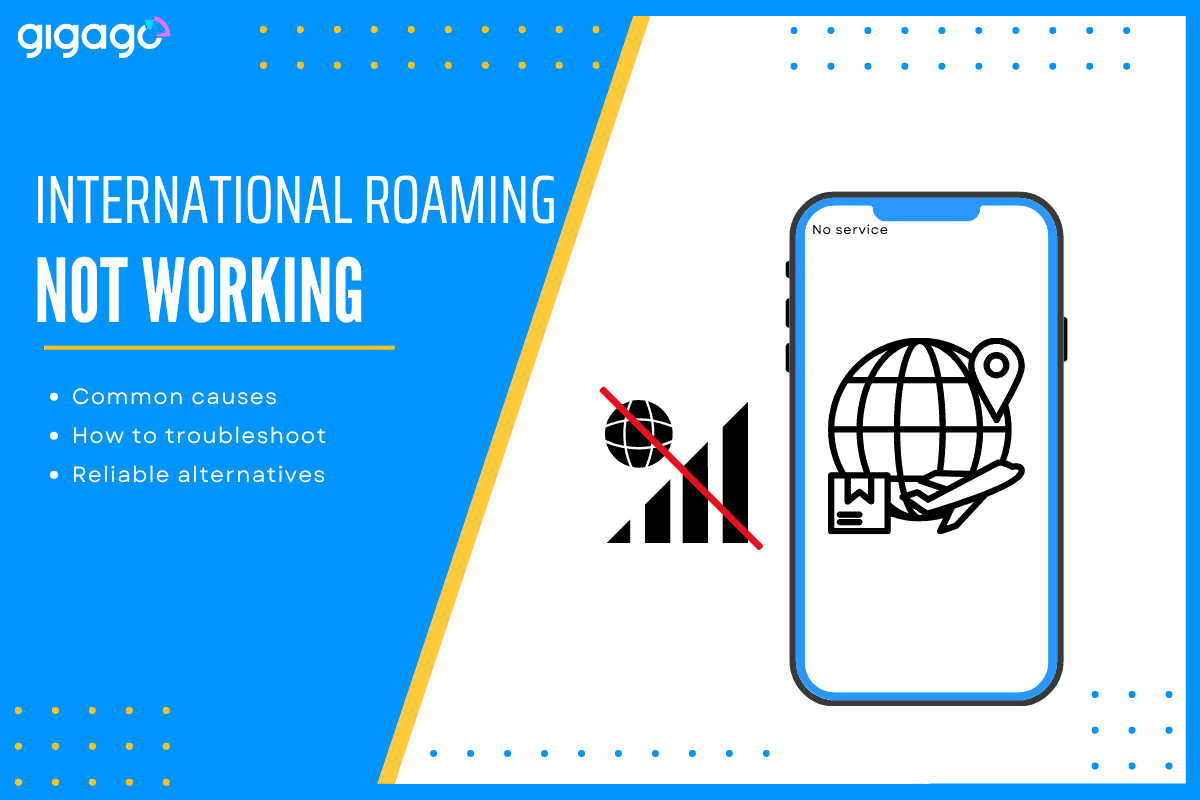
In this article
I. What is international roaming while abroad?
International roaming is a service offered by mobile network operators of a country to allow their customers to make calls, send texts, and use mobile data with their SIM home cards in another country without changing SIM cards.
However, the cost of international roaming is often higher than other options, like using SIM/eSIM cards.
Most travelers only use international roaming when they do not have access to other options.
II. Why is international roaming not working? 5 common causes
When international roaming does not work, it is often due to one of the following reasons:
1. You have not enabled roaming on your account
You must activate roaming services before you travel. If not, your phone will not connect to networks abroad.
To activate international roaming services on your phone, take these steps:
- Contact your carrier’s customer service and ask them to enable international roaming for your account
- Ensure you have an international roaming plan or add-on to avoid high roaming charges. Some carriers require you to buy a specific plan for roaming
- Check activation timeline because some carriers take up to 24 hours to activate roaming services, so it is best to enable it before departure.
- After arriving at your destination, switch on roaming services on your phone’s settings.
2. Incorrect phone settings
Some phone settings can prevent roaming from working.
For example:
- Mobile data roaming: if you do not turn on this on your phone’s settings, it will not access mobile data.
- Network selection: If your phone is set to “manual” instead of “automatic” network selection, it may not connect to available networks without manual actions.
3. SIM card compatibility issues
Not all SIM cards work in every region. Older SIM cards or those from regional carriers may not support the network frequencies used in certain countries. Incompatible SIM cards can block your access to calls, texts, and data.
4. Network Restrictions Abroad
Your carrier may not have agreements with local network operators in the country you’re visiting. Without these agreements, your phone won’t connect to any network, even if roaming is enabled.
5. Outdated or Incorrect Software
Outdated phone software or missing carrier updates can interfere with roaming. These updates are necessary to ensure your device can connect to networks abroad. Without them, roaming may not function properly.
III. How to troubleshoot international roaming not working issues
Take these troubleshooting steps to resolve your data roaming not working:
1. Check if international roaming is enabled
- Log in to your carrier’s app or website and confirm that roaming is active on your plan.
- Contact your carrier’s customer support to verify.
2. Verify mobile settings on your device
Once you confirm that your plan supports data roaming, you can enable it from your device settings.
- For iPhone: Go to Settings > Cellular > Cellular Data Options > Toggle Data Roaming to ON.
- For Android: Go to Settings > Connections > Mobile Networks > Enable Data Roaming.
- Ensure Airplane Mode is OFF and restart your phone.
3. Manually select a network
When you arrive at your destination, go to your phone’s Network Selection settings and switch to manual mode. Then, choose a compatible local network from the list.
4. Reset network settings
Resetting network settings can fix software glitches.
- iPhone: Settings > General > Reset > Reset Network Settings.
- Android: Settings > System > Reset Options > Reset Wi-Fi, Mobile & Bluetooth.
► Learn: Does reset network settings delete eSIM?
5. Update your phone’s software and carrier settings
If roaming does not work, you can update your carrier settings by visiting Settings > General > About” for iPhone.
6. Check SIM card compatibility
Ensure that your SIM card supports international roaming. You can also insert the SIM card into another device to test functionality.
7. Disable WiFi Calling
WiFi calling may interfere with your service if your WiFi signal is not strong. In such case, you should turn off WiFi and try to connect through the cellular network. You can turn WiFi back on after you are done troubleshooting.
8. Verify APN settings
APN settings control how your device connects to the Internet and carrier networks. If the APN settings are not correct, your phone may fail to access mobile data or connect to the local network, even if roaming is enabled.
To check APN settings, you take these steps:
- For iPhone: Go to Settings > Cellular > Cellular Data Options > Cellular Network > verify APN.
- For Android: Go to Settings > Connections > Mobile Networks > Access Point Names > Check or edit the APN.
IV. Alternatives to international roaming when it is not working
You can consider alternatives to international roaming below:
1. Use an eSIM
eSIM allows users to make calls, send texts, or use mobile data without changing your SIM cards (similarly to the benefits of international roaming) but with more reasonable fees.
You can use eSIM from a provider that offers international data plans. I recommend Gigago provider, which offers eSIM plans for 200+ countries and regions. They offer convenient, and cost-effective eSIMs with stable and high-speed connections. However, eSIM only works on phones that support eSIM functionality.
2. Buy a local SIM card
Research which local carriers offer SIM cards for tourists and buy them upon arrival at airports or in city destinations. However, if your phone has only one SIM tray, you need to remove your primary SIM card and save it in a safe place, which is rather inconvenient for travelers.
3. Use portable WiFi (pocket WiFi)
You can also rent or buy a portable WiFi device that connects to local networks. This device allows multiple devices to connect to the Internet simultaneously. But you need to return it after finishing the trip (if you rent it).
4. Enable WiFi calling
If supported by your carrier, WiFi calling allows you to make and receive calls over a WiFi connection without relying on cellular networks.
► Learn: eSIM wifi calling
To troubleshoot international roaming issues, start by ensuring roaming is enabled on your account and follow the guidelines mentioned above. If things do not work, consider alternatives. Preparation is key. With these steps, you will get connected no matter where you go.



