How to Activate eSIM on Samsung Galaxy Z Flip/Z Flip3 5G/Z Flip4/Z Flip 5 5G
Learn how to activate eSIM on Samsung Galaxy Z Flip/Z Flip3 5G/Z Flip4/Z Flip 5 5G for beginners. Then, learn how to access data on these Samsung models after activating the eSIM service.
In this article
I. What to Prepare
- A Samsung Galaxy Z Flip/Z Flip3 5G/Z Flip4/Z Flip 5 5G that are carrier-unlocked
- Stable internet connection (WiFi or cellular data)
- A QR code or manual activation code provided by your eSIM provider
Notes:
- Galaxy Z Flip 5G (US versions) does not support eSIM .
- The Galaxy Z Flip, Galaxy Z Flip 5G and Galaxy Z Flip3 5G models purchased in South Korea are not compatible with eSIM.
II. How to activate eSIM on Samsung Galaxy Z Flip?
There are two ways to activate eSIM on Samsung Galaxy Z Flip models:
- use QR code sent from your eSIM provider, or
- enter activation code manually.
1. QR Code Method
- Go to Settings > Connections
- Tap on SIM manager > Add eSIM
- Tap on Scan QR code from service provider > Scan the eSIM QR code
- Tap on Add to install the eSIM
- Wait a few minutes for adding eSIM
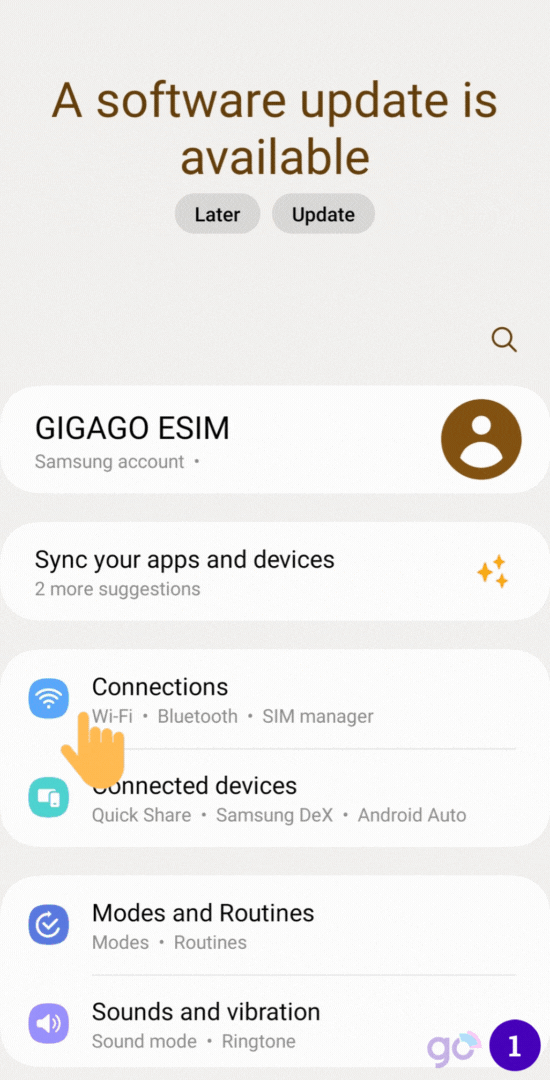
2. Manual Activation Method
If you can’t use a QR code, you can manually set up the eSIM. Just enter the website address and activation code your provider gives you.
- Go to Settings > Connections
- Tap on SIM Manager > Add eSIM
- Tap on Scan QR code from service provider > Enter activation code
- Enter the given activation code > Connect
- Tap on Add to install the eSIM
- Wait a few minutes to add eSIM
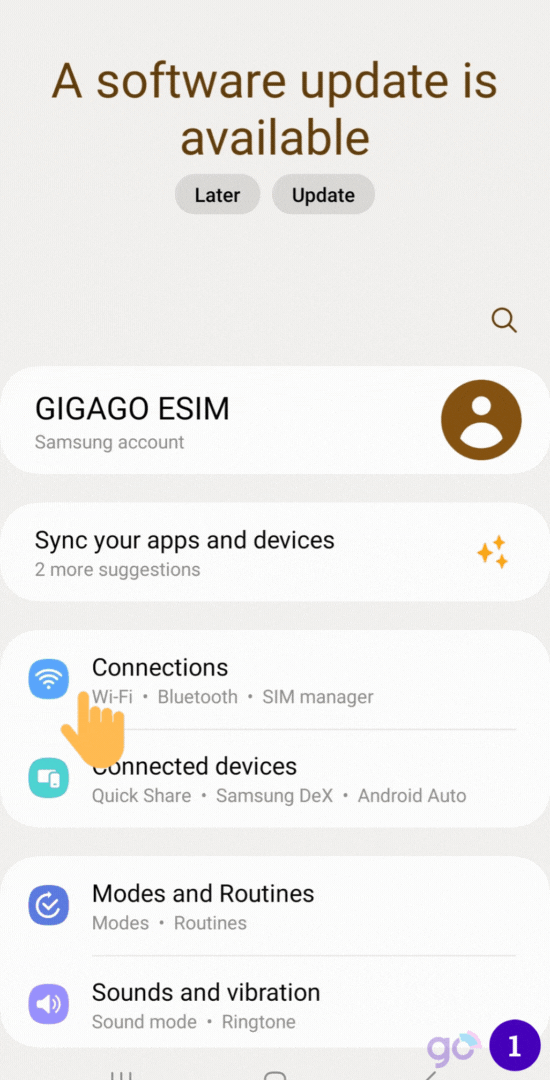
Now the eSIM has been activated and is ready for use. Once you have activated your eSIM, you can view it in SIM manager.
Gigago has tourist eSIM data plans offering high speed, reliable mobile data connectivity for 200+ countries and territories at local rates.
III. How to Use eSIM on Samsung Galaxy Z Flip to Access Data?
To access data with the eSIM on Samsung Galaxy Z Flip, you need to take these steps:
- Go to Settings > Cellular > Tap on the eSIM
- Enable Turn On This Line and Data Roaming
- Back to Cellular > Tap on Cellular Data
- Choose the eSIM as Cellular Data and turn OFF Allow Cellular Data Switching
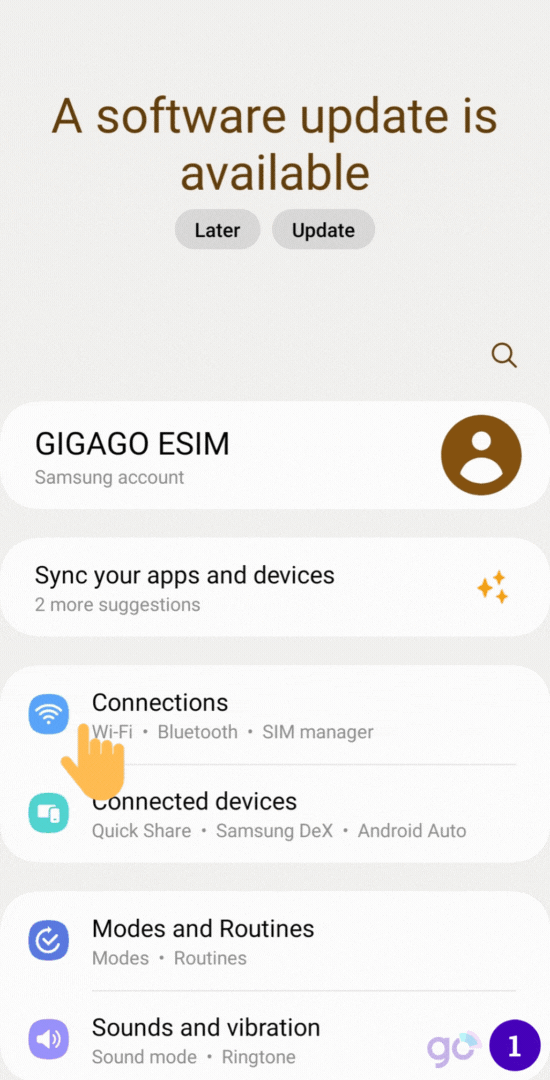
IV. How to Disable eSIM on Samsung Galaxy Z Flip
- Go to Settings > Connections > SIM Manager
- Under the list of your active SIM/eSIM cards, select the eSIM you want to disable
- Toggle the Mobile data switch to disable the eSIM’s cellular connectivity
V. Why Can’t I Activate eSIM on Samsung Galaxy Z Flip?
The reasons why you might have trouble activating your eSIM can be:
- No internet: You need to be connected to the internet, either through Wi-Fi or your mobile network.
- Your carrier doesn’t support eSIM: Not all phone companies offer eSIM services.
- Your Galaxy’s software isn’t updated: Make sure your Samsung Galaxy Z Flip is running the latest operating system version.
These issues are the most common during the eSIM activation process. You should review and resolve them accordingly.
Once the requirements above are met, but you still cannot activate eSIM on your Samsung Galaxy Z Flip, then you can:
- Restart your phone to resolve any temporary software glitches.
- Restart your network settings. This can clear out any incorrect network configurations. Be noted that this action will erase the saved WiFi passwords.
- Contact your eSIM provider for help.