How to Activate eSIM on Samsung Galaxy Fold
Learn how to activate eSIM on Samsung Galaxy Fold for beginners. Then, learn how to access data on these Samsung models after activating the eSIM service.
In this article
I. What to Prepare
- A Samsung Galaxy Fold that are carrier-unlocked
- Stable internet connection (WiFi or cellular data)
- A QR code or manual activation code provided by your eSIM provider
Note: The Galaxy Fold models purchased in South Korea are not compatible with eSIM.
II. How to activate eSIM on Samsung Galaxy Fold?
There are two ways to activate eSIM on Samsung Galaxy Fold models:
- use QR code sent from your eSIM provider, or
- enter activation code manually.
1. QR Code Method
- Go to Settings > Connections
- Tap on SIM manager > Add eSIM
- Tap on Scan QR code from service provider > Scan the eSIM QR code
- Tap on Add to install the eSIM
- Wait a few minutes for adding eSIM

2. Manual Activation Method
If you don’t have a QR code or it’s not working, you can set up your eSIM manually. Just type in the website address and activation code your eSIM provider sent you.
- Go to Settings > Connections
- Tap SIM Manager > Add eSIM
- Tap Scan QR code from provider, then enter the activation code
- Enter the activation code and tap Connect
- Tap Add to install the eSIM
- Wait a few minutes for the eSIM to be added
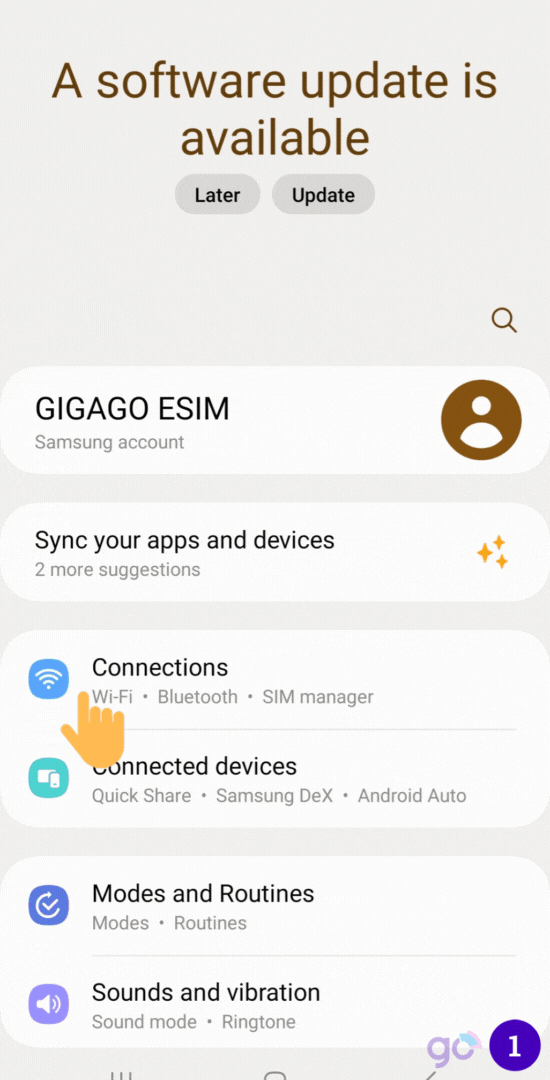
The eSIM is now activated and ready to use. After activating the eSIM, you can see it in the SIM manager.
Gigago has tourist eSIM data plans offering high speed, reliable mobile data connectivity for 200+ countries and territories at local rates.
III. How to Use eSIM on Samsung Galaxy Fold to Access Data?
To access data with the eSIM on Samsung Galaxy Fold, you need to take these steps:
- Go to Settings > Cellular > Tap on the eSIM
- Enable Turn On This Line and Data Roaming
- Back to Cellular > Tap on Cellular Data
- Choose the eSIM as Cellular Data and turn OFF Allow Cellular Data Switching
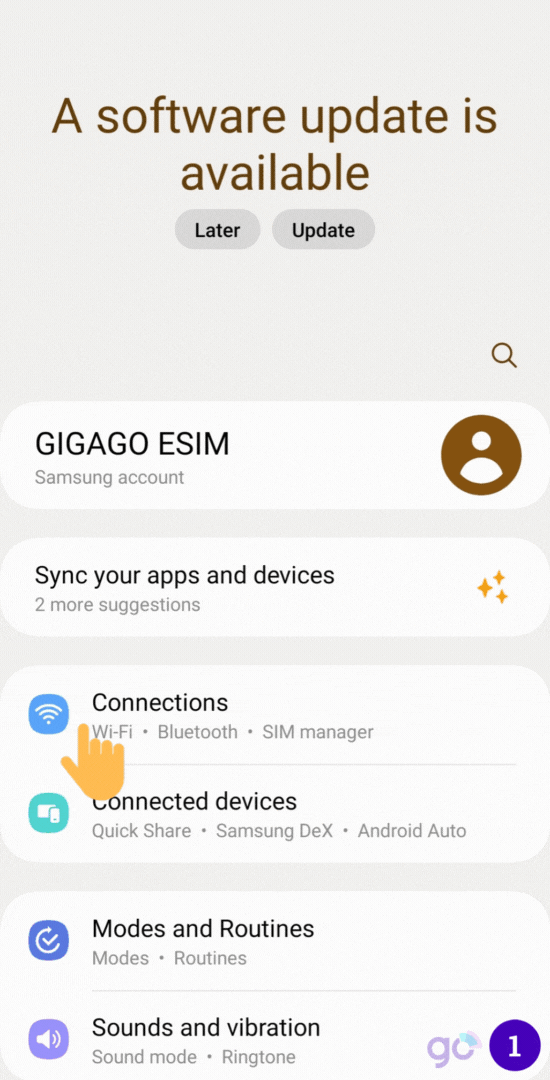
IV. How to Disable eSIM on Samsung Galaxy Fold
- Go to Settings > Connections > SIM Manager
- Under the list of your active SIM/eSIM cards, select the eSIM you want to disable
- Toggle the Mobile data switch to disable the eSIM’s cellular connectivity
V. Why Can’t I Activate eSIM on Samsung Galaxy Fold?
Here are the reasons for eSIM activation issues:
- No internet
- Carrier doesn’t support eSIM
- Phone software not updated
Review and resolve these before trying to activate your eSIM.
If the requirements are met but you still can’t activate the eSIM, then you can:
- Restart your phone to resolve any temporary software glitches.
- Restart your network settings. This can clear out any incorrect network configurations. Be noted that this action will erase the saved WiFi passwords.
- Contact your eSIM provider for help