How to Activate eSIM on iPhone XS/XS Max
Learn how to activate eSIM on iPhone XS/XS max for beginners. Then, learn how to use Dual SIM on iPhone 12 after activating the eSIM service.
This guide makes setting up your iPhone XS eSIM a breeze!
- Activate your eSIM without changing your current phone plan.
- Keep your contacts, photos, and settings safe.
- Troubleshooting tips for common eSIM activation problems.
In this article
I. What to Prepare
What you need to activate eSIM on iPhone XS/XS Max:
- Unlocked iPhone XS/XS Max: Not tied to a specific carrier.
- Internet access: Wi-Fi or cellular data.
- QR code or activation code: From your eSIM provider.
Important notes:
- Not all iPhone XS models have eSIM. iPhones from mainland China don't. Some from Hong Kong and Macao might.
- Keep your iPhone updated. The latest software is best.
- (Optional) Back up your iPhone before you start, just in case.
II. How to activate eSIM on iPhone XS?
There are 02 ways to activate eSIM on iPhone XS models:
- use QR code sent from your eSIM provider, or
- enter activation code manually.
This guide shows you how to activate eSIM on iPhone XS with iOS 17. We also have instructions for older iOS versions.
Bonus tip: With iOS 17, you can activate your eSIM by scanning a picture of the QR code right on your iPhone XS instead of using another device to display the QR code photo! We recommend upgrading to iOS 17 for convenience.
1. QR Code Method
► For iPhone XS running on iOS 17:
- Go to Settings > Cellular
- Tap on Add eSIM > Use QR Code > Open Photos
- Choose the QR code image from Library > Continue
- Wait few minutes for adding eSIM
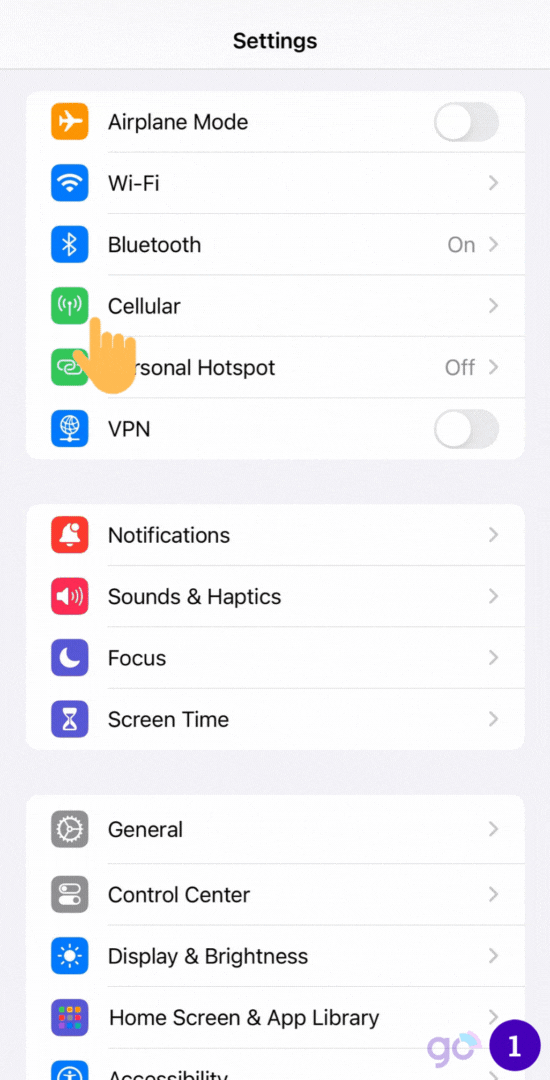
► For iPhone XS running on iOS versions earlier than iOS 17:
- Go to Settings > Cellular > Add eSIM
- Tap on Use QR Code > Scan QR code > Continue
- Wait a few minutes to add eSIM
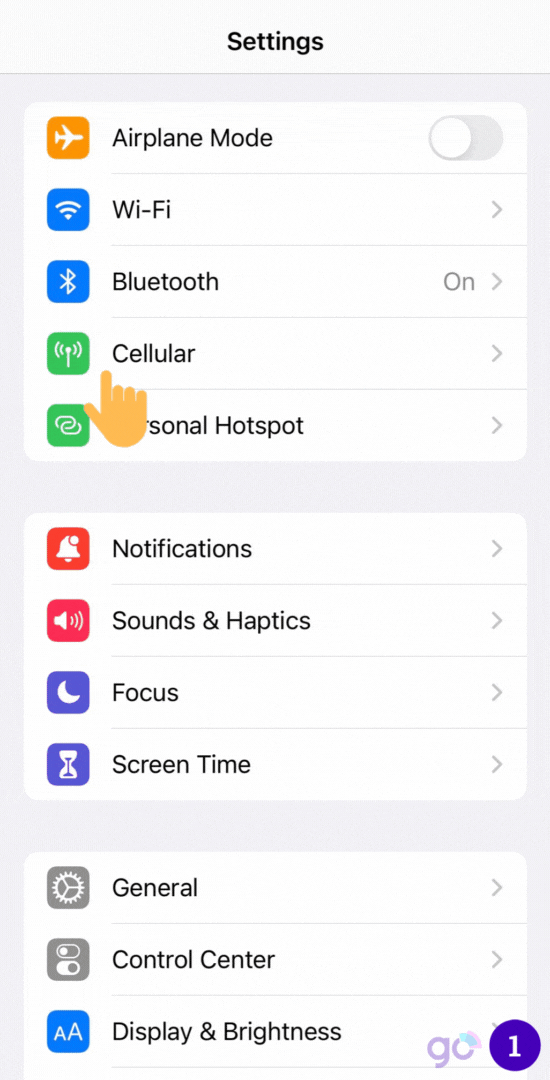
2. Manual Activation Method
If you don’t have a QR code or it is not working, you can also install your eSIM manually by typing in the eSIM information sent from your eSIM provider, usually SM-DP+ Address and Activation code.
- Go to Settings > Cellular
- Tap Add eSIM > Use QR Code > Tap Enter Details Manually
- Enter the SM-DP+ Address and Activation Code from your carrier > Continue
- Wait a few minutes for your eSIM to activate
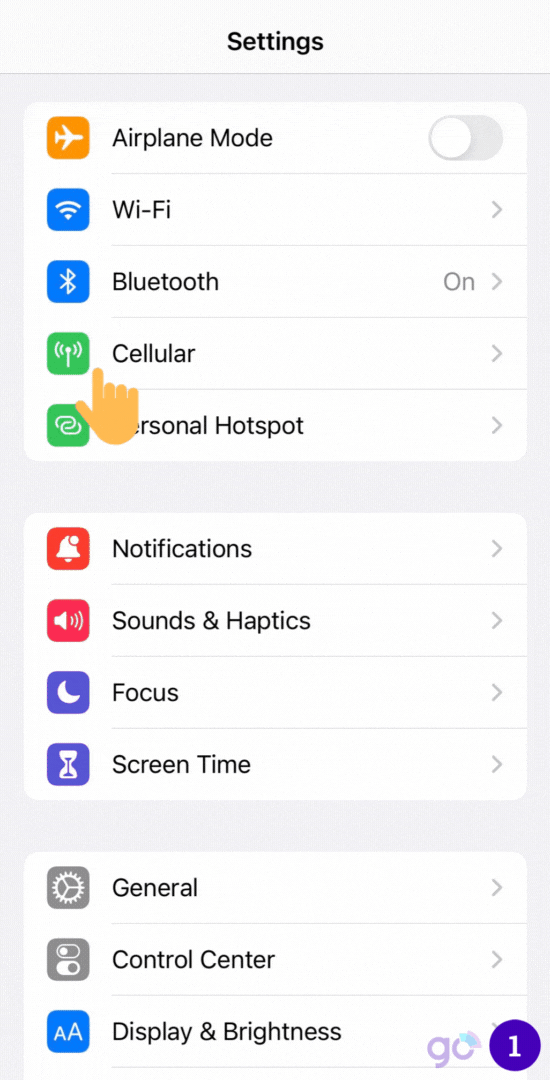
The same steps apply to iPhone XS devices running on iOS 17.
You have completed the eSIM installation and activation process on iPhone XS.
Gigago has tourist eSIM data plans offering high speed, reliable mobile data connectivity for 200+ countries and territories at local rates.
III. Customization and Settings After eSIM Activation
After your eSIM plan is activated on your iPhone XS, you can also take further steps to customize your eSIM plan for easy management.
1. Label the eSIM for Easy Identification
There are two plans to label for you. You can label one plan as Personal (used for making/receiving calls or text messages), the other (i.e Gigago eSIM) for mobile data. Labels are changeable.
To change the assigned labels, follow these steps:
- Go to Settings > Cellular (or Mobile Data)
- Tap “Cellular Plan Label”
- Pick a new name or create your own
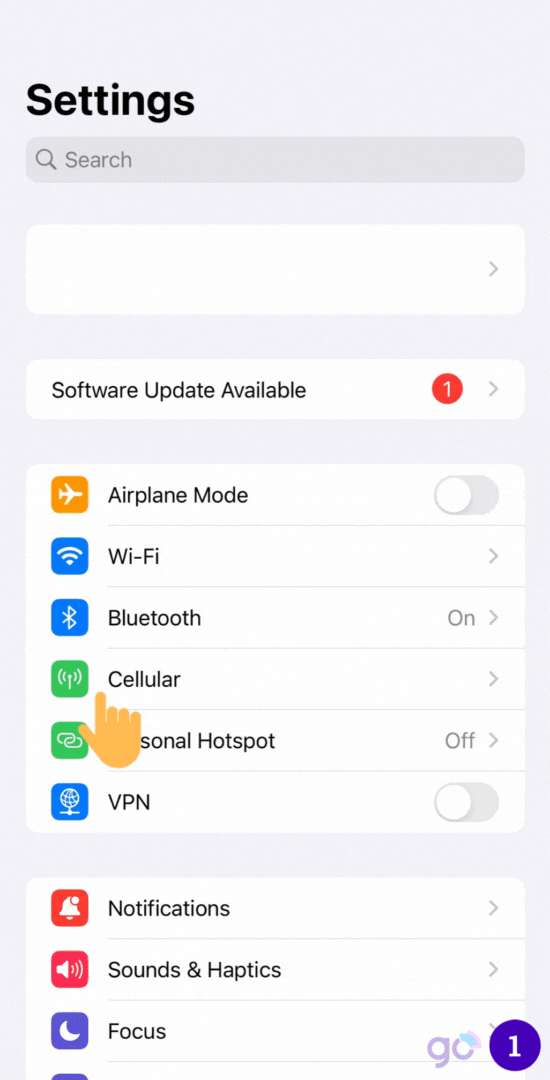
2. Set the Default Line
You can choose your new eSIM as the default for:
- Calls and texts
- iMessage and FaceTime
- Mobile data
Just tap the eSIM plan for each one and tap “Continue”.
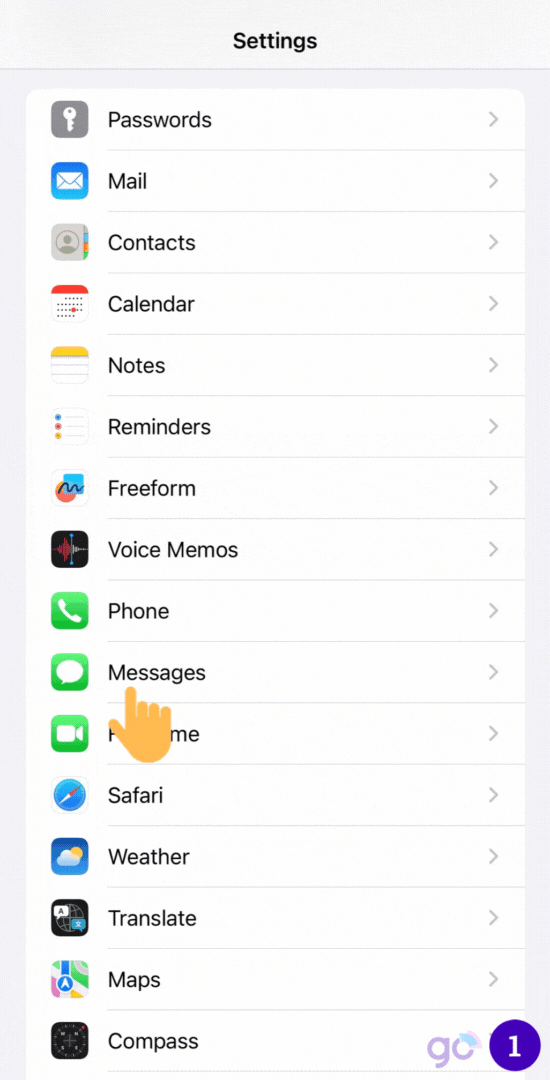
IV. How to Use eSIM with iPhone XS?
After adding eSIM to your phone, to access data with the eSIM on iPhone XS, you need:
- Go to Settings > Cellular > Tap on the eSIM
- Enable Turn On This Line and Data Roaming
- Back to Cellular > Tap on Cellular Data
- Choose the eSIM as Cellular Data and turn OFF Allow Cellular Data Switching
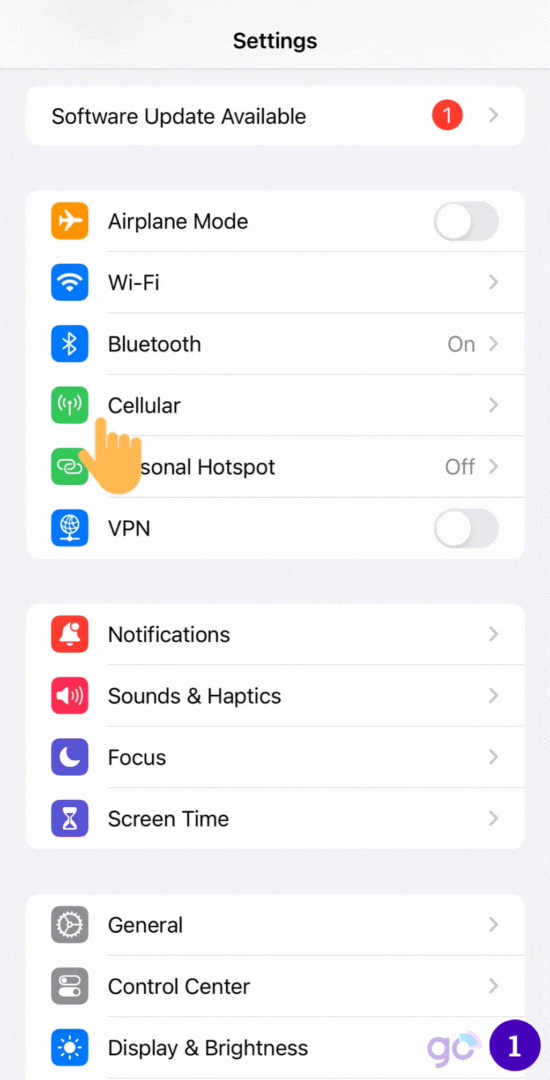
V. Why Can’t I Activate eSIM on iPhone XS?
Here are some common reasons why you might have trouble activating your eSIM:
- No internet: You need to be online.
- Carriers don’t support eSIM: Not all phone companies offer this.
- iPhone not updated: Make sure your iPhone XS has the latest software.
If you meet all the requirements but still cannot activate eSIM on your iPhone XS, then you can:
- Call your phone company: They can help you fix the problem.
- Call Apple support: If your phone company can’t help, Apple might.
VI. FAQs
Can I use an eSIM from a different carrier than my current physical SIM?
Yes, you can use an eSIM from a different carrier than your physical SIM.
Can I delete an eSIM from my iPhone?
Yes, you can delete an eSIM by going to Settings > Cellular, selecting the eSIM you want to delete, and choosing Remove Cellular Plan.
Is eSIM secure?
eSIM is considered more secure than physical SIM as it cannot be lost or stolen.
Do I need to change my eSIM when I get a new phone?
When you get a new phone, you will need to activate your eSIM on the new device.