How to activate eSIM on iPhone XR
Learn how to activate eSIM on iPhone XR for beginners. Then, learn how to use Dual SIM on iPhone XR after activating the eSIM service.
This guide makes setting up your eSIM a piece of cake. Here’s what you can expect:
- Keep your current plan: Add a new number without changing your existing phone plan.
- Your stuff stays safe: All your contacts, photos, and settings will remain untouched.
- Easy fixes for problems: We’ve got simple solutions for any issues you might encounter.
In this article
I. What to Prepare
Here’s what you’ll need before you begin:
- An unlocked iPhone XR: Your phone shouldn’t be tied to a specific carrier.
- Internet connection: Make sure you have Wi-Fi or cellular data.
- A special code: Your eSIM provider will give you a QR code or an activation code.
Notes:
- Double-check your iPhone: iPhones from mainland China do NOT have this feature. Some iPhones from Hong Kong and Macao do.
- Update your iPhone: Make sure you have the latest software installed.
- Back up your iPhone (optional): It's always a good idea to back up your phone before making big changes.
II. How to activate eSIM on iPhone XR?
There are 02 ways to activate eSIM on iPhone XR models:
- use QR code sent from your eSIM provider, or
- enter activation code manually.
This guide shows you how to activate eSIM on iPhone XR with iOS 17. We also have instructions for older iOS versions.
Bonus tip: With iOS 17, you don’t even need to find the QR code file! Just scan a picture of the QR code, and your iPhone will activate the eSIM.
Now, let’s start!
1. QR Code Method
► For iPhone XR running on iOS 17:
- Go to Settings > Cellular > Add eSIM
- Tap on Use QR Code > Open Photos
- Select the QR code image > Continue
- Wait few minutes for adding eSIM
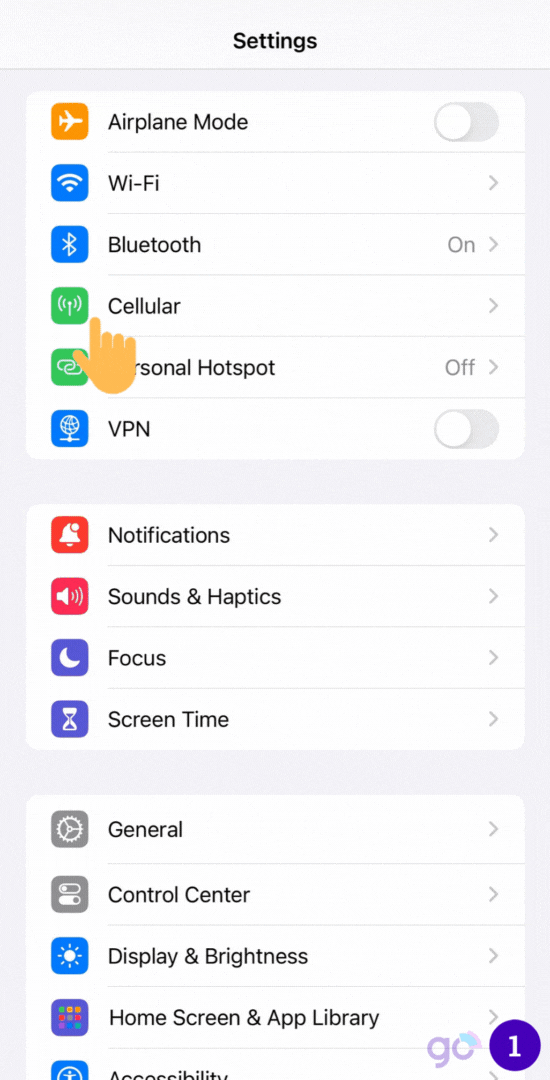
► For iOS version earlier iOS 17:
- Go to Settings > Cellular > Add eSIM
- Tap on Use QR Code > Scan QR code > Continue
- Wait a few minutes to add eSIM
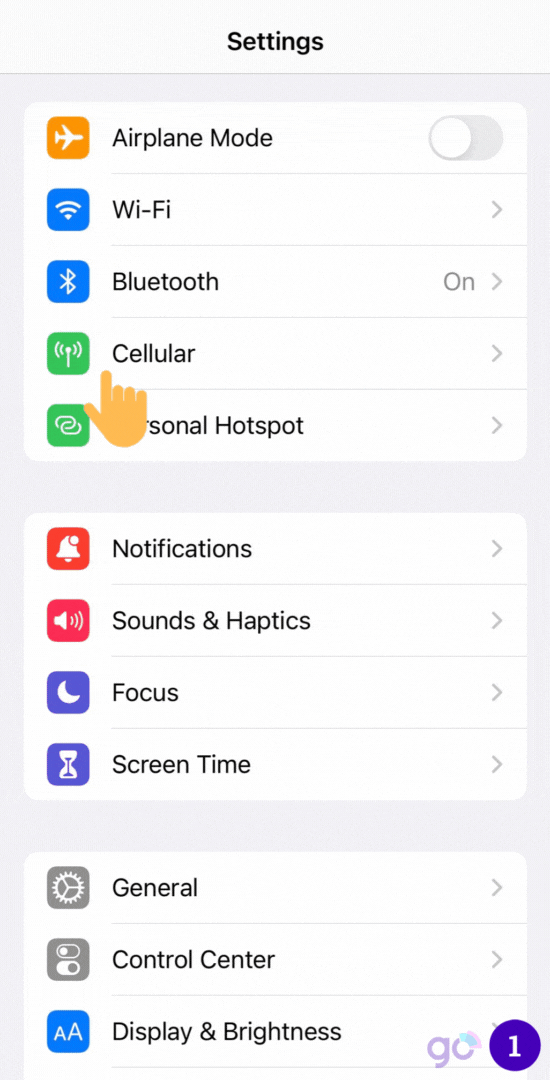
2. Manual Activation Method
If you don’t have a QR code:
- Go to Settings > Cellular
- Tap “Add eSIM” > Use QR Code
- Tap “Enter Details Manually”
- Enter the SM-DP+ Address and Activation Code from your carrier
- Tap “Continue”
- Wait a few minutes for your eSIM to activate
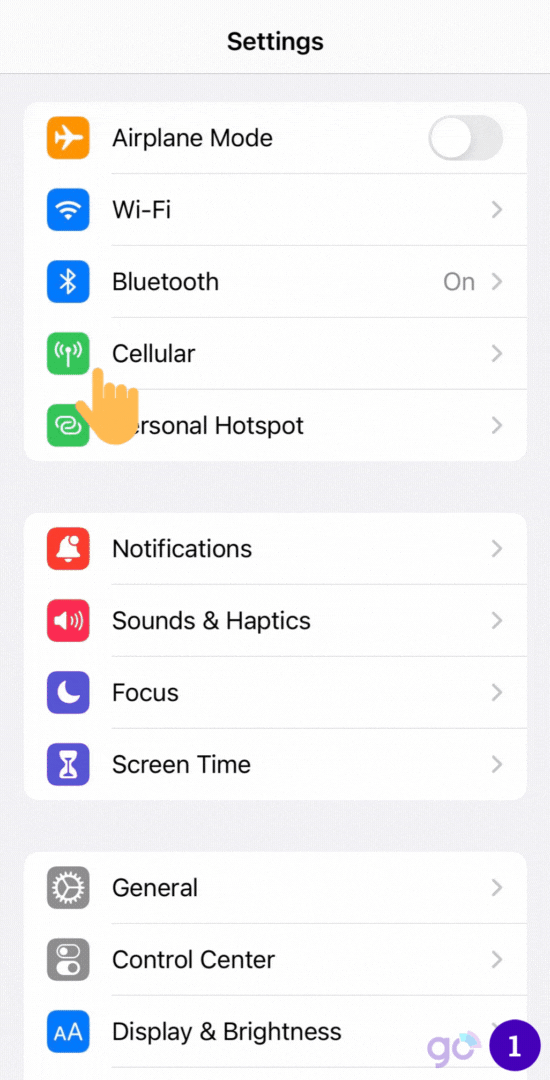
The same steps apply to iPhone XR devices running on iOS 17.
There, you have completed the eSIM installation and activation process. Now, you can take some further steps to customize your eSIM plan for convenience.
Gigago has tourist eSIM data plans offering high speed, reliable mobile data connectivity for 200+ countries and territories at local rates.
III. Customization and Settings After eSIM Activation
After your eSIM plan is activated on your iPhone XR, you can also take further steps to customize your eSIM plan for easy management.
1. Label the eSIM for Easy Identification
There are two plans to label on iPhone XR. You can label one plan as Personal (used for making/receiving calls or text messages), the other (i.e Gigago eSIM) for mobile data. Labels are changeable.
To change the assigned labels, follow these steps:
- Go to Settings > Cellular (or Mobile Data)
- Tap “Cellular Plan Label“
- Pick a new name or create your own
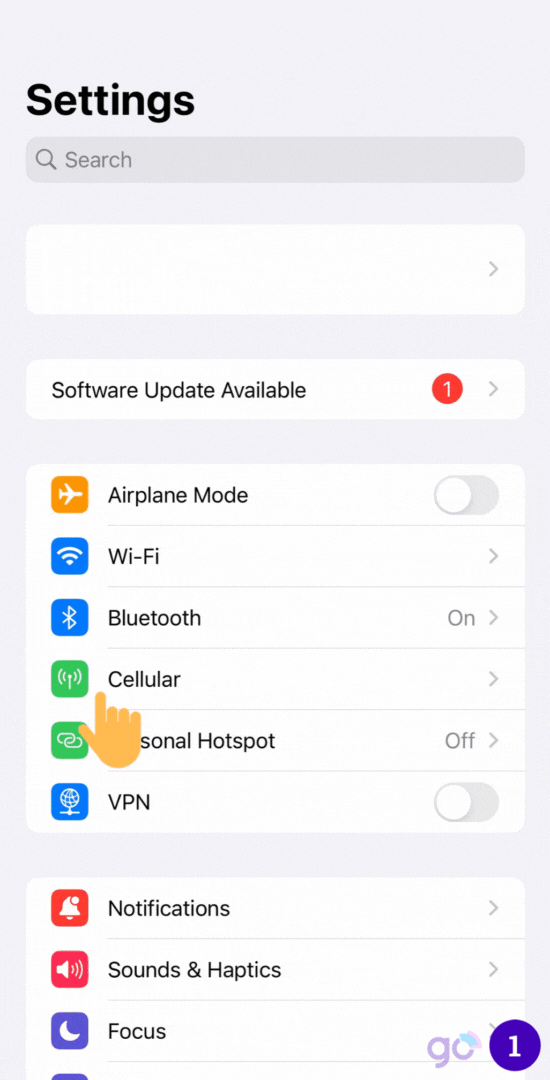
2. Set the Default Line
You can choose your new eSIM as the default for:
- Calls and texts
- iMessage and FaceTime
- Mobile data
Just tap the eSIM plan for each one and tap “Continue”.
You’re all set!
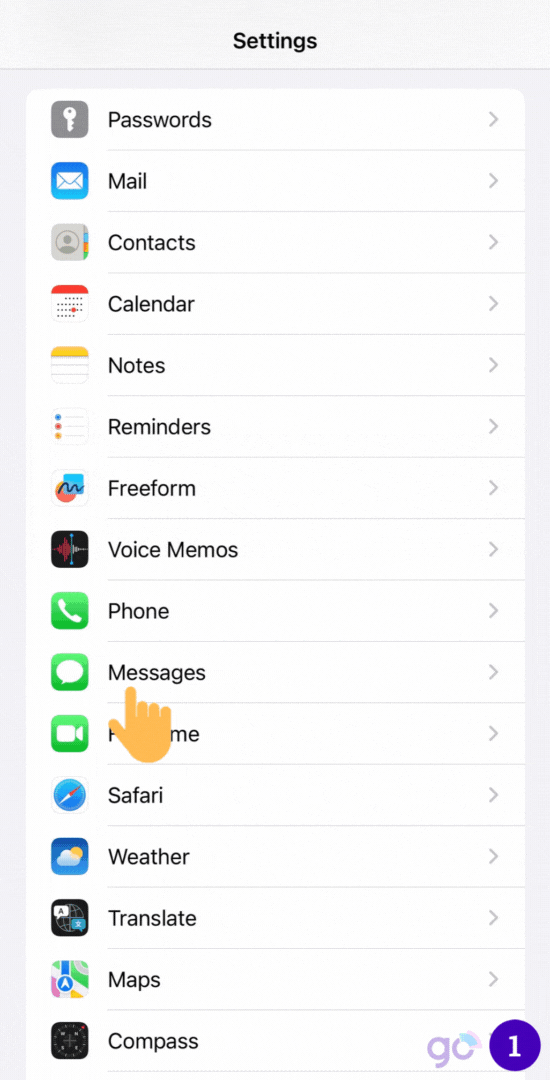
IV. How to Use eSIM with iPhone XR?
After adding eSIM to your phone, to access data with the eSIM on iPhone XR, you need:
- Go to Settings > Cellular > Tap on the eSIM
- Enable Turn On This Line and Data Roaming
- Back to Cellular > Tap on Cellular Data
- Choose the eSIM as Cellular Data and turn OFF Allow Cellular Data Switching
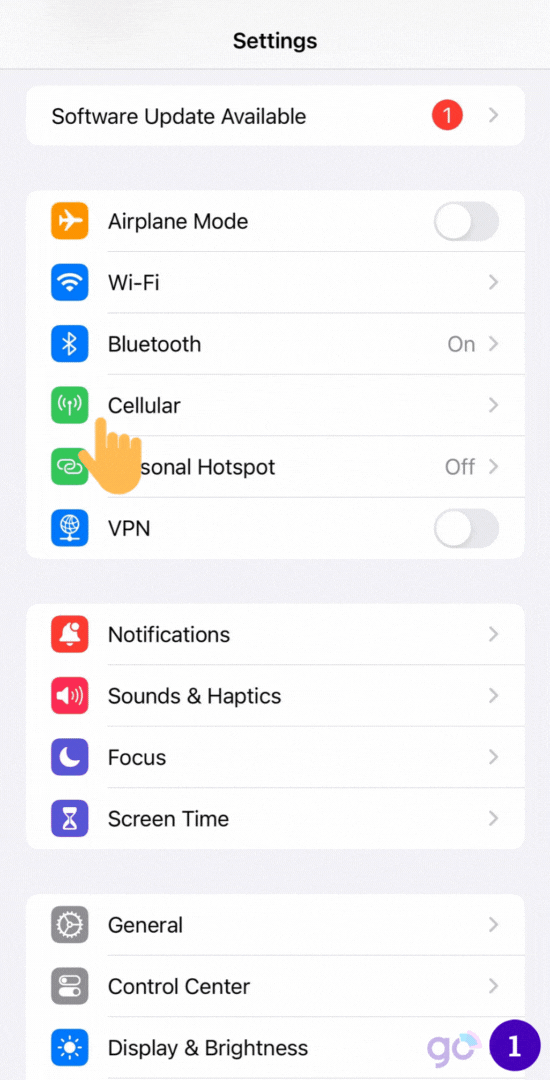
V. Why Can’t I Activate eSIM on iPhone XR?
Here are some common reasons why you might have trouble activating your eSIM:
- No internet: You need to be connected to the internet, either through Wi-Fi or your mobile network.
- Carriers don’t support eSIM: Not all phone companies offer this.
- iPhone not updated: Make sure your iPhone XR has the latest software.
If you meet all the requirements but still cannot activate eSIM on your iPhone XR, then you can:
- Call your phone company: They can help you fix the problem.
- Call Apple support: If your phone company can’t help, Apple might.