How to Activate eSIM on iPhone SE 2 (2020)/SE 3 (2022)
Learn how to activate eSIM on iPhone SE 2 (2020)/SE 3 (2022) for beginners. Then, learn how to use Dual SIM on iPhone SE after activating the eSIM service.
From this guide, you can:
- Activate eSIM without changing your current plan.
- Keep your contacts, photos, and settings safe.
- Get help with common eSIM activation issues.
In this article
I. What to Prepare
What you need to prepare to activate eSIM on iPhone SE 2 (2020)/SE 3 (2022) include:
- Unlocked iPhone SE: Not tied to a specific carrier.
- Internet access: Wi-Fi or cellular data.
- QR code or activation code: From your eSIM provider.
Notes:
- Not all iPhone SE models have eSIM. iPhone SE offered in China mainland does not support eSIM. In Hong Kong and Macao, some iPhone se models feature eSIM function.
- Keep your iPhone updated.
- (Optional) Back up your iPhone before you start.
II. How to Activate eSIM on iPhone SE?
There are 02 ways to activate eSIM on iPhone SE models:
- use QR code sent from your eSIM provider, or
- enter activation code manually.
In this tutorial, we instruct you to install and activate eSIM on iPhone SE running on both iOS 17 and earlier iOS versions.
Tip: On iOS 17, you can activate your eSIM by scanning the QR code picture right on your phone. No need to use another device to display the QR code for scanning like with older iOS versions. If your iPhone SE is eligible for an iOS 17 upgrade, we highly recommend it.
1. QR Code Method
► For iPhone SE running on iOS 17:
- Go to Settings > Cellular > Add eSIM
- Tap on Use QR Code > Open Photos
- Choose the QR code image from Library > Continue
- Wait a few minutes for adding eSIM
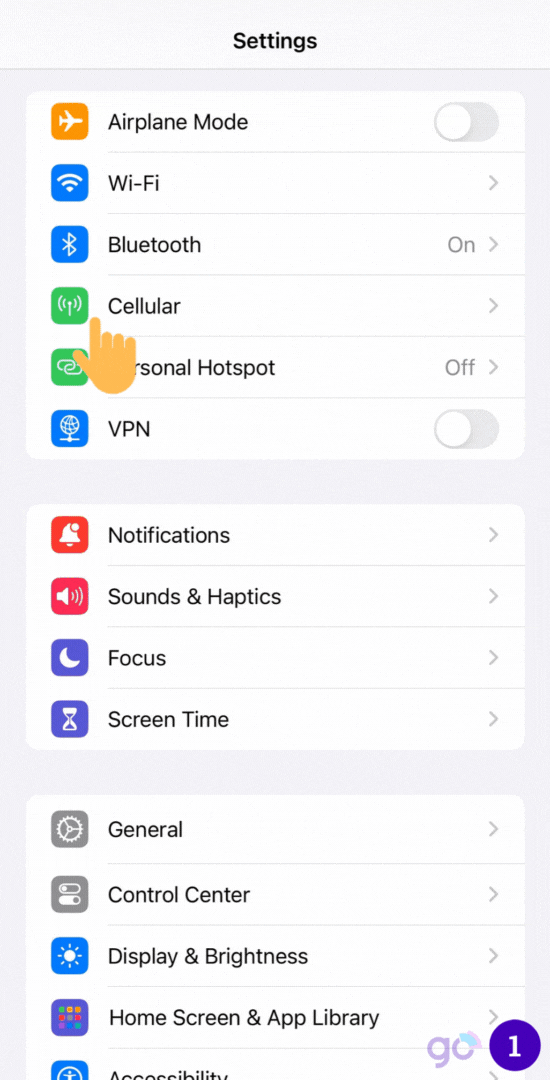
► For iOS version earlier iOS 17:
- Go to Settings > Cellular > Add eSIM
- Tap on Use QR Code > Scan QR code > Continue
- Wait a few minutes to add eSIM
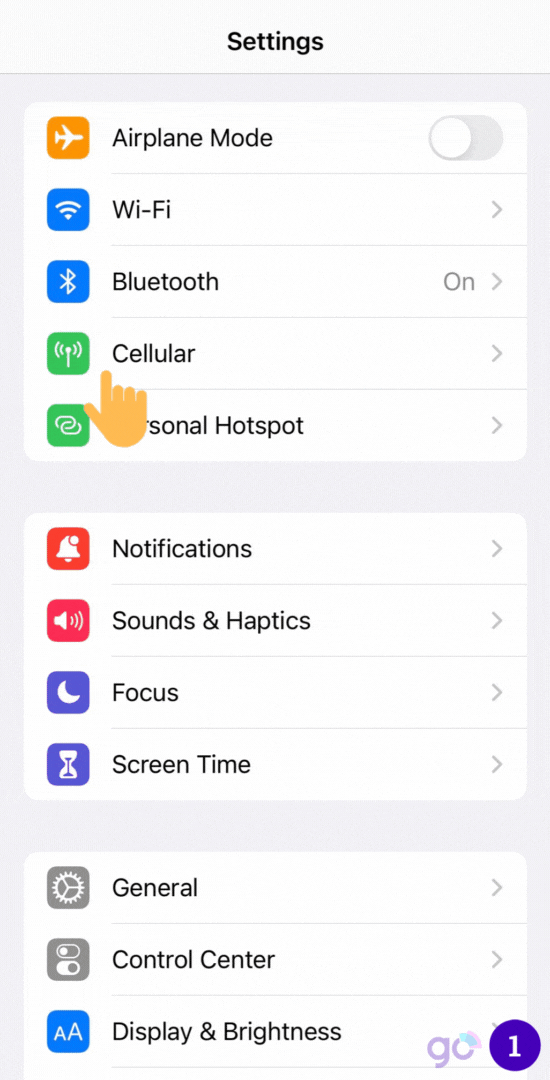
2. Manual Activation Method
If you don’t have a QR code or it is not working, you can also set up your eSIM manually by typing in some information sent from your eSIM provider, like a website address (SM-DP+ Address) and a special code (Activation code).
- Go to Settings > Cellular > Add eSIM
- Tap on Use QR Code > Enter Details Manually
- Enter the SM-DP+ Address and Activation Code from your carrier > Continue
- Wait a few minutes for your eSIM to activate
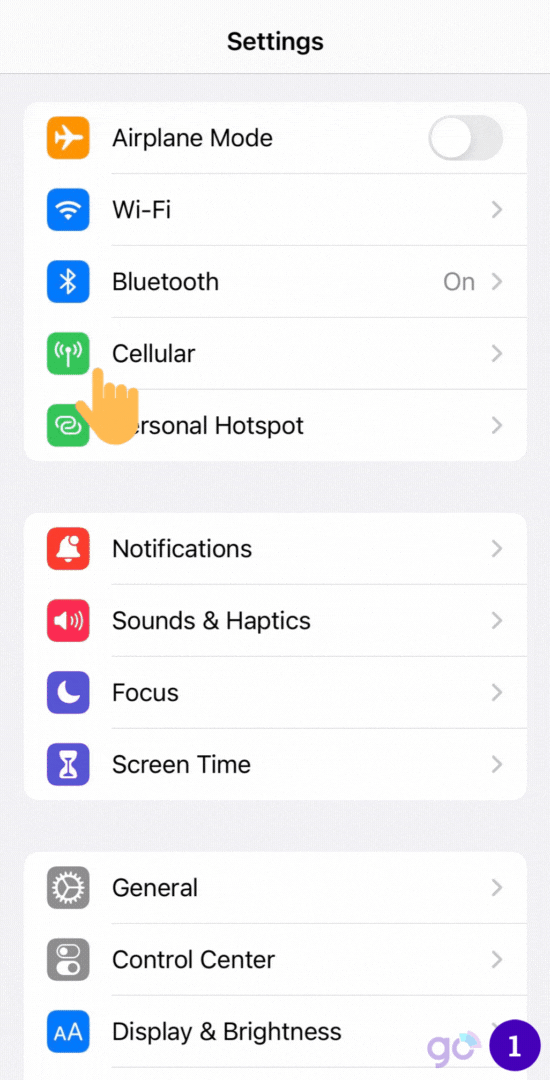
You have completed the eSIM installation and activation process on iPhone SE.
Gigago has tourist eSIM data plans offering high speed, reliable mobile data connectivity for 200+ countries and territories at local rates.
III. Customization and Settings After eSIM Activation
After your eSIM plan is activated on your iPhone SE, you can also take further steps to customize your eSIM plan for easy management.
1. Label the eSIM for Easy Identification
You can customize the labels for your two phone plans! Try labeling one as “Personal” for calls and texts, and the other (like Gigago eSIM) for mobile data.
To change the assigned labels, follow these steps:
- Go to Settings > Cellular (or Mobile Data).
- Tap Cellular Plan Label.
- Choose a new name or create your own.
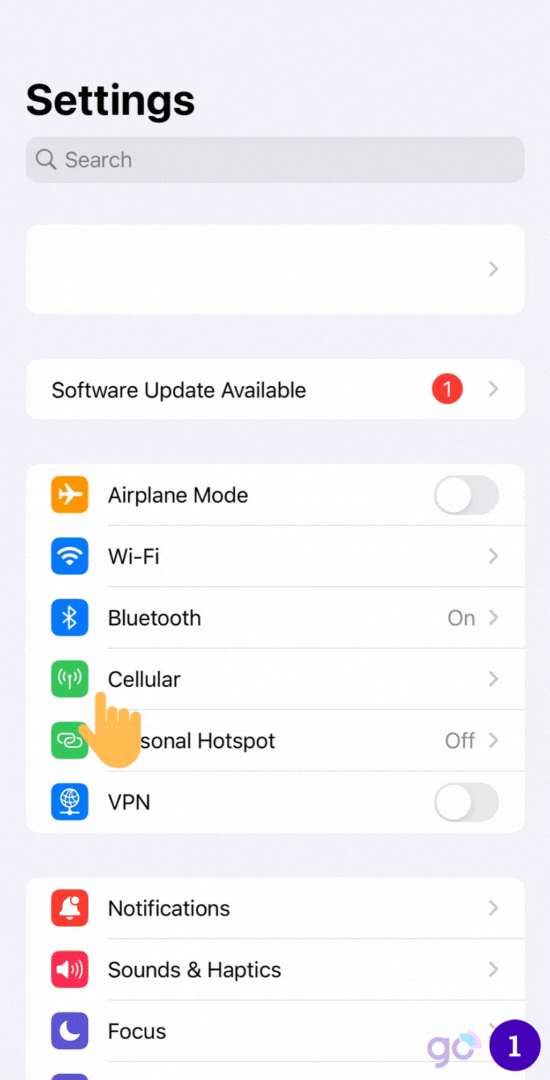
2. Set the Default Line
You can easily make your newly activated eSIM as the default line for different purposes, such as:
- Calls and texts
- iMessage and FaceTime
- Mobile data
Here is what you need to do:
- Tap your eSIM plan for each of those options.
- Tap “Continue”.
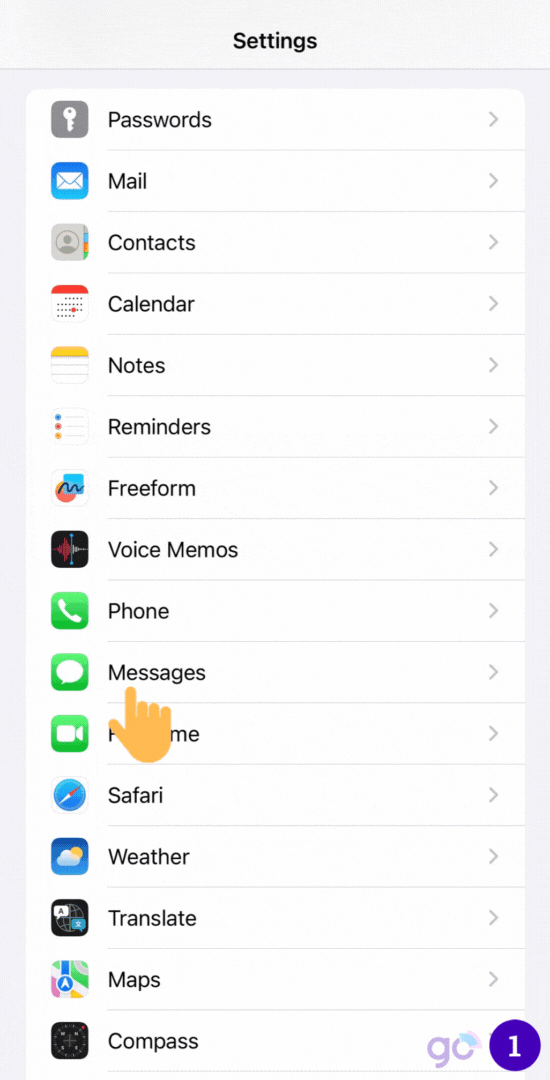
IV. How to Use eSIM with iPhone SE to Access Data?
After adding eSIM to your phone, to access data with the eSIM on iPhone SE, you need:
- Go to Settings > Cellular > Tap on the eSIM
- Enable Turn On This Line and Data Roaming
- Back to Cellular > Tap on Cellular Data
- Choose the eSIM as Cellular Data and turn OFF Allow Cellular Data Switching
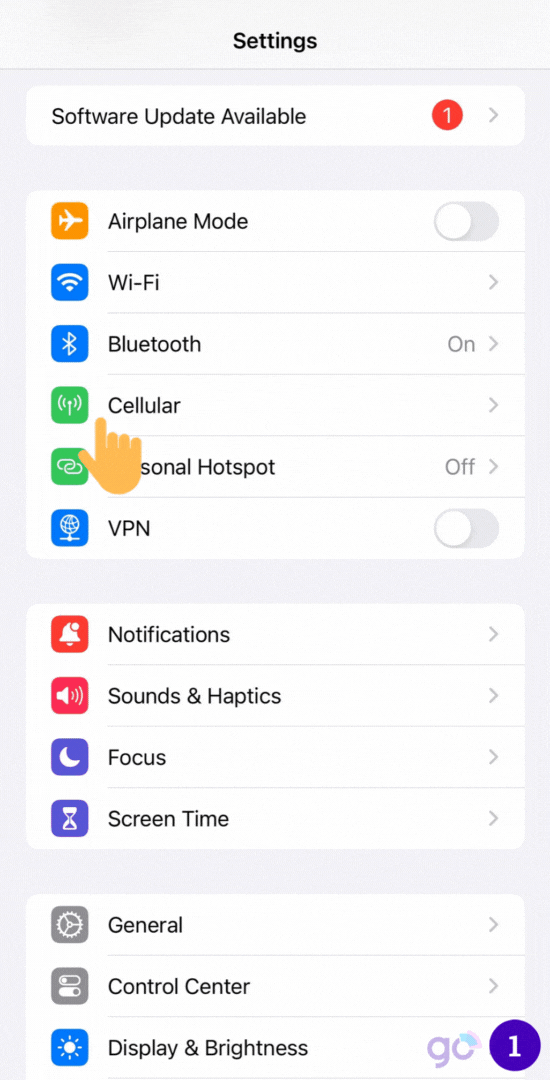
V. Why Can’t I Activate eSIM on iPhone SE?
If you cannot activate eSIM on iPhone SE, there are common reasons:
- No internet connection: You need to be online to activate.
- Your carrier doesn’t support eSIM: Not all phone companies offer eSIM service.
- Your iPhone isn’t updated: Make sure your iPhone SE is running the latest software.
If you still can’t activate your eSIM, try these ways:
- Call your phone company: They can help troubleshoot the issue.
- Call Apple support: If your carrier can’t help, Apple might have a solution.
VI. FAQs
Can I use an eSIM from a different carrier than my current physical SIM?
Yes, you can use an eSIM from a different carrier than your physical SIM.
Can I delete an eSIM from my iPhone SE?
Yes, you can delete an eSIM by going to Settings > Cellular, selecting the eSIM you want to delete, and choosing Remove Cellular Plan.
Is eSIM secure?
eSIM is considered more secure than a physical SIM because it cannot be physically lost or stolen.
Do I need to change my eSIM when I get a new phone?
When you get a new phone, you will need to activate your eSIM on the new device.