How to Activate eSIM on Google Pixel 6/6a/6 Pro
Learn how to activate eSIM on Google Pixel 6/6a/6 Pro for beginners. Then, learn how to access data on these Google Pixel models after activating the eSIM service.
In this article
I. What You Prepare
- A Google Pixel 6/6a/6 Pro that are carrier-unlocked
- Stable internet connection (WiFi or cellular data)
- A QR code or manual activation code sent from your eSIM provider
II. How to Activate eSIM on Google Pixel 6?
There are two ways to activate eSIM on Google Pixel 6 models:
- use QR code sent from your eSIM provider, or
- enter activation code manually.
1. QR Code Method
- Go to Settings > Network & Internet
- Tap on “+” button next to SIM button
- Tap on Download a new eSIM > Scan the QR code
- Tap on Download and wait few minutes
- When downloading finish, tap on Settings to start access data
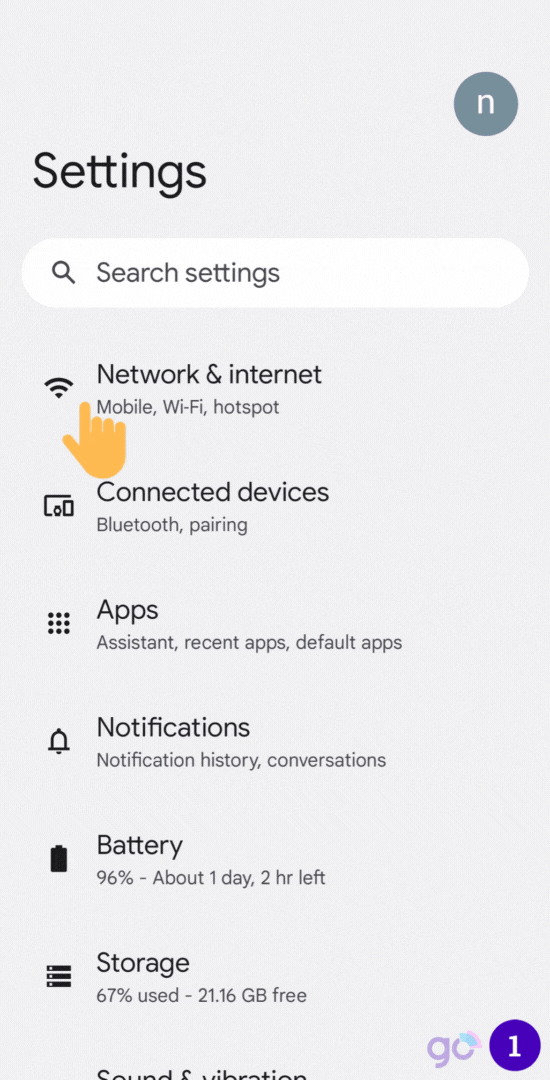
2. Manual Activation Method
If your QR code does not work, you can still set up your eSIM manually by importing some information like SM-DP+ Address and Activation code which are sent from your eSIM provider through email.
- Go to Settings > Network & Internet
- Tap on “+” button next to SIM button
- Tap on Download a new eSIM
- Tap on Need help? >Tap on Enter it manually
- Tap on Download and wait few minutes
- When downloading finish, tap on Settings to start access data
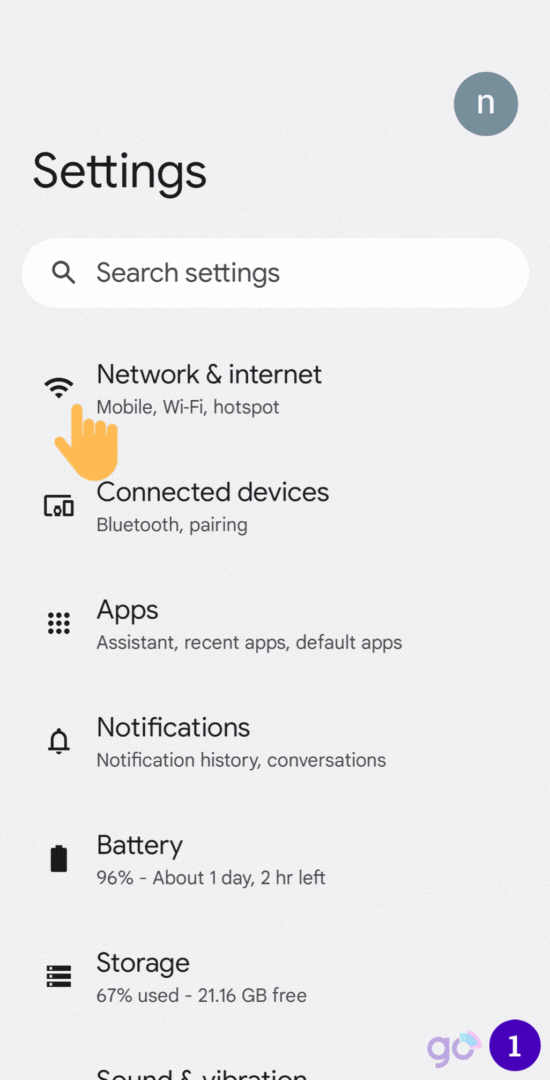
Now the eSIM has been activated and is ready for use.
Gigago has tourist eSIM data plans offering high speed, reliable mobile data connectivity for 200+ countries and territories at local rates.
III. How to Use eSIM on Google Pixel 6 to Access Data?
To access data with the eSIM on Google Pixel 6, you need to take these steps:
- When downloading finish, tap on Settings
- Tap on the newly installed eSIM > Turn ON the eSIM
- Enable Mobile Data, and Roaming
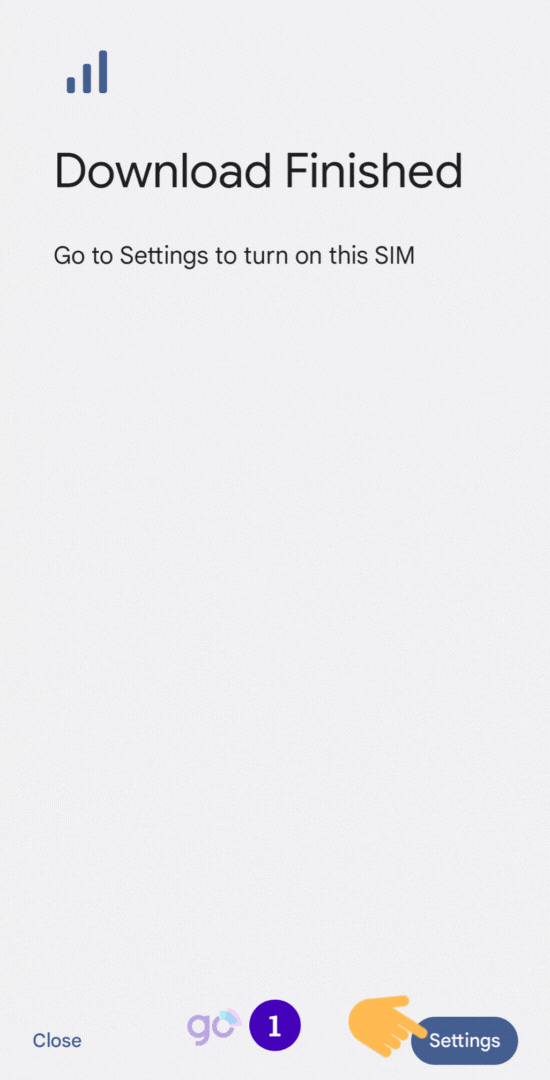
IV. How to Disable eSIM on Google Pixel 6
- Go to Settings > Network & Internet
- Tap on Mobile Network
- Under the list of your active SIMs, select the eSIM you want to disable
- Toggle the switch button to disable the eSIM
V. Why Can’t I Activate eSIM on Google Pixel 6?
The reasons why you might have trouble activating your eSIM can be:
- No internet: You need to be connected to the internet, either through Wi-Fi or your mobile network.
- Your carrier doesn’t support eSIM: Not all carriers offer eSIM services.
- Your Pixel’s software isn’t updated: Make sure your Google Pixel 6 is running the latest operating system version.
- Incorrect/expired eSIM profile: The QR code may be invalid or damaged or expired. This also result in inability to activate eSIM.
These issues are the most common during the eSIM activation process. You should review and resolve them accordingly.
Once the requirements above are met, but you still cannot activate eSIM on your Google Pixel 6, then you can:
- Restart your device to resolve any temporary software glitches.
- Contact your eSIM provider for help.