Traveling for a short trip, typically for 3- to 7-days, drastically changes the rules of connectivity. The traditional solutions like expensive carrier roaming or time-consuming local SIM buying are simply impractical when time time is precious. This is where eSIMs take the picture. The eSIM (embedded because it is a digital solution that solves the […]
iMessage has stopped working after installing eSIM
Many iPhone users report that iMessage has stopped working after installing eSIM on their devices. This common issue can occur due to various reasons, from incorrect eSIM activation to network connectivity problems. While it might seem complex, most iMessage and eSIM-related problems can be resolved without visiting an Apple Store. This guide walks you through proven solutions that have helped countless users restore their iMessage functionality when using eSIM.
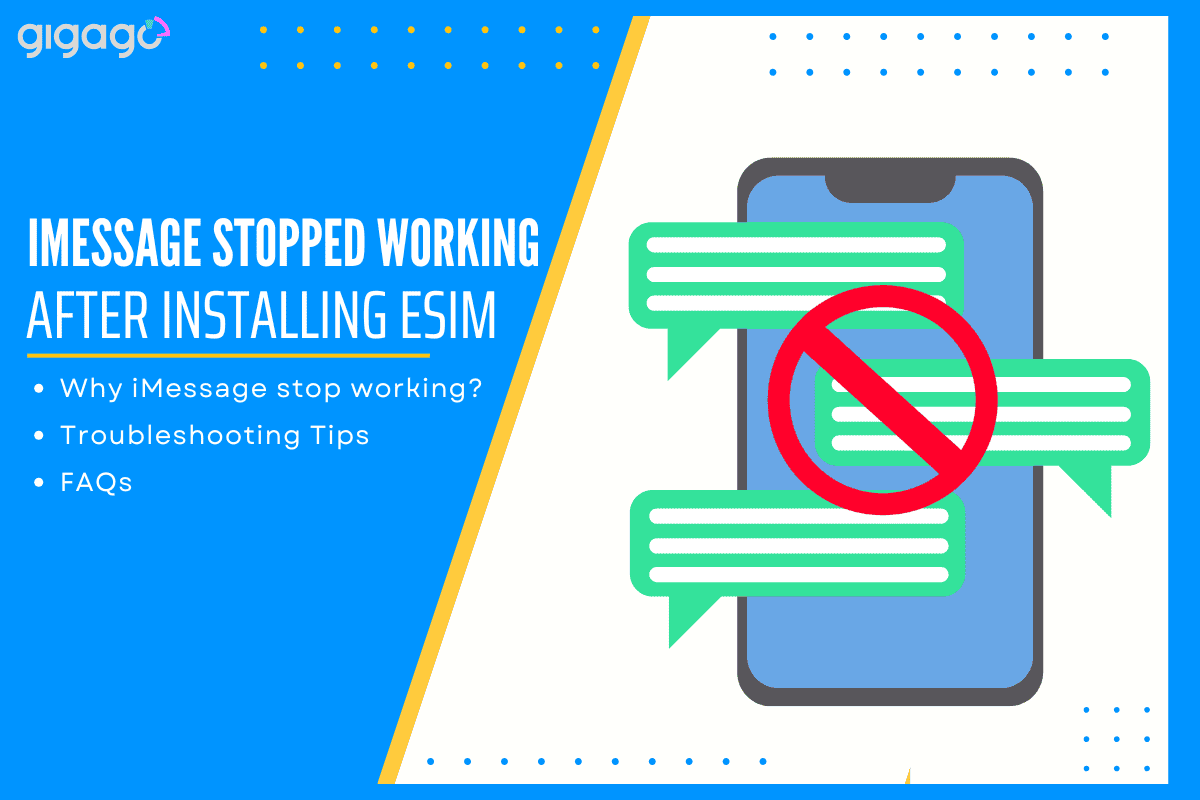
In this article
I. Why did iMessage stop working after installing eSIM?
If you recently installed embedded SIM in your device but your iMessage stopped working after activating eSIM, the common reasons behind this may include:
eSIM setup issues:
Wrong eSIM installation blocks iMessage from working properly. When eSIM isn’t activated correctly, it causes network problems. Check your settings or ask your carrier to verify the setup.
Line selection problems:
Using eSIM for data but selecting the wrong number for messages will break iMessage. Make sure you choose the right phone line in settings for sending and receiving messages.
Network connection:
Changing to a new eSIM carrier can cause message failures. This happens because of unstable data connection with the new carrier’s network. Check your signal strength and data settings.
Roaming settings:
When traveling abroad, roaming issues with eSIM can stop iMessage. Check if data roaming is turned on and your plan supports international use.
iOS version:
Outdated iPhone software can cause connection problems. Make sure your iPhone has the latest iOS update to work correctly with eSIM.
iMessage settings:
If iMessage isn’t turned on or set up correctly, you can’t send or receive messages. Check if iMessage is enabled in Settings and properly activated.
Dual SIM setup:
Using eSIM with another SIM can confuse iMessage settings. Verify you’ve selected the correct phone number for iMessage in your iPhone settings.
II. Troubleshooting Tips to resolve iMessage Issues with eSIM
The most common iMessage issues with eSIM come from incorrect setup or network problems, but they’re usually easy to fix.
Ensure the correct eSIM activation
Verify your eSIM is active and working. Common signs of proper activation include seeing signal bars and being able to make calls. If you’re unsure, go through the activation steps again using your QR code or manual settings.
Check the iMessage settings
Make sure your iMessage is enabled. Open Settings and follow these steps:
- Go to Messages > iMessage (turn on)
- Check Send & Receive section
- Confirm your phone number appears
Check your Internet connection
Bad internet often causes iMessage failure. Test your connection this way: Open Safari and load a website. If it’s slow, iMessage will be too. Try both WiFi and cellular data separately. This helps identify if the problem is your internet or iMessage itself.
Enable the airplane mode setting
The Airplane Mode fix works by forcing your iPhone to rebuild all network connections. Turn it on, count to 30, then off. This clears temporary network problems that block iMessage. Think of it like restarting a wireless router – it refreshes all connections.
Update your iOS devices
Old iOS versions can break iMessage. In Settings > General > Software Update, check for updates.
Installing new iOS versions fixes known bugs and improves eSIM handling. Always restart after updating to properly apply all changes.
Restart your device
If basic fixes fail, try this complete reset:
Turn off iMessage completely, restart your iPhone, then turn iMessage back on. This gives your iPhone a fresh start with both eSIM and iMessage settings.
Pro Tip: "Document which steps you've tried. If you need to contact support, knowing what hasn't worked saves time."
If problems continue, your carrier's support can check network settings and eSIM status directly. They see things we can't on the user side.
III. FAQs
Does iMessage work with an eSIM?
Yes. iMessage functions fully with eSIM technology, as long as you have an active data connection on your iOS device.
Why isn’t my iMessage working with an eSIM?
Several issues could prevent iMessage from working. The most common problems include disabled iMessage settings, incorrect eSIM configuration, or wrong line selection in your device settings.
How to activate iMessage on eSIM?
Activation is straightforward. Access your device Settings, open Messages, toggle iMessage off and then on again, tap Send & Receive, and confirm your email settings are correct for iMessage use.



