Traveling for a short trip, typically for 3- to 7-days, drastically changes the rules of connectivity. The traditional solutions like expensive carrier roaming or time-consuming local SIM buying are simply impractical when time time is precious. This is where eSIMs take the picture. The eSIM (embedded because it is a digital solution that solves the […]
How Much Data Does Google Maps Use?
Google Maps typically uses around 5MB of data per hour for basic turn-by-turn navigation, meaning 1GB of data can provide approximately 200 hours of navigation. However, actual data consumption varies significantly based on how you use the app. Understanding how much data does Google Maps use and its usage patterns helps you better manage your data plan and choose the right settings for your needs.
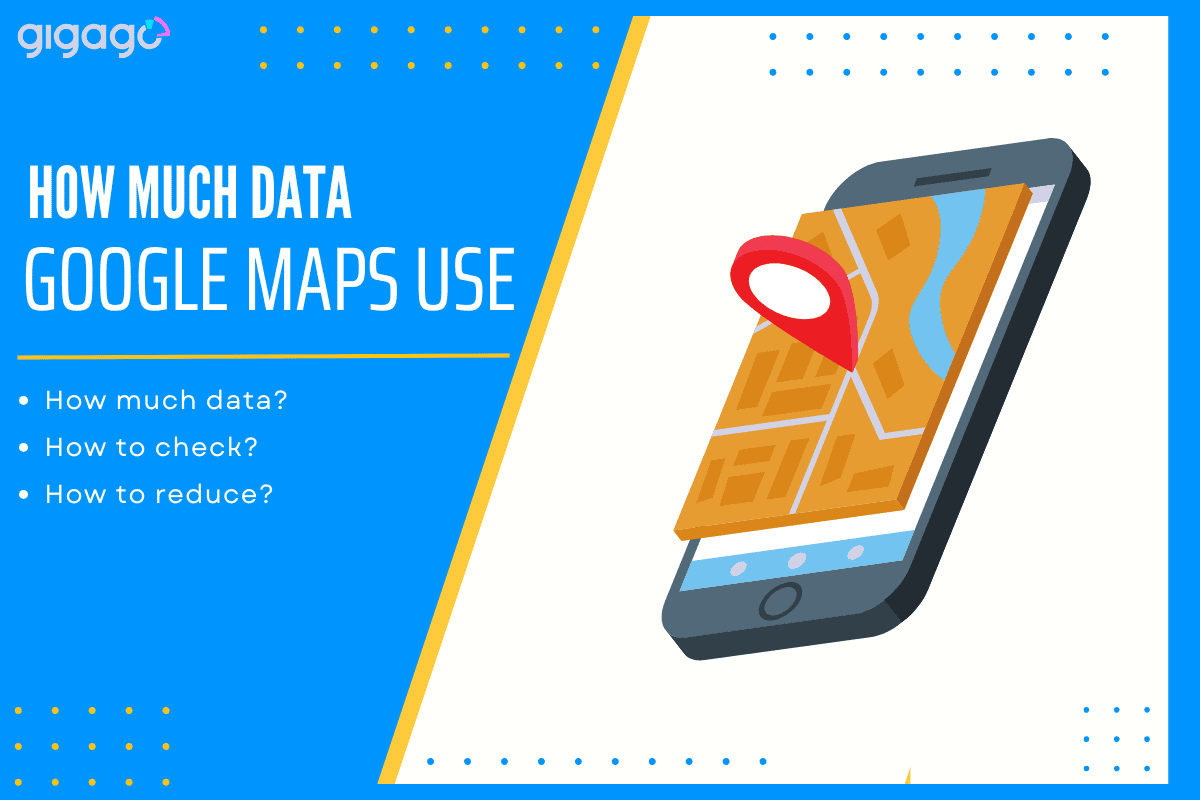
In this article
I. How Much Data Does Google Maps Use?
Google Maps’ data consumption varies based on several factors: online/offline usage mode, map view refresh frequency, and navigation features like turn-by-turn directions. In fact, Google Maps can consume approximately 200MB of mobile data per online session hour, which may significantly impact users with limited data plans, especially while traveling. To minimize data usage, users can download offline maps for specific areas or use data-saving features within the app.
II. How to Check Google Maps Data Usage on Your Device
To monitor the amount of data Google Maps uses on your device, follow these steps.
On iPhone devices:
- Go to Settings > Cellular > scroll down to see Google Maps
- Check the data usage under “Current Period“
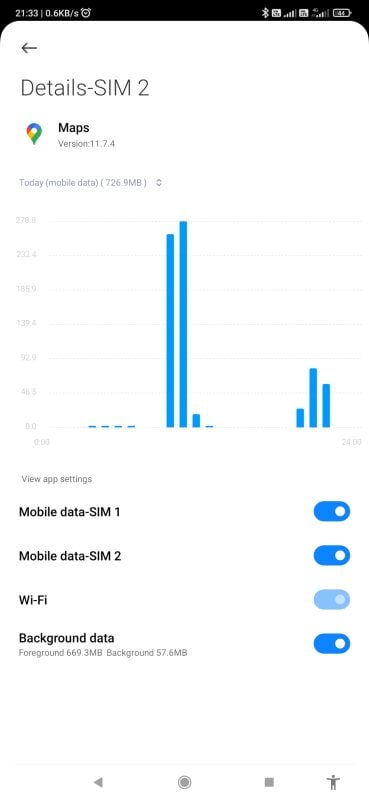
On Android devices:
- Go to Settings > Apps > Select Google Maps >Check data usage under “Usage“
III. How to reduce Google Maps data usage
Here are 5 simple ways to save data when using Google Maps:
Download offline maps
The most effective way to save data starts before your journey. By downloading maps of your destination area while on WiFi, you create a seamless offline navigation experience. This preparation proves invaluable when traveling through areas with weak signals or when trying to minimize data usage.
Stick to basic map view
While satellite view might offer stunning visuals, it’s a major data consumer. Instead, embrace the simple yet efficient basic map view. Not only does it provide all the essential navigation information, but it also uses significantly less data than its high-resolution counterparts.
Smart route planning
Every time you search for a new route, Google Maps downloads fresh data. To avoid this, take a strategic approach by planning your entire journey beforehand. Creating a comprehensive list of destinations and calculating routes while on WiFi eliminates the need for multiple data-consuming searches during your trip.
Smart traffic management
Although real-time traffic updates are helpful, they continuously consume data in the background. When you’re familiar with your route or traveling during off-peak hours, consider turning off this feature. This simple adjustment can lead to substantial data savings over time.
Optimize your settings
Fine-tune your Google Maps experience by adjusting the app settings thoughtfully. Lower the display quality, disable automatic high-resolution images, and turn off non-essential features. These small changes work together to create a more data-efficient navigation experience without compromising basic functionality.
Important note: Save money on international travel by using an eSIM instead of data roaming. You'll get affordable data for Google Maps navigation without surprise charges on your phone bill.
IV. 4 Factors influencing data usage
There are 4 factors that increase Google Maps data usage:
Opening the App
The first time you open Google Maps in a new area, it needs data to show the map. Just like downloading a picture, more detailed areas require more data. This initial download can be quite large, especially in cities or complex locations.
Zooming In and Out
Each zoom action requires new data as the app shows different levels of detail. When you zoom in, it loads detailed street views and building information. Zooming out displays broader areas like highways and regions. Every change in view means downloading fresh map information.
Looking Up Places
Searching for locations such as restaurants, shops, or attractions uses additional data. The app needs to download details about each place, including business information, photos, reviews, and operating hours. Each new place you check adds to your data usage.
Using Navigation
Navigation features consume the most data, especially with real-time functions enabled. The app continuously updates traffic conditions, calculates alternative routes, and provides live updates about your journey.
V. How to Turn Off Auto-updates for Offline Maps
You are advised to turn off auto-updates for offline Maps to save data. Take these steps:
- Open Google Maps on your device
- Tap your profile picture or initial
- Select Settings > Find and turn off “Auto-update offline maps“
Note: While disabling auto-updates saves data, remember to occasionally update your offline maps to ensure you have the most current information when needed.
VI. FAQs
Does keeping Google Maps running in the background use data?
Yes, if left running in the background, Google Maps continues to use data for live traffic updates and location tracking. It can consume approximately 0.5 MB per hour in the background.
How much data does satellite view use compared to normal view?
Satellite view uses approximately 3-5 times more data than standard map view. A few minutes of satellite view browsing can easily use 10-20 MB of data.
How much storage space do offline maps take up?
An offline map of a typical city area (50×50 km) usually takes up 200-300 MB of storage space. Larger areas or entire regions will require more storage.



