Traveling for a short trip, typically for 3- to 7-days, drastically changes the rules of connectivity. The traditional solutions like expensive carrier roaming or time-consuming local SIM buying are simply impractical when time time is precious. This is where eSIMs take the picture. The eSIM (embedded because it is a digital solution that solves the […]
Is It Possible to Backup eSIM on an Android Phone?
Backing up your eSIM on Android phones is essential when switching devices or performing a factory reset. While you can’t directly backup the eSIM like regular data, you can save key activation details for easy restoration. This guide shows you the best ways to store your eSIM information and restore it when needed.
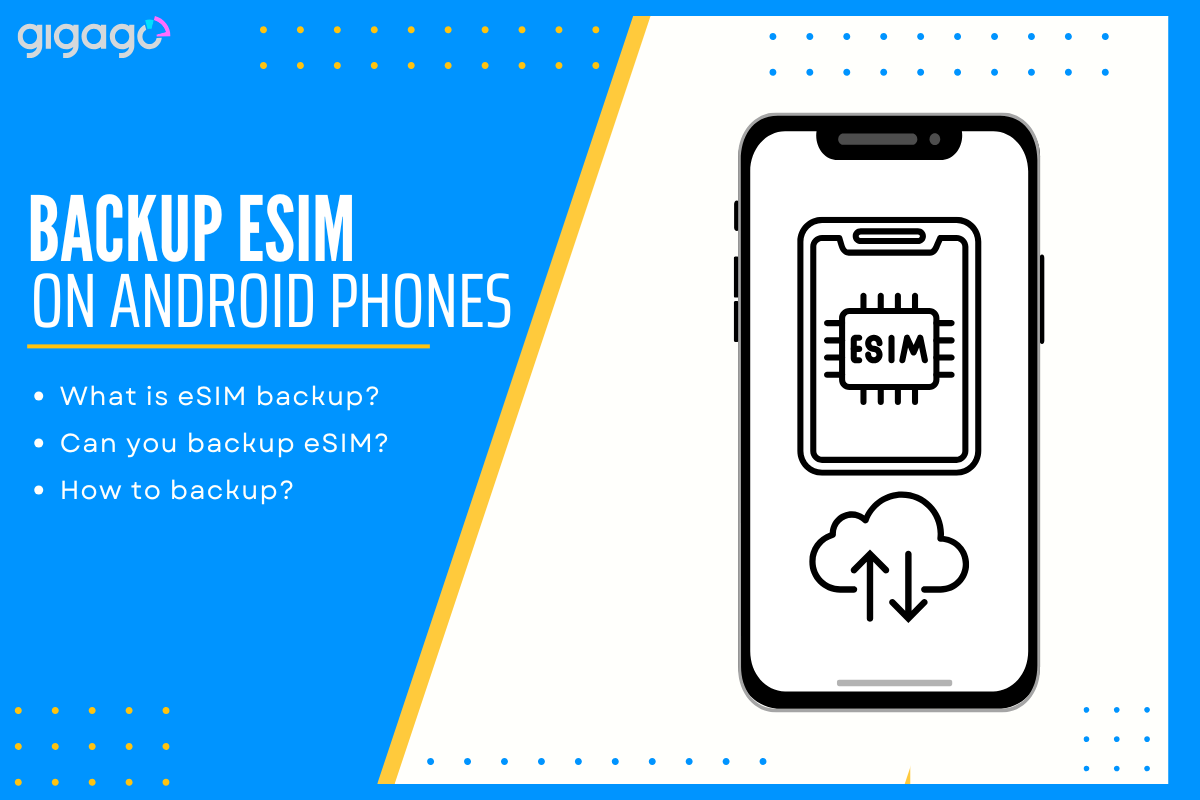
In this article
I. What is eSIM Backup?
eSIM backup saves your eSIM settings and activation details in your phone’s cloud storage (like iCloud for iPhone or Google Account for Android). This backup includes your carrier information, plan details, and eSIM activation codes. When you restore your phone or set up a new device, these saved settings help reconnect your phone service quickly.
II. Can You Backup eSIM on an Android Phone?
No. eSIM uses special security that prevents backup like regular data such as photos or contacts to phone storage or cloud. Unlike physical SIM cards that you can remove, eSIM is encrypted and directly linked to your device and carrier.
Instead of trying to create backup files, focus on keeping these important details to reactivate your eSIM when needed:
- Activation email from carrier
- Original QR code
- Phone’s eSIM ID (EID)
- Carrier account information
These details will help you quickly reactivate your eSIM when you switch to a new phone or need to reset your device.
III. How to “Backup” Your eSIM for Easy Restoration
Save Your eSIM Details
When you first set up your eSIM, your carrier sends you activation details. Keep the QR code and activation codes in a safe place – save them to cloud storage or take a screenshot. If you lose these, contact your carrier for new codes.
Check Carrier Support
Before resetting your phone or switching devices, check your carrier’s eSIM policy. Some carriers let you download your eSIM again on new devices, while others need you to request a new one.
Before Factory Reset
Remove your eSIM through Settings > Connections > SIM Card Manager before resetting your phone. This helps prevent problems when setting up eSIM again later.
Storage Tips
- Save activation details in cloud storage
- Keep a copy of your email
- Write down your eSIM ID (EID)
- Store carrier account information
These simple steps make it easier to restore your eSIM service when needed.
IV. How to Restore eSIM on an Android Phone
Using QR Code: Access Settings > Connections > SIM Card Manager on your phone. Select “Add Mobile Plan” and scan your saved QR code. The eSIM will start activating on your device. This method works on most Android phones after a reset or when switching to a new device.
Through Carrier Apps: Many carriers now offer eSIM activation through their mobile apps. Simply log in to your carrier account within the app and follow the setup steps. This is often faster than using QR codes. Providers like Gigago also allow you to manage your eSIM profiles through their website, giving you another convenient option to activate or restore your service.
Transfer to New Phone: Newer phones like Samsung S23/S24 and Google Pixel 7/8 support direct eSIM transfers. This feature requires carrier support and works only between compatible devices. Contact your carrier to check if your phone supports this option.
Tip: Always keep your QR code and activation details safe. If you lose them, your carrier can provide new activation information.
V. Common Problems & Solutions in eSIM Backup & Restoration
Lost QR Code If you lose your eSIM QR code, contact your carrier’s support. They can send you new activation details or generate a new QR code for your account.
Reset Problems Before factory reset, always remove your eSIM first. Go to Settings > SIM Manager and remove the eSIM profile. Skipping this step may cause issues with future eSIM activation.
Device Compatibility Not all eSIMs work on every phone. Check with your carrier before switching devices to ensure your eSIM will work on your new phone. Some carriers limit eSIM use to specific phone models.
Connection Issues If your eSIM won’t connect after setup, try resetting network settings or updating your phone software. Your carrier can provide correct APN settings if needed.
Remember: Most eSIM problems have simple solutions. Contact your carrier’s support for help if these fixes don’t work.



