As eSIM technology becomes the new standard for international travel, many users wonder: “Does eSIM Require Special Apps to Install?”. If you are planning a trip and considering a travel eSIM, the technical side might seem a bit mysterious. This guide will clarify whether you truly need extra software just to stay connected with an […]
6 Easy ways to avoid roaming charges when you travel
Traveling the world shouldn’t mean breaking the bank on your phone bill. With a little planning, you can stay connected internationally without worrying about exorbitant roaming charges. In this guide, we’ll show you how to avoid roaming charges when you travel, helping you save money on international phone usage. We’ll also cover everything from optimizing your phone settings to exploring affordable data plans.
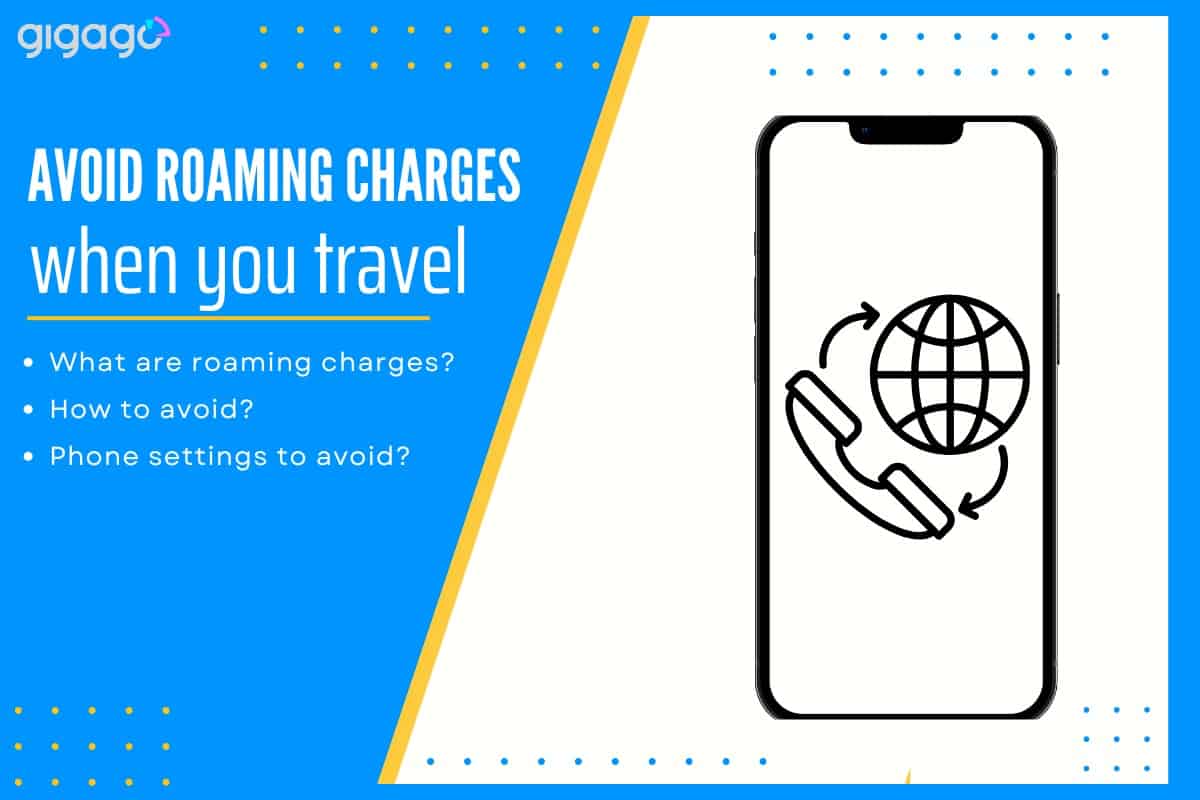
In this article
I. What Are Roaming Charges?
Roaming charges occur when using your phone outside your carrier’s coverage area. When traveling abroad without preparation, your device automatically connects to a local network and starts incurring roaming fees.
Common roaming charges:
- Data: Charges apply when browsing, streaming, or running background apps. Costs range from $2-5/MB.
- Calls: All calls are charged at higher rates, up to $1/minute.
- Messages: Both sending and receiving incur fees, around $0.25-0.50/message.
Cost comparison between home and roaming:
| Service | Home Network | Roaming |
| Data | $10/GB | $2-25/MB |
| Calls | $0.10-0.25/min | $0.25-3/min |
| Messages | $0.10-0.25/msg | $0.05-0.50/msg |
Tip: Monitor your phone usage while traveling abroad to avoid unexpected high bills upon return.
II. 6 Ways to avoid international roaming charges
Taking the big leap for a trip overseas? Here are six ways you can avoid roaming charges when traveling abroad.
1. Turn off mobile data
Turning off mobile data is the simplest way to prevent expensive roaming charges while traveling abroad. When you disable mobile data, your phone cannot connect to foreign cellular networks, which typically cause high international fees. While this may limit convenience, it protects you from unexpected charges caused by background apps automatically updating or downloading content.
To disable mobile data:
- Go to Settings > Select Cellular Data
- Switch Mobile Data off > Decline any roaming activation prompts
Remember: Even brief data usage abroad can lead to significant charges. If you need constant internet access during your trip, consider alternative options like local SIM cards or international data plans.
2. Turn on airplane mode
Airplane mode offers a foolproof method to avoid international roaming charges during overseas travel. When activated, this setting completely disconnects your phone from all cellular networks, preventing any accidental connections to foreign carriers.
While in airplane mode, you can still:
- Use your phone’s camera
- Access downloaded documents
- Connect to WiFi (after manually re-enabling it)
- Use Bluetooth devices (after manually re-enabling it)
To activate airplane mode: Open Settings > Find Airplane Mode > Toggle it On
This method ensures zero cellular charges but means you won’t receive calls or text messages through your regular phone service. For many travelers, this trade-off of temporary disconnection provides peace of mind against unexpected roaming fees.
3. Get an international SIM/eSIM
An international SIM/eSIM is the most convenient and cost-effective solution for staying connected while traveling abroad without paying roaming fees. It allows you to enjoy high-speed data at local rates.
If your phone is eSIM-compatible, buying a travel eSIM helps you avoid the hassle of buying a physical SIM card while still saving money on roaming costs. You can use the eSIM alongside your home SIM Card, allowing you to receive calls and SMS during your trip. The eSIM is already build into your device and can be digitally programmed for different carriers worldwide.
Simply scan the eSIM QR code to install it. When you arrive at your destination, the eSIM will automatically activate and you can start using local data networks immediately. You can choose from various plan options to match your travel needs and budget.
Before purchasing, ensure that your device is carrier-unlocked so it can be used at your destination.
4. Use WiFi
To use your phone internationally without incurring additional charges, WiFi is a quick, easy, and affordable option. However, it has limitations.
While free WiFi hotspots can be found in many places, relying solely on them means you’re restricted to those locations. Additionally, public WiFi networks may not be entirely secure.
To enhance your security when using public WiFi, consider these tips:
- Use a VPN: A VPN encrypts your internet connection, safeguarding your data on public networks.
- Prioritize HTTPS: Visit websites that use HTTPS to encrypt data between your device and the website.
- Disable file sharing: Turn off file sharing features like AirDrop to prevent unauthorized access to your files.
5. Turn off automatic app updates
To save on data costs, especially while traveling, consider disabling automatic app updates. This prevents apps from automatically downloading updates, which can consume significant data, particularly for large apps or frequent updates.
By turning off automatic updates, you can control when and how your apps are updated. For instance, you can choose to update apps manually when connected to WiFi or after returning from your trip.
To disable automatic app updates:
- iPhone: Settings > App Store > Automatic Downloads > Switch off “App Updates”
- Android: Settings > Network preferences > Auto-update apps > Do Not Auto-Update
Most smartphones have similar settings. By adjusting these settings, you can effectively reduce international roaming charges. Once you’re back home and connected to your domestic plan, you can re-enable automatic updates.
6. Download maps and offline content
Save money on roaming charges by downloading essential content before your international trip. Many popular apps offer offline features that let you access their services without an internet connection:
Key apps for offline use: Google Maps, Netflix, Spotify, Translation apps, Travel guides
By preparing these offline resources in advance, you can enjoy entertainment, navigation, and essential travel information without using mobile data or risking roaming fees abroad. Remember to download everything while connected to your home WiFi before departing.
III. Phone settings to avoid roaming charges
Before traveling abroad, adjust these settings on your phone to prevent unexpected charges:
For iPhone users, navigate through these essential settings:
- Data Roaming: Settings > Cellular > Cellular Data Options > turn off Data Roaming
- Airplane Mode: Settings > Airplane Mode > On
- WiFi: Settings > Network & Internet > WiFi
- Auto Updates: Settings > App Store > Automatic Downloads > disable App Updates
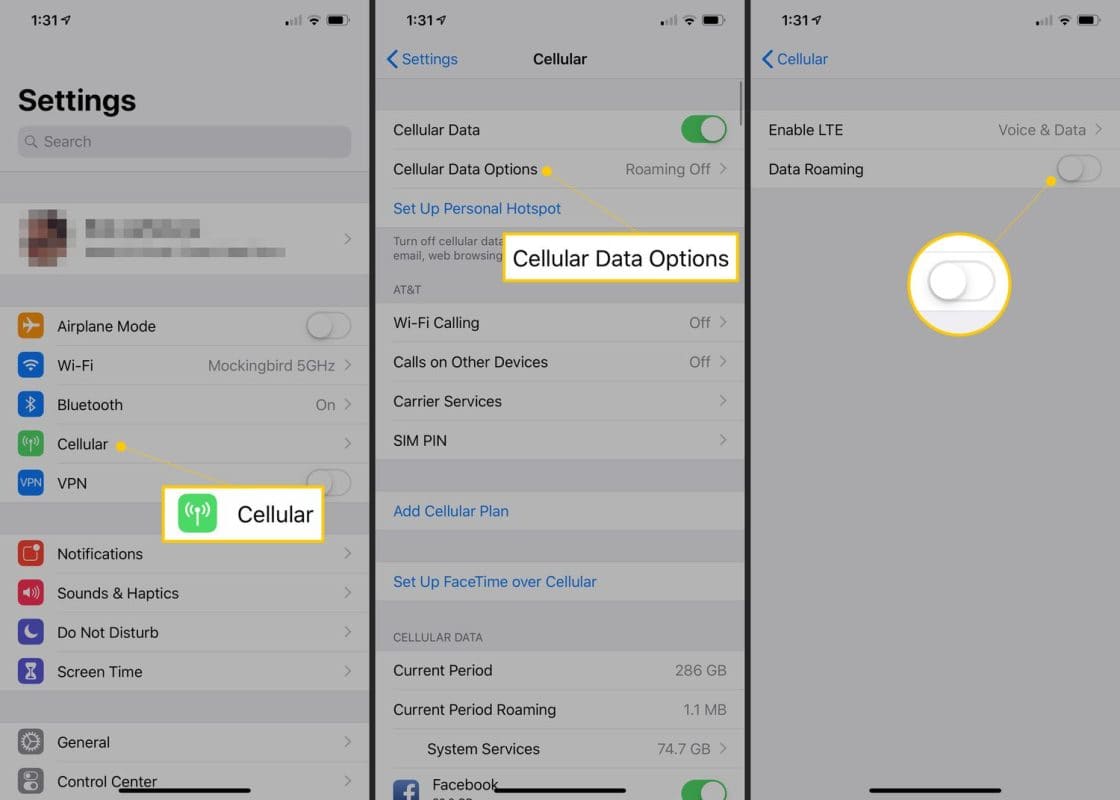
Steps to turn off data roaming on iPhone are easy and quick.
Android users should check these important configurations:
- Data Roaming: Settings > Network > Select carrier > turn off Roaming
- Airplane Mode: Settings > Network > Airplane mode
- WiFi: Settings > WiFi or Wireless & Networks
- Auto Updates: Play Store > Profile icon > Settings > Network Preferences
If you’re using a Google Pixel, here’s how to prepare your device:
- Data Roaming: Settings > Network and Internet > Internet > Roaming off
- Airplane Mode: Settings > Network and Internet > Airplane mode on
- WiFi: Settings > Network & Internet > WiFi on
- Auto Updates: Play Store > Profile icon > Network Preferences > WiFi only
Key tip: Always disable automatic updates and ensure apps only update via WiFi to avoid unexpected charges while traveling.
IV. FAQs
1. Will I be charged for roaming if I use WiFi?
No. WiFi connections use local networks, not your carrier’s cellular data. However, ensure roaming is disabled as your phone may switch to cellular data if WiFi disconnects.
2. Is airplane mode the same as turning off data roaming?
No. They serve different purposes:
- Airplane mode blocks all wireless signals
- Turning off data roaming only stops data usage while maintaining calls and texts





