Traveling for a short trip, typically for 3- to 7-days, drastically changes the rules of connectivity. The traditional solutions like expensive carrier roaming or time-consuming local SIM buying are simply impractical when time time is precious. This is where eSIMs take the picture. The eSIM (embedded because it is a digital solution that solves the […]
How to fix “eSIM cannot be added” on iPhone – This code is no longer valid
“eSIM cannot be added” is a common error message encountered by users who try to add eSIM to your iPhone. This happens due to several reasons.
The error message “eSIM cannot be added – This code is no longer valid. Contact your carrier for more information.” happens during the eSIM installation process on iPhone. This guide will help you find out the common causes behind this error and how to fix it.
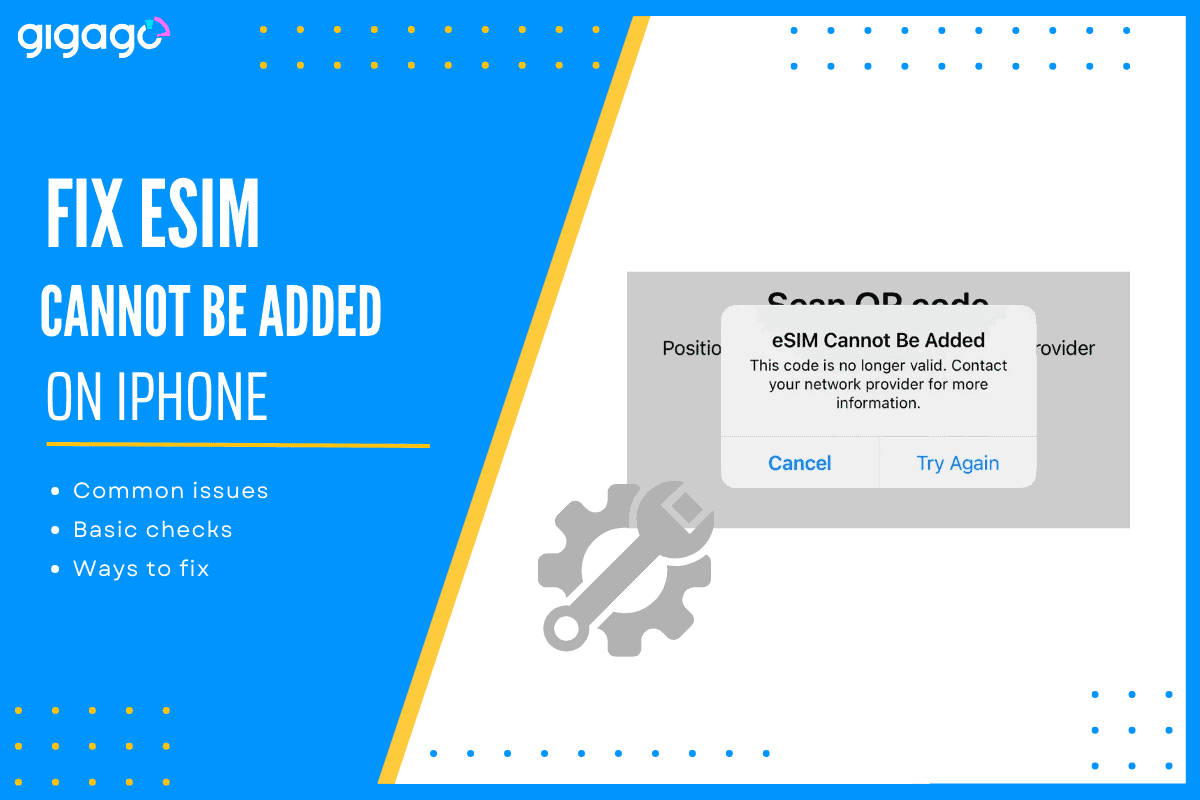
In this article
I. Why “eSIM cannot be added” error message happen on iPhone? Common causes
The error message “eSIM cannot be added – This code is no longer valid” indicates a problem adding an eSIM profile to your iPhone.
Here are 06 common reasons why you encounter this error message:
- The QR code you are trying to scan has already been used. Most QR codes are single-use. If a QR code has been scanned before, even if later removed, it cannot be used again.
- The QR code has expired. A QR code also has an expiration date, often around 6 months, which will be mentioned in the detailed information sent from eSIM providers. After this, the eSIM provider will deactivate them.
- There may be network connectivity issues. A stable internet connection is important for eSIM setup. A weak or interrupted connection can cause the installation to fail.
- Problem with scanning a QR code. It could be because your QR code has problems.
- There are too many eSIMs on one device. There are a specific number of eSIMs that an iPhone can have. If you reach this eSIM limitation, you cannot add another one if not removing the existing one.
- An active VPN may sometimes disrupt the eSIM installation. It causes confusion in the process, leading to errors.
Understanding the potential causes of this error message is crucial to fix it exactly, so your eSIM can work smoothly.
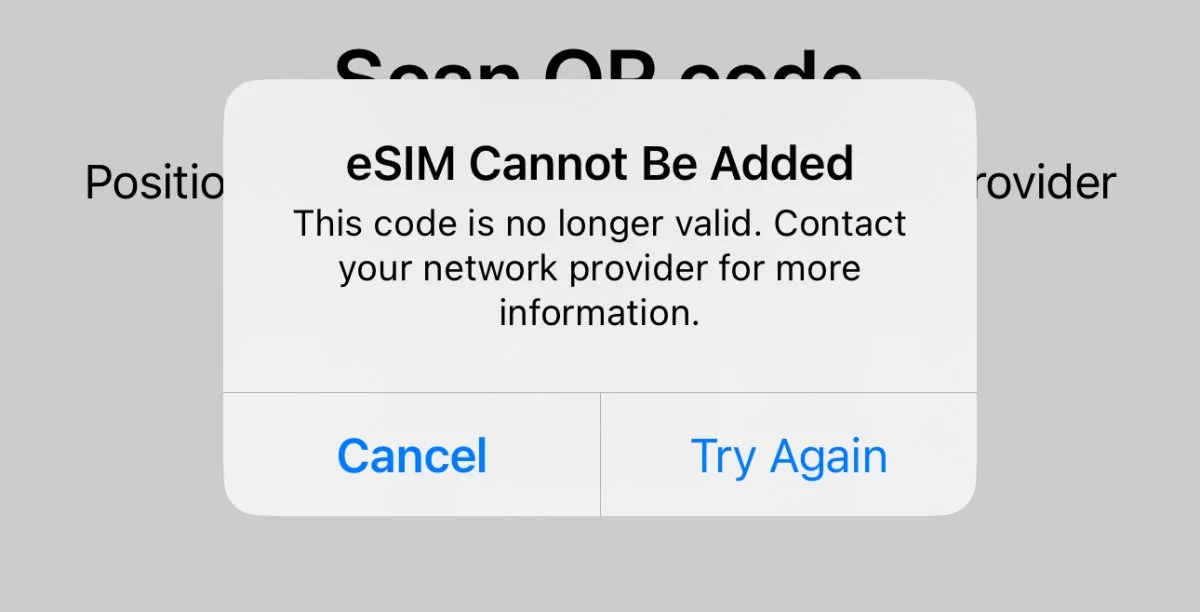
II. Basic checks before troubleshooting
Before going to troubleshooting, you should ensure the following things:
- An eSIM compatible, carrier-unlocked device. You can utilize this eSIM compatiblity checker and updated list.
- A stable Internet connection (reliable WiFi network preferred, avoid using another mobile device’s internet connection)
- An iPhone with the latest iOS version
- A good quality, undamaged QR code image
- Removing unused eSIMs to prevent potential conflicts.
Carrying out these checks will help you get a smooth eSIM installation on iPhones.
III. 4 ways to fix “eSIM cannot be added -This code is no longer valid” error
After finding out the cause of this issue, you can carry out the following ways to fix it:
1. Check your internet connection
Verify that you have stable and fast Internet connection, either WiFi or cellular data.
2. Check if your eSIM has already been installed
More than often, this error can occur if the eSIM is already installed but not recognized.
To check, you take the following steps:
- Go to Settings > Cellular / Mobile data
- Look for the eSIM you want to use in the SIM / Cellular Data field section.
- If found, select the eSIM you want to use, switch on Turn On This Line and Data roaming.
If the eSIM settings are correct, the eSIM should connect automatically.
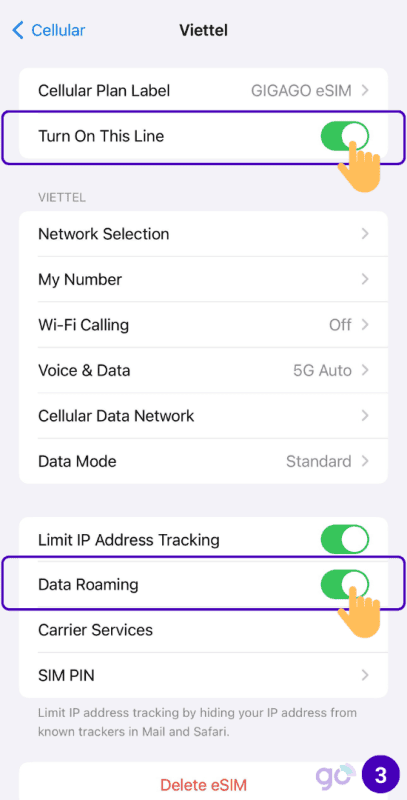
3. Contact Support
If all of the steps above do not work, contact your eSIM provider for further support. You can reach support through email, hotline, or live chat. Live chat is usually the fastest way to get help without waiting on hold.
Have the following information ready:
- Your phone model and software version. Learn how to check your iPhone model and update your iOS version.
- The eSIM’s details (carrier or plan).
- A clear description of the issue and the troubleshooting steps you have taken.
4. Restart your device and retry installation
Restarting your iPhone can often resolve some temporary software glitches or network problems that may be related to the eSIM installation process.
- Turn off your iPhone and wait for 30 seconds to turn it back on.
- Retry eSIM installation using the QR code or manual activation code as your provider’s instructions.
► You can refer to some other ways to fix eSIM not working problems on iPhone.
By following these methods, you will be well-equipped to resolve the “eSIM cannot be added – This code is no longer valid” error and activate your eSIM successfully.



