Traveling for a short trip, typically for 3- to 7-days, drastically changes the rules of connectivity. The traditional solutions like expensive carrier roaming or time-consuming local SIM buying are simply impractical when time time is precious. This is where eSIMs take the picture. The eSIM (embedded because it is a digital solution that solves the […]
How to Remove eSIM from iPhone Safely: Complete Guide
Learn how to remove eSIM from iPhone easily, if you need to, with this step-by-step guide, from accessing settings to troubleshooting potential issues.
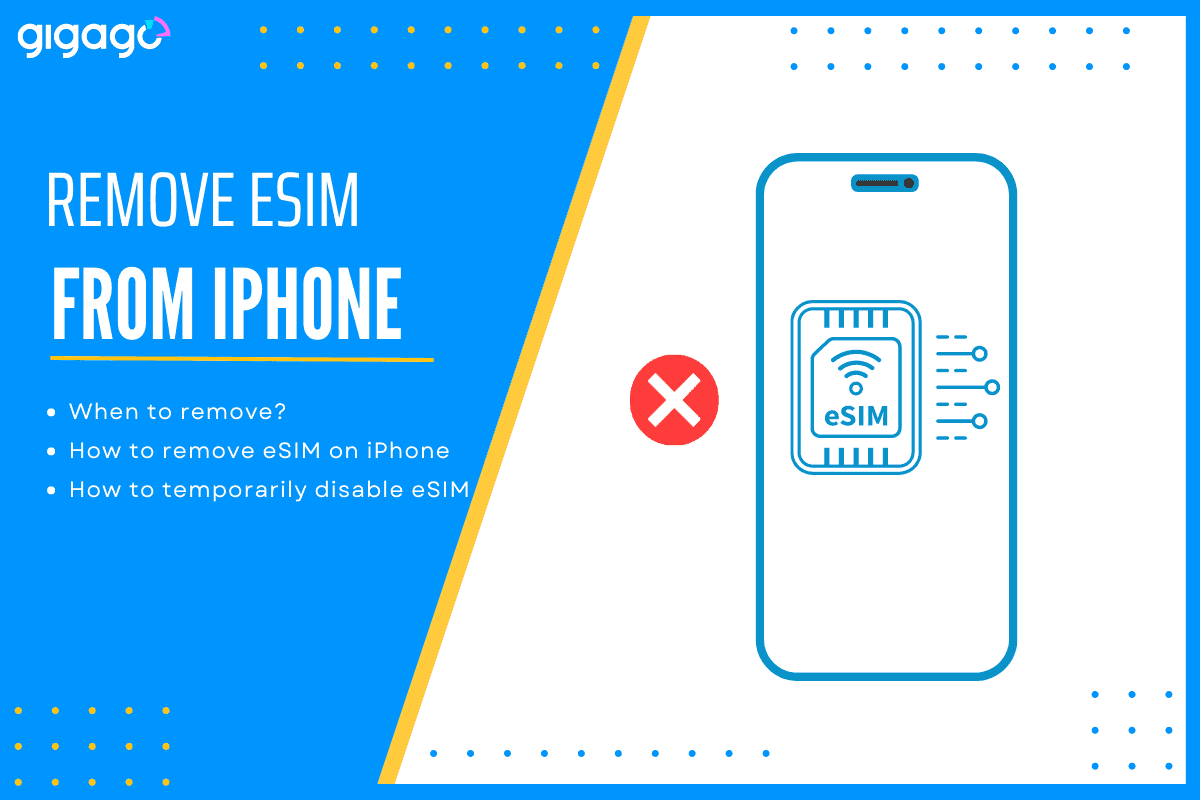
Removing an eSIM from iPhone is a straightforward process, which is similar to removing a phone number from your contact list, but requires more attention. People often delete an eSIM because they no longer need the eSIM. However, there are many situations where eSIM deletion happens, like when changing your device, switching carrier or clearing unused plans. This article will discuss why and when to delete an eSIM, how to remove eSIM from iPhone safely using proper techniques, and what happens if you delete your eSIM.
In this article
I. What Does It Mean to Remove an eSIM from iPhone?
Removing an eSIM does not mean removing the embedded chip included in your iOS device, but rather related to removing an installed eSIM profile.
eSIM profile is the information sent from your eSIM provider, which includes eSIM details and network settings from the cellular network. eSIM profile is the data stored in your device’s internal memory. When you remove an eSIM profile, this data will be erased. You will not be able to connect to the network using that eSIM.
II. When to Remove an eSIM?
You may need to remove an eSIM from your iOS device when switching to a new carrier, changing your phone, having trouble with your current plan, etc.
Here are some popular cases where you need to erase your eSIM.
- You want to change your phone: If you are going to sell or give your phone away and another user will get it, then you will need to delete the eSIM settings.
- You want to switch to a new carrier: If you switch to a new cellular network, you might need to remove your old eSIM profile for proper eSIM management.
- You don’t need that plan anymore: There is a limitation on the number of eSIM profiles installed (which varies by device), so if you want to install a new eSIM, you may need to remove the unused one.
- Your eSIM runs out of data: If you use up all your data and can’t top up, you will need a new eSIM.
III. How to Remove eSIM from iPhone Safely
The steps to delete eSIM from iPhone may vary slightly depending on your iPhone model and iOS version, but the general process remains the same.
Here is how to delete an eSIM profile from an iOS device safely.
- Go to Settings on your iPhone.
- Tap on Mobile Data / Mobile Data.
- Select the eSIM plan you want to delete.
- Scroll down and tap on Delete Mobile Plan.
Your eSIM profile will now be removed from your iPhone. If you have multiple eSIMs, you can repeat these steps to delete the ones you want.
Note: It’s important to mention that some iPhones may require a password or Touch/Face ID confirmation before the eSIM can be deleted.
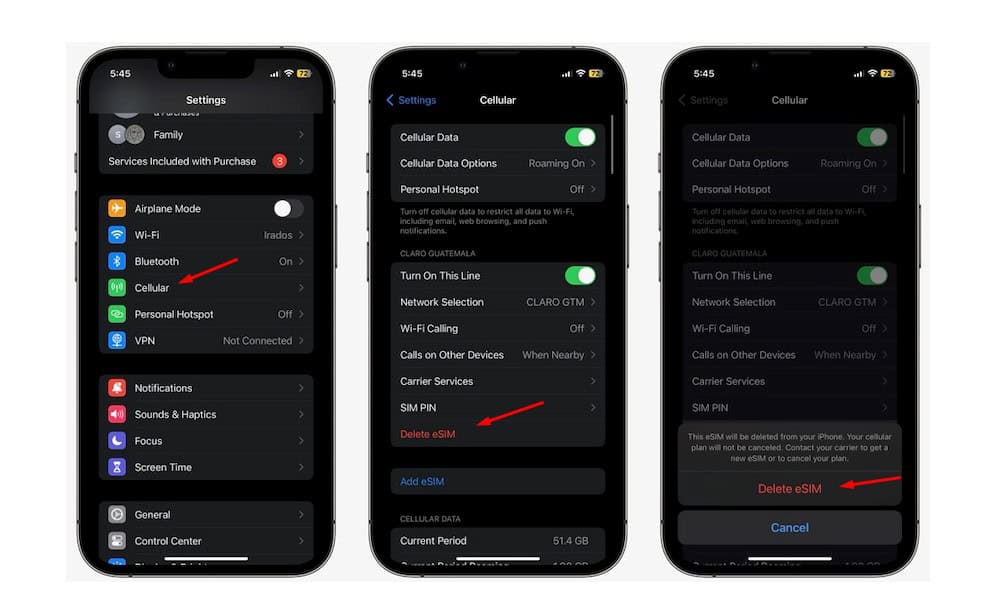
IV. What Happens If You Delete eSIM from iPhone?
Deleting an eSIM from your iPhone DOESN’T CANCEL your service with your carrier. You’re simply removing that specific plan from your phone. When you delete your eSIM from iPhone, it means you cannot make phone calls, send SMS, or use mobile data on your eSIM card.
To completely end your contract and stop paying for the plan, you need to contact your carrier directly. They will have their own process for canceling eSIM plans.
V. Can I Recover a Deleted eSIM?
No. If you accidentally delete your eSIM or delete the wrong eSIM, you CANNOT RECOVER it again. you must contact your eSIM carrier and have them send a new QR code so you can scan it and activate your the eSIM again. It is because an eSIM profile comes with a unique QR code and this QR code can be scanned once.
VI. How to Temporarily Disable Your eSIM on iPhone
You can temporarily disable the eSIM on iPhone without deleting it. It can be useful when you need to switch between phone numbers, save battery, or fix network problems. Here’s how:
- Go to Settings > Cellular / Mobile Data.
- Tap the eSIM plan you want to disable
- Find the Turn On This Line option and switch it off.
You can turn the eSIM back on later.
Remember: The validity of your eSIM continues even when it is disabled.
► Learn a complete guide on how to disable / turn off an eSIM on iOS and Android devices
VII. What to Consider When Deleting/Deactivating eSIM on iPhone
Here are some important things to know before you remove an eSIM:
- Have a Backup SIM: Keep a spare SIM card handy so you can still make calls and use the internet if you need to remove your eSIM.
- Check the Expiration Date: Remember that your eSIM might only work for a limited time. Make sure to check its expiration date.
- Check Where Your eSIM Works: Your eSIM might only work in certain countries. If you’re going somewhere new, you might need a different SIM card.
- Get a New Plan: If you run out of data on your eSIM and can’t add more, you’ll need a new SIM card with a new plan. It’s helpful to have one ready, so you don’t have to wait.
- Keep Your Stuff Safe: Before you remove your eSIM, back up all your contacts, videos, and pictures. You can use iCloud to keep them safe, or ask your phone company for help.
VIII. FAQs about Removing eSIM from iPhone
Will removing the eSIM erase any data on my iPhone?
No, removing the eSIM will not erase any other data on your iPhone. This action only removes the cellular plan associated with the eSIM profile. Your photos, videos, apps, contacts, and other settings will remain untouched.
What happens to my eSIM when I reset my iPhone?
When you reset your iPhone, your eSIM will stay there, but you may need to reactivate it. To reactivate it, you just need to go to Settings > Cellular / Mobile Data > select the eSIM plan you want > Toggle on the button.
Can I reuse the eSIM after removing it?
The reusability of an eSIM after removal depends on your carrier’s policies. Some carriers allow you to download and install the same eSIM profile again, while others may require you to obtain a new eSIM profile for reactivation. It’s best to contact your carrier to confirm their specific eSIM reusability policy.
Which iPhone models support eSIM removal?
Most iPhone models released after iPhone XS and XR, including iPhone XS Max, iPhone 11 series, iPhone 12 series, iPhone 13 series, and iPhone SE (2nd generation and later), support eSIM functionality and therefore allow eSIM removal.



