How to Activate eSIM on iPhone 11/11 Pro/11 Pro Max
Learn how to activate eSIM on iPhone 11/11 pro/11 pro max for beginners. Then, learn how to use Dual SIM on iPhone 11 after activating the eSIM service.
This tutorial will help you:
- Get your eSIM working without changing your current phone plan.
- Keep all your contacts, photos, and settings safe while setting up.
- Find easy solutions if you have problems activating your eSIM.
I. What to Prepare
- An iPhone 11, 11 pro, 11 Pro Max that are carrier-unlocked
- Stable internet connection (WiFi or cellular data)
- A QR code or manual activation code provided by your eSIM provider
Notes:
- Not all iPhone 11 models have eSIM. iPhones from mainland China do not support eSIM while some iPhone 11 models from Hong Kong and Macao might support.
- Upgrade your iPhone's iOS. Setup steps may vary depending on your iOS version.
- (Optional) Back up your iPhone before starting. This saves your data if anything goes wrong
In this article
II. How to Activate eSIM on iPhone 11?
There are two ways to activate eSIM on iPhone 11 models:
- use QR code sent from your eSIM provider, or
- enter activation code manually.
This tutorial shows you both how to activate eSIM on your iPhone 11 running on iOS 17 and earlier iOS version.
Tip: With iOS 17, you can easily set up eSIM by scanning a picture of the QR code right on your iPhone 11. This is much easier in compared with older iOS versions, so we recommend updating to iOS 17 if you can.
Now, let’s start!
1. QR Code Method
► For iPhone 11 running on iOS 17:
- Step 1: Go to Settings > Cellular
- Step 2: Tap on Add eSIM
- Step 3: Tap on Use QR Code
- Step 4: Tap on Open Photos
- Step 5: Choose the QR code image from Library
- Step 6: Tap on Continue
- Step 7: Wait few minutes for adding eSIM
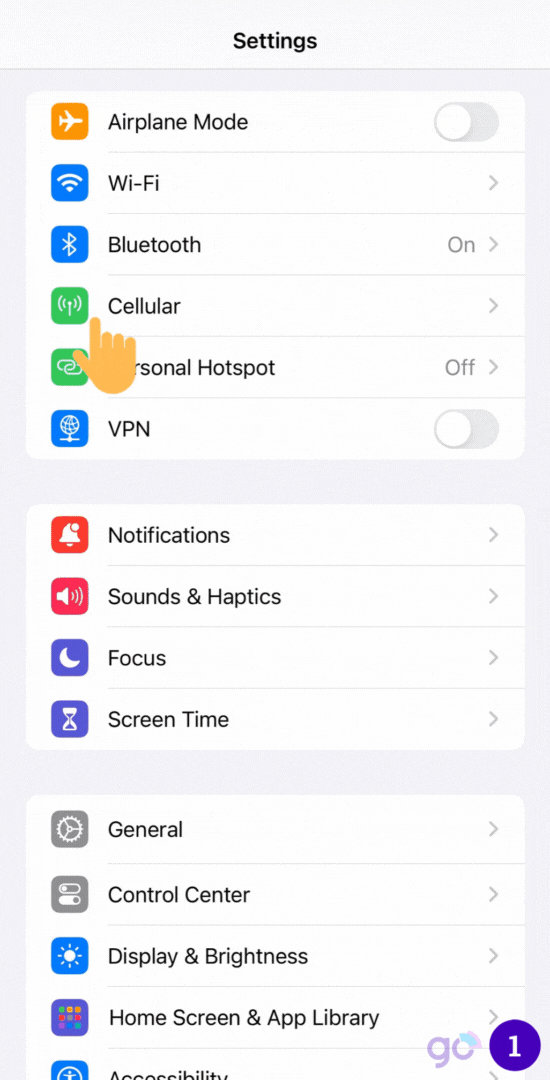
► For iPhone 11 running on iOS version earlier iOS 17:
- Go to Settings > Cellular > Add eSIM
- Tap on Use QR Code >Scan QR code > Continue
- Wait a few minutes to add eSIM
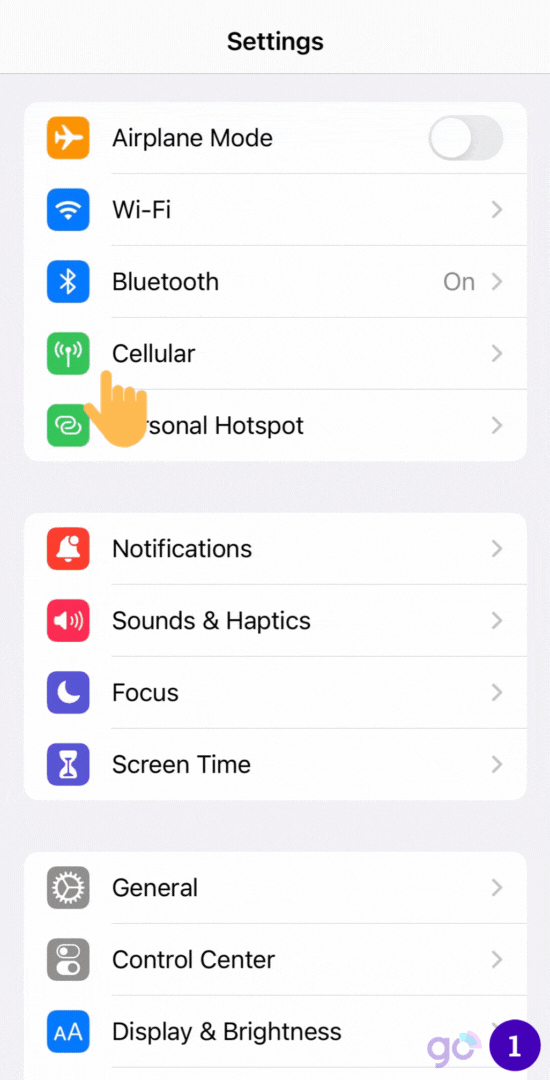
2. Manual Activation Method
If you don’t have a QR code or it’s not working, you can still activate your eSIM manually. You’ll just need to enter some information from your eSIM provider, like a website address (SM-DP+ Address) and an activation code.
The following manual eSIM activation steps work for iPhone 11 models running on both iOS 17 or an older versions.
- Go to Settings > Cellular > Add eSIM
- Tap on Use QR Code > Enter Details Manually
- Enter SM-SP Address and Activation Code > Continue
- Wait a few minutes to add eSIM
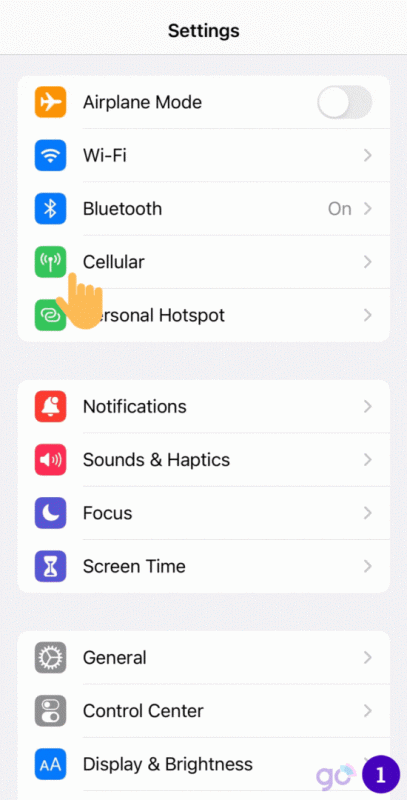
You have completed the eSIM setup process on iPhone 11 series.
III. Customization and Settings After eSIM Activation
Once your eSIM is activated on your iPhone 11, you can customize it to make it even easier to manage.
1. Label the eSIM for Easy Identification
You can label your two plans to easily tell them apart. For example, you could label one plan as “Personal” for calls and texts, and the other (like your Gigago eSIM) as “Mobile Data.” You can always change these labels later.
To change the assigned labels, follow these steps:
- Go to Settings > Cellular or Mobile Data
- Select the number whose label you want to change > tap Cellular Plan Label
- Select a new label and or enter a custom label
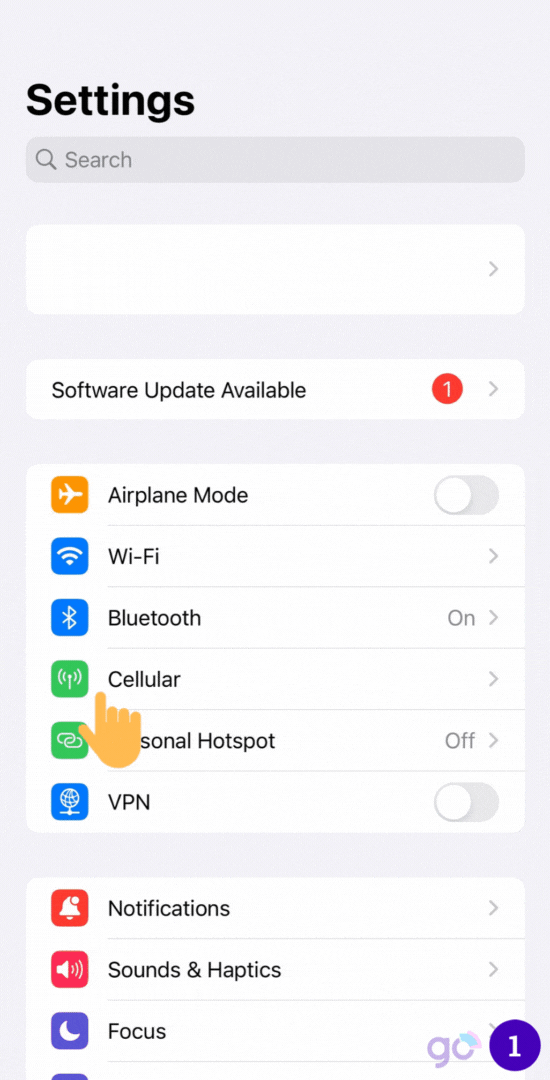
2. Set the Default Line
You can choose your newly activated eSIM as the default line for different things like calls, text messages, iMessage, FaceTime, and mobile data.
- To use your eSIM for voice calls and text messages, select the eSIM plan and tap Continue.
- To use your eSIM for iMessage and FaceTime, select the eSIM plan and tap Continue.
- To use your eSIM for mobile data, select the eSIM plan and tap Continue.
There, your eSIM is ready to use
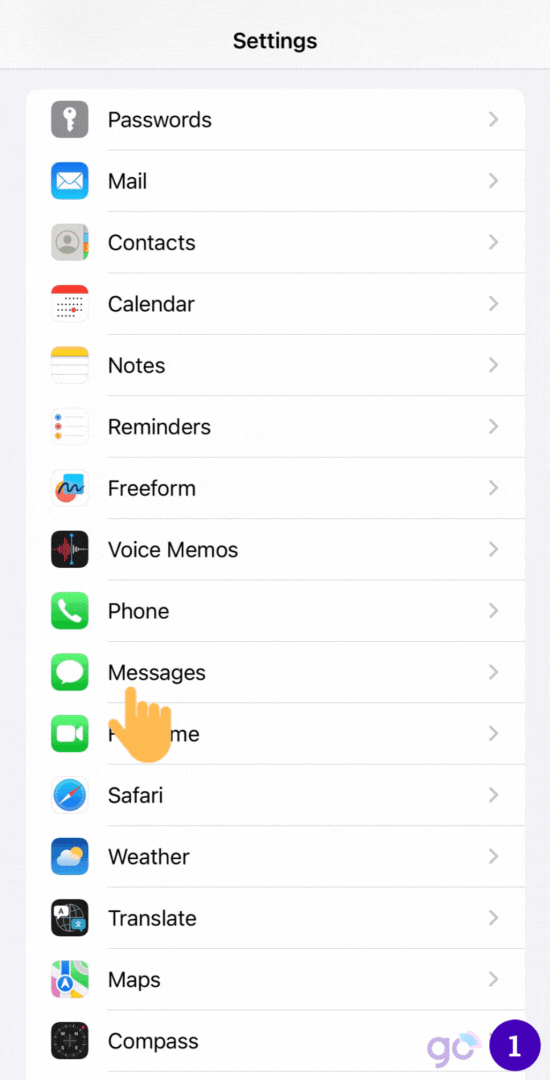
IV. How to Use eSIM with iPhone 11 to Access Data?
After adding eSIM to your phone, to access data with the eSIM on iPhone 11, you need:
- Go to Settings > Cellular > Tap on the eSIM
- Enable Turn On This Line and Data Roaming
- Back to Cellular > Tap on Cellular Data
- Choose the eSIM as Cellular Data and turn OFF Allow Cellular Data Switching
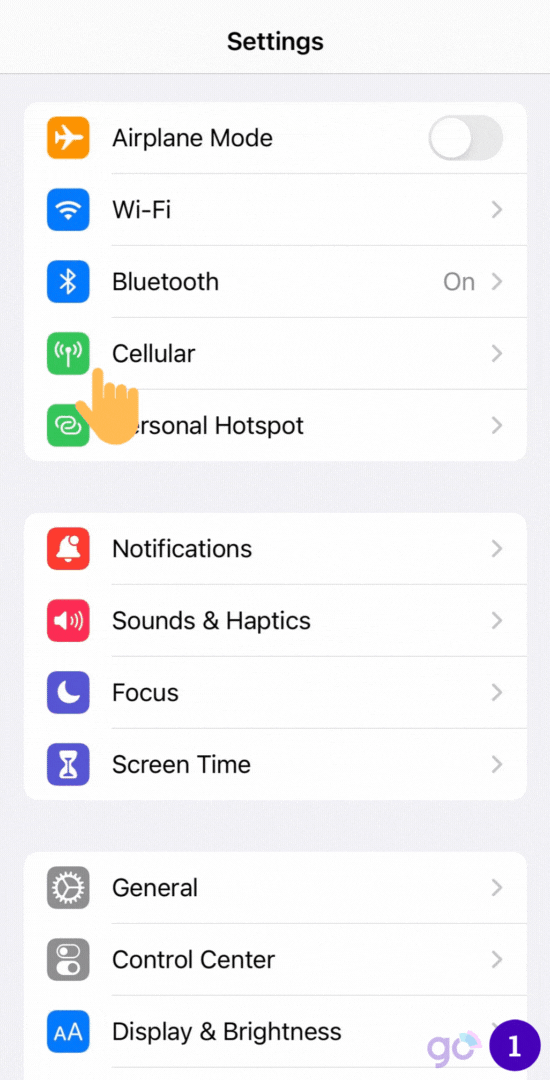
V. Why Can’t I Activate eSIM on iPhone 11?
Having trouble activating your eSIM? Here are some common reasons:
- No internet connection: You need to be connected to the internet, either using Wi-Fi or your mobile data.
- Your carrier doesn’t support eSIM: Not all phone companies offer eSIM services.
- Your iPhone isn’t updated: Make sure your iPhone 11 is running the latest version of iOS.
The above are common issues that users may encounter during the activation process. You should review and resolve them accordingly.
If you meet all the requirements but still cannot activate eSIM on your iPhone 11, then you can:
- Contact your phone company: They can help you troubleshoot the problem and walk you through the setup process.
- Contact Apple support: If your phone company can’t help, Apple might have a solution.
VI. FAQs
How do I activate an eSIM on my iPhone 11?
You can activate an eSIM by scanning a QR code provided by your carrier or manually entering the eSIM details.
Why is my eSIM not activating?
Common reasons include a lack of internet connection, carrier incompatibility with eSIM, or an outdated iOS version.
Who should I contact if I’m having trouble activating my eSIM?
Contact your eSIM provider or Apple Support for assistance.
Can I use two eSIMs simultaneously on my iPhone 11?
No, the iPhone 11 series supports one physical nano-SIM and one eSIM simultaneously.