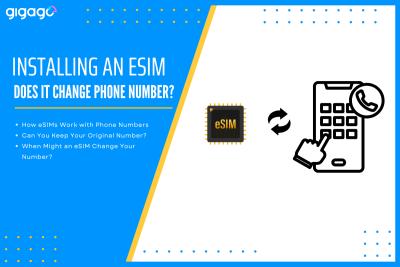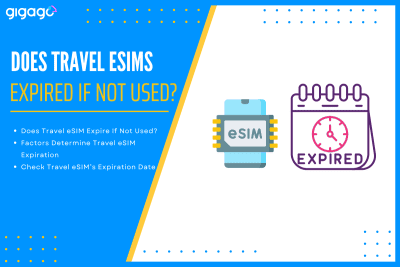When couples or friends travel together, it’s common to look for ways to save on mobile data. One question often comes up: “Can two travelers use the same eSIM?” The short answer is no – one eSIM cannot be used by two different travelers on two separate devices. However, there are practical alternatives that can […]
How to Set Up Mobile Hotspot on Android
Learn how to set up mobile hotspot on Android devices (Samsung, Google Pixel, Huawei, and more) and use your Android phone as a WiFi hotspot efficiently.
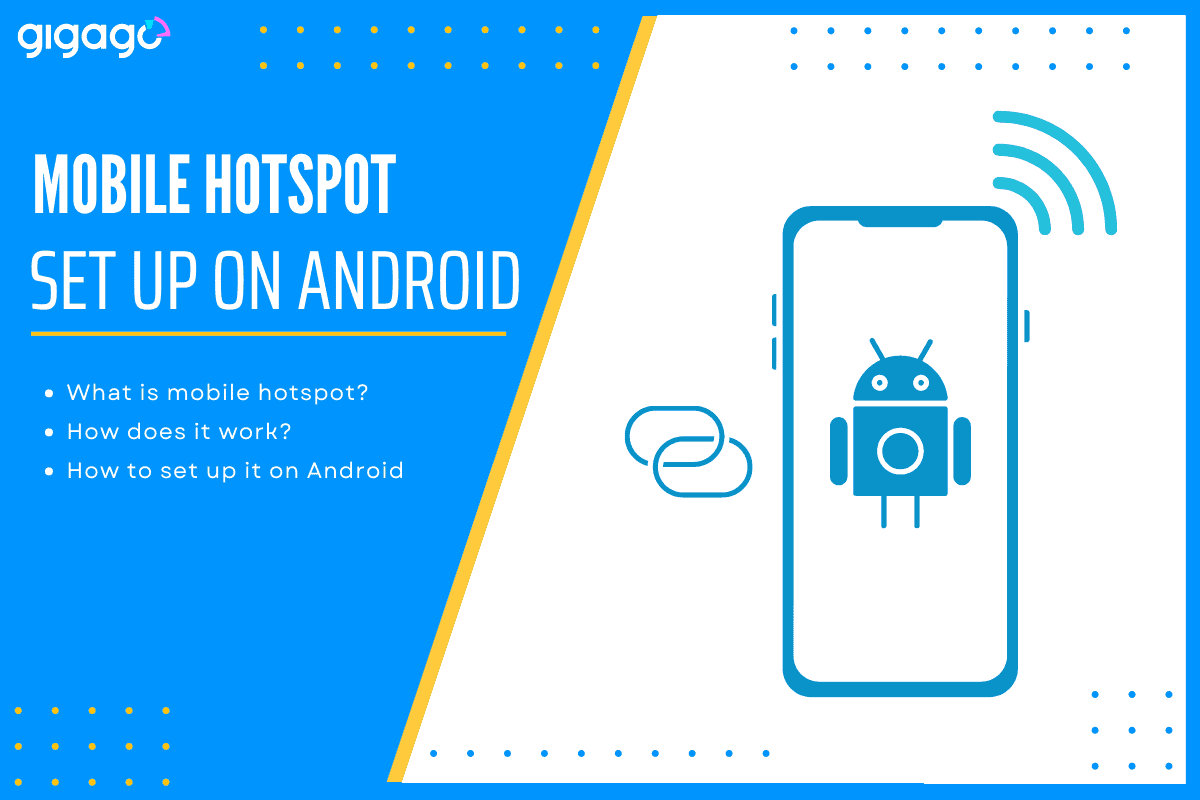
If you have no internet connection while on the go, you can turn your Android phone into a WiFi hotspot and share the connection with other devices. This article will help you understand how to set up a mobile hotspot on an Android phone, keeping you connected wherever you go.
Note:
- Check if your mobile network carrier and the service you use because not all plans allow tethering as well as hotspot services. Some carriers limit it or charge more for this service.
- Some carrier-branded phones may disable hotspot capabilities as well.
In this article
I. What is a Mobile Hotspot? How It Works on Android
A mobile hotspot is like a personal, portable router that allows you to connect compatible devices (smartphones, tablets, or computers) to the Internet. Sharing a connection this way is called using a hotspot or tethering. Mobile hotspots are also known as portable hotspots, WiFi hotspots, pocket routers, or travel routers (sometimes).
The purpose of a mobile hotspot is to connect different devices to the Internet while there are no public hotspots available. It can be used in locations like trains, cards, coffee shops, or hotels rather than being tied to a specific location.
How does a mobile hotspot work on Android?
A mobile hotspot works by converting a 3G, 4G, or 5G signal to a WiFi signal and vice versa. The device creates a WiFi network that can be shared by multiple devices at a time within about 10 meters of distance.
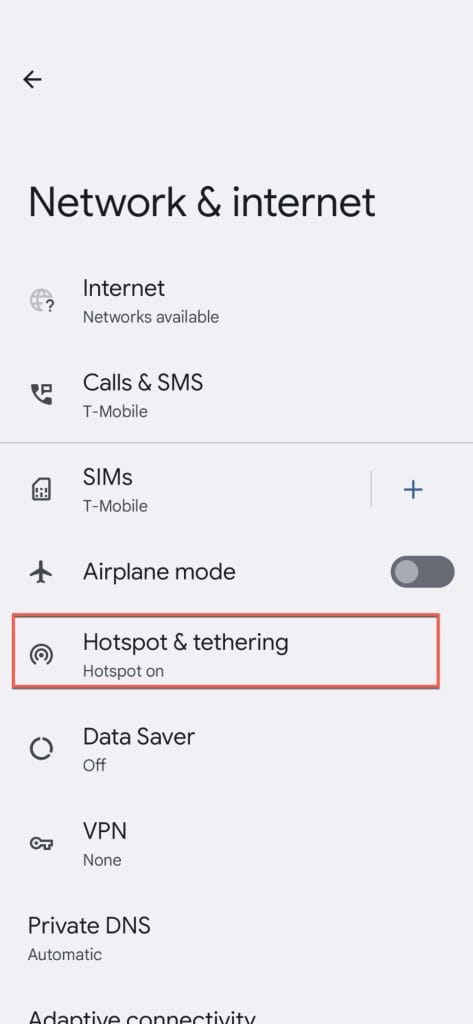
II. How to Set Up a Mobile Hotspot on Android
Mobile hotspot can be set up on an Android device by four major methods, including:
- Set up in the Settings menu – the traditional way
- Configure in the Quick settings panel
- Set up using the USB tethering
- Set up using the 3rd party app (not all devices work with)
Below we introduce a guide for each method.
1. How to set up mobile hotspot on Android through Settings
- Go to Settings menu > Network & Internet
- Tap Hotspot & Tethering
- Switch on WiFi hotspot
- Tap on WiFi Hotspot to customize the settings (optional)
- Change the network name, security type, password, etc. (optional)
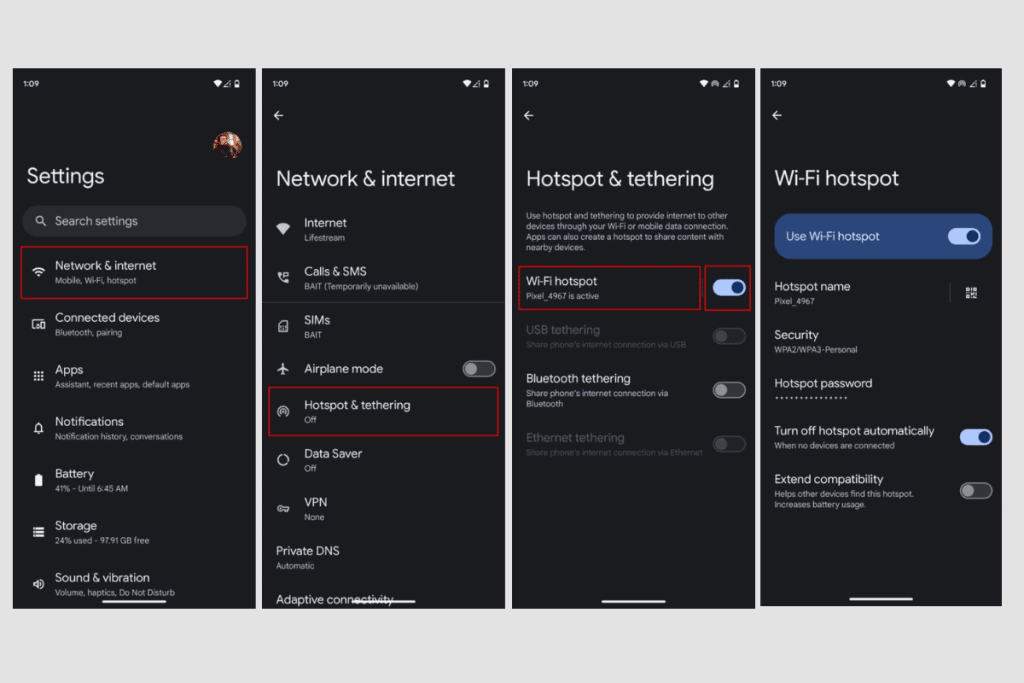
2. How to turn on the mobile hotspot on Android using Quick Settings
The fastest way to turn on and off your mobile hotspot is to look for the hotspot button in the quick settings drawer of your device. However, for the first time of setting up your mobile hotspot on Android, you should take time to configure things first.
Take these steps:
- Swipe down your Home screen
- Swipe down again to look for Quick Settings switching button
- Tap on Hotspot
- If the Hotspot shortcut is not there, select Edit, and long-press on Hotspot and drag it to the grid of tiles.
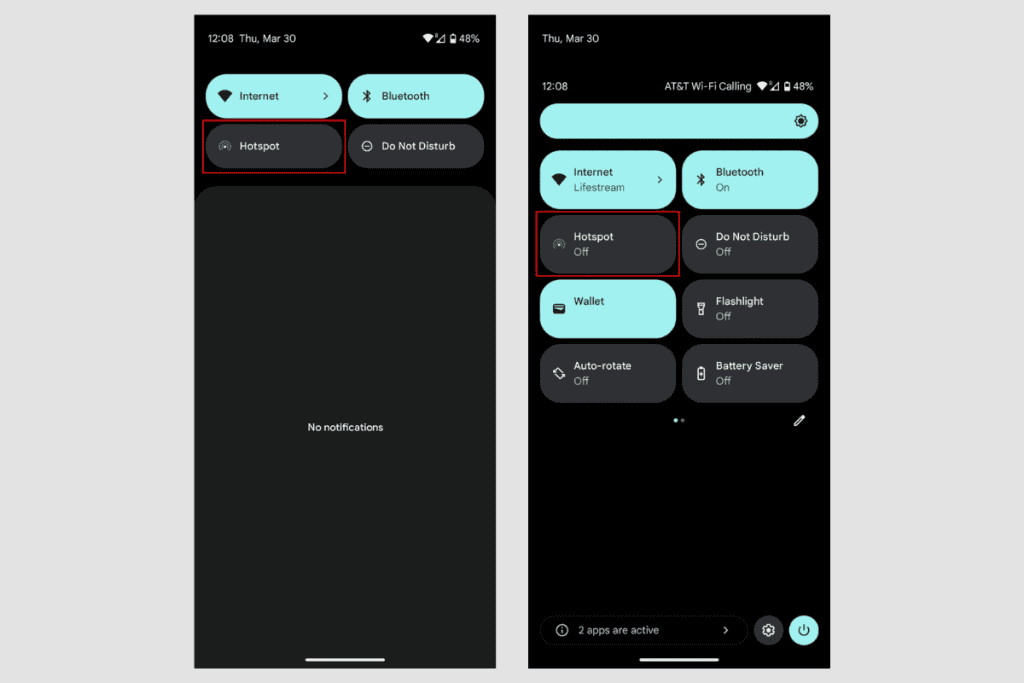
3. How to set up mobile hotspot via USB tethering
Another way to set up a mobile hotspot is using the USB connection of your Android phone. But, this method is not always compatible with all Android devices. Check if your phone supports it. If yes, here are steps to do it:
- Use the USB cable to connect your Android phone to your computer
- Allow your computer to set up the connection for a while
- On your Android phone, go to Settings menu
- Select Network & Internet
- Select Hotspot & Tethering
- Switch on USB tethering option
This process also works for Bluetooth tethering but it is not recommended because it is much slower than the two ways above.
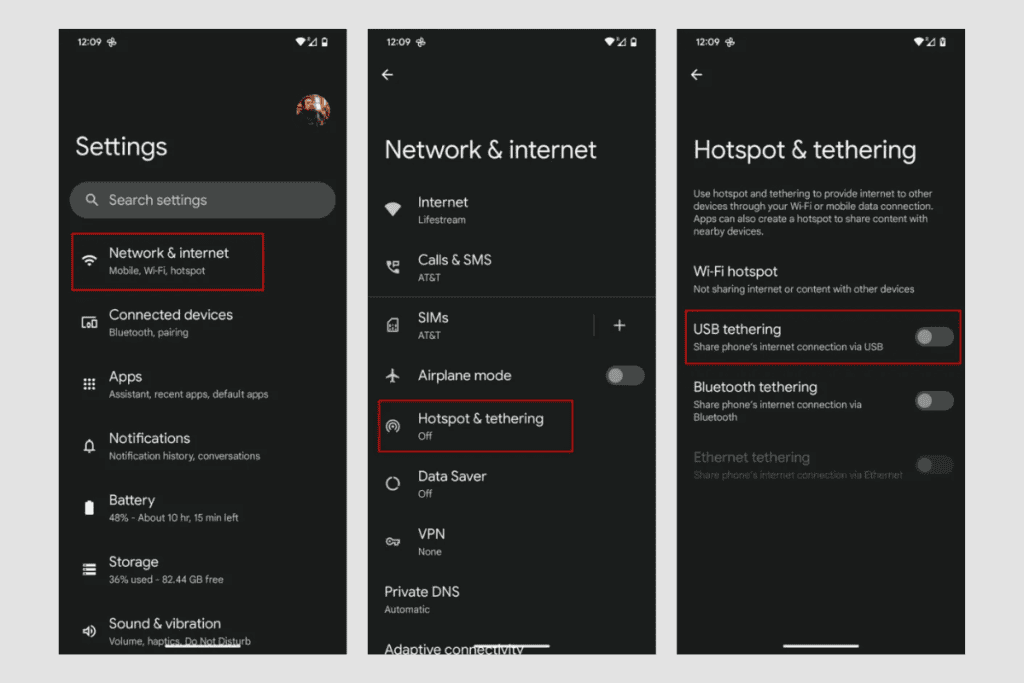
4. How to set up mobile hotspot a third party app
You can set up a mobile hotspot by using a third-party app on recent Android smartphones. But this does not work for older smartphones. You can refer to two apps such as PdaNet+ and Portable WiFi Hotspot.
▶ If your phone is compatible with eSIM, you can learn to set up eSIM hotspot for staying connected wherever you go.
III. How to Find the Hotspot Password on a Samsung Galaxy Phone?
There are several ways to find the hotspot password on your Samsung Galaxy phone. Here are how to do it for each method:
Method 1: Using the Setting app
- Go to Settings menu
- Select Connections > Mobile Hotspot and Tethering
- Select Mobile Hotspot
- The password will be shown under the Password field
Method 2: Using the Quick Setting Panel
- Swipe down twice from the top of your phone screen to access the Quick Settings panel
- Select Mobile Hotspot to get it on
- The password will be shown under the Password field
Method 3: Using the Notification Panel
- Swipe down from the top of your screen to access the Notification Panel
- Look for the Mobile Hotspot feature notification
- Select the Notification and you will see the password there
Method 4: Using the Phone app
- Go to the Phone app
- Dial *#4636##*
- Select the Phone Information
- Scroll down the WiFi Hotspot feature
- The password will be shown under the Password field
IV. How Many Devices can connect to my Android phone?
You can share the internet of your phone with up to 10 devices with a hotspot feature.
V. Should mobile hotspot be on or off?
You should turn on your Mobile Hotspot when not in use to conserve your phone’s battery and mobile data. Also turn off Allow Others to Join to remove the hotspot.
VI. FAQs
How do I set up a hotspot on my Samsung Galaxy phone?
On the Settings menu, search for Mobile Hotspot and tethering.
– Select Mobile Hotspot and Tethering again
– Select Mobile Hotspot > Auto Hotspot > toggle on it
– Select the toggle button next to Family sharing to allow family members to access your automatic hotspot if necessary.
How much data does the hotspot feature use on Android?
It depends on your Internet activities. Connected devices will get the data from your phone’s hotspot.
Will hotspot use the mobile data of my plan?
It is not always. It depends on the plan’ feature. Some plans do not allow using the hotspot feature. Some allow while others offer a specific amount of data just for hotspot functionality. Check with your network carrier to know when mobile data is being used by your smartphone.
Can I use the hotspot feature of my phone permanently?
No. It is not recommended to use the hotspot feature of your phone as an alternative to traditional internet services. Using a hotspot continually will run your phone hot and its battery will die quickly. Besides, you will also have to pay much if your data plan is not unlimited. Hotspot feature is just a temporary solution for trips, working from a distance, or other cases.
How can I set up a mobile hotspot on Google Pixel?
You can set up a mobile hotspot quickly on Google Pixel phones by going to Settings > Network u0026amp; Internet > Hotspot u0026amp; Tethering > WiFi Hotspot > Switch it on. The hotspot name and password will be displayed there.
How can I set up a mobile hotspot on Huawei?
Go to Settings > Wireless u0026amp; Network > Tethering u0026amp; portable hotspot > Portable WiFi Hotspot. Select Configure WiFi Hotspot to set up the name, security setting, and password of hotspot, select Save.