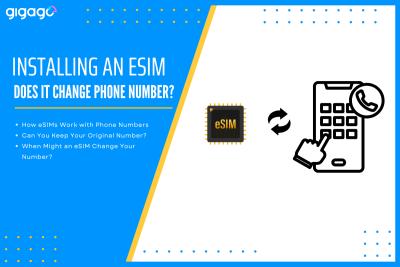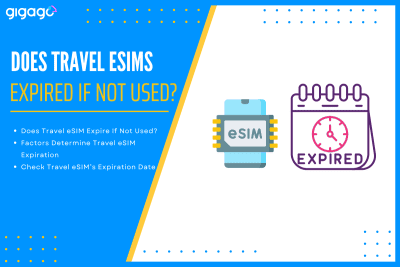When couples or friends travel together, it’s common to look for ways to save on mobile data. One question often comes up: “Can two travelers use the same eSIM?” The short answer is no – one eSIM cannot be used by two different travelers on two separate devices. However, there are practical alternatives that can […]
How to switch back to home SIM after the trip
After your international travel, switching back to your home SIM card is an essential step to restore your regular phone service. Whether you use a physical SIM or eSIM during your trip, this guide will walk you through the simple process of reconnecting with your home network and avoid any unwanted roaming charges. Here’s everything you need to know about making a smooth transition back to your home mobile service.
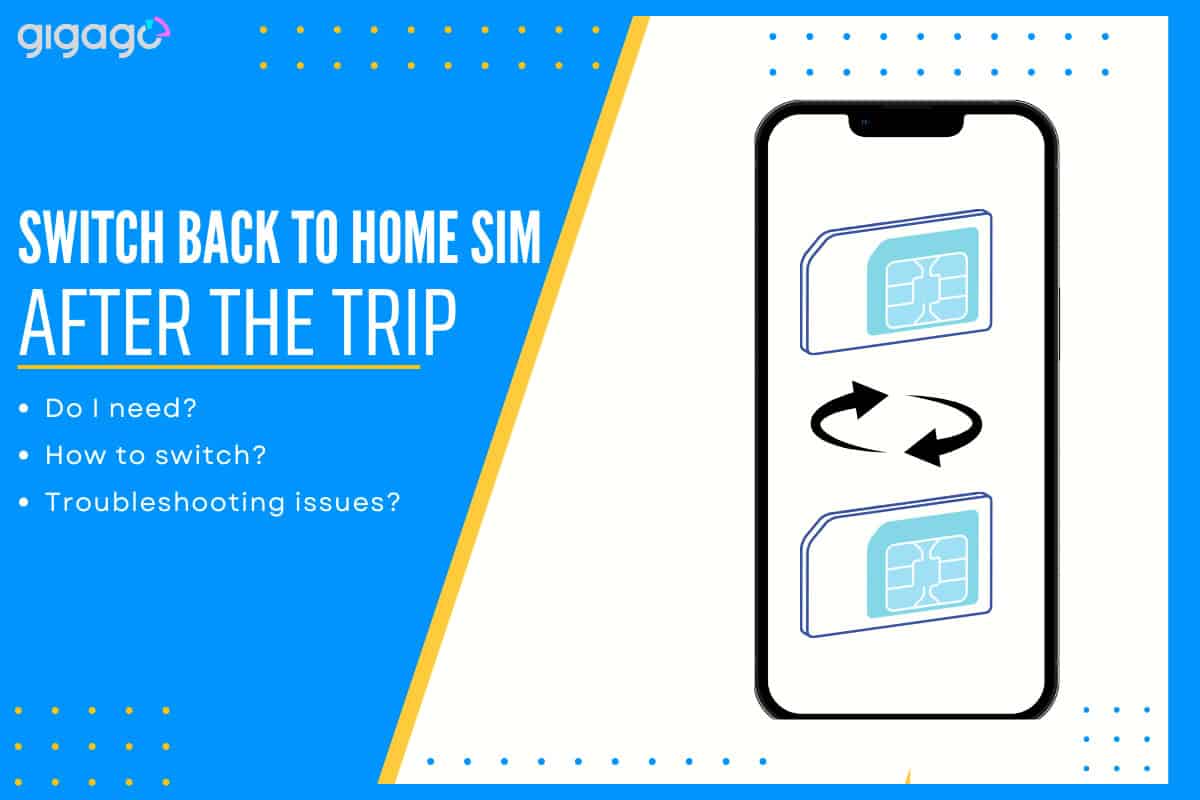
In this article
I. Do I need to switch back to your home SIM after the trip?
Yes.
When you return to your home country, you need to put your original SIM card back in your phone. This ensures you can make calls and use data with your regular network right away. Just remove the foreign SIM and insert your home SIM before or after your flight. Remember to turn off international roaming to avoid extra charges. If your phone doesn’t connect right away, a simple restart usually solves the problem.
II. How to switch back to home SIM card
After your trip, you’ll need to switch back to your home SIM to use your regular phone service. The process is simple and varies depending on whether you used a physical SIM or eSIM during your travels.
For physical SIM cards:
- Turn off your phone
- Remove the travel SIM and insert your home SIM
- Turn on your phone and wait for network connection
For eSIM users:
- Go to Settings > Mobile/Cellular
- Find and disable or delete the travel eSIM
- Restart your phone if needed
For different phone types:
- iPhone: Settings > Cellular > Select your home SIM
- Samsung: Settings > Connections > Mobile Network
- Google Pixel: Settings > Network & Internet > Mobile Network
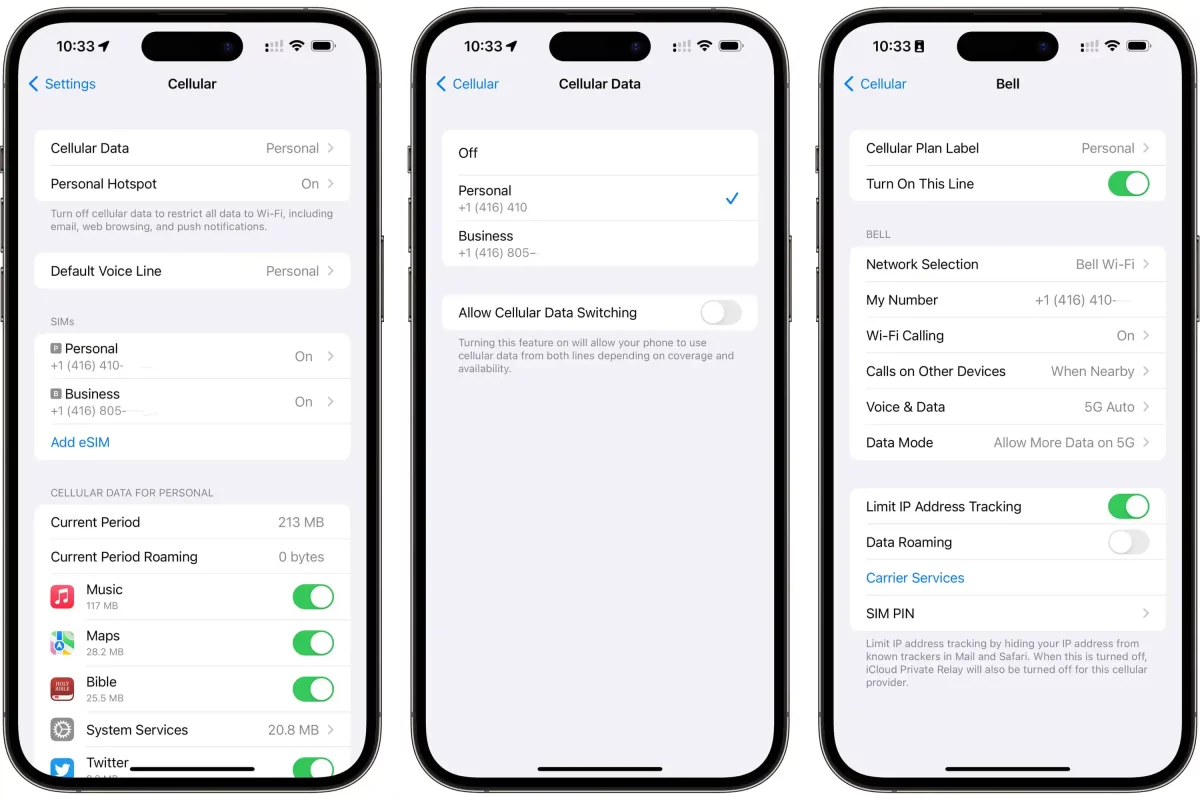
Final check:
- Make sure your home carrier’s name appears
- Test a quick call and mobile data
- Update carrier settings if prompted
Pro Tip: For dual SIM phones, set your home SIM as default for calls, texts, and data in your phone settings.
III. Troubleshooting common issues when switching back
If your phone isn’t working properly after switching back to your home SIM, here are the main issues and how to fix them:
No Signal
- Check if your SIM is inserted correctly
- Restart your phone
- Reset network settings in your phone’s system settings
Unable to Make Calls or Use Data
- Turn off data roaming in Mobile/Cellular settings
- Check if airplane mode is off
- Make sure your SIM card is properly activated
For eSIM Users
- disable or delete the travel eSIM if it’s causing conflicts
- Make sure your home eSIM is selected as default
If you have no signal, first check if your SIM is properly inserted and restart your phone. When you can’t make calls or use data, turn off roaming and airplane mode. For eSIM users, make sure to disable your travel eSIM.
If problems continue, check your SIM for damage and contact your carrier – you might need a replacement.
Note: The exact steps might vary between iPhone and Android devices, but you'll find these options in your phone's Settings menu.
IV. FAQs
Do I need to remove my travel SIM?
Yes, you should switch back to your home SIM right after your trip. This prevents any unwanted roaming charges and ensures you receive all calls and messages through your regular number. For physical SIMs, remove the travel SIM and insert your home SIM. For eSIMs, disable or delete the travel profile in your phone settings.
What if my phone doesn’t work after switching?
First, check if your SIM card is properly inserted and not damaged. Try restarting your phone. If that doesn’t work, reset your network settings – this often fixes most connection problems. If you still have issues, your carrier can help or provide a new SIM if needed.
Can I keep my travel eSIM for later?
Yes, if you plan to return to the same country, you can keep your travel eSIM. Just disable it instead of deleting it. Next time you travel, simply reactivate it in your phone settings. This saves time and effort in purchasing a new eSIM.